Read Agent Scan Result
Last Updated: 2025-08-28
Purpose
This article describes how to check the result of an agent scan after a scan is finished.
Introduction
In Outpost24, the Read Agent Scan Result feature allows you to review the outcomes of scans performed by the Outpost24 Agent. This agent is designed for mobile employees who are rarely office-based but still require vulnerability scanning of their assets. When working remotely, often via a VPN, it is not possible to run a remote vulnerability scan of these assets as it can have a serious impact on network performance. Using the Outpost24 Agent makes it possible to get these results with no impact on network capacity and is designed to run the equivalent of an authenticated network scan, providing details of missing patches, updates, and hotfixes for both the operating system and common business software. After a scan has completed, the results are presented under the "scan result" section in the portal, allowing you to assess the security posture of remote assets efficiently.
Agents
Requirements
Your account needs to have an agent license.
You need to be logged in on the Portal.
Check Scan Result
After a scan has completed, the results are presented under scan result in the portal.
Navigate to Assets > Agents.
Click on the filter icon and select Asset IDs.
Click on the Asset ID. The Assets display appears.
Click on the asset name, select Associations tab. Asset identifiers related to this agent are displayed on the right hand side.
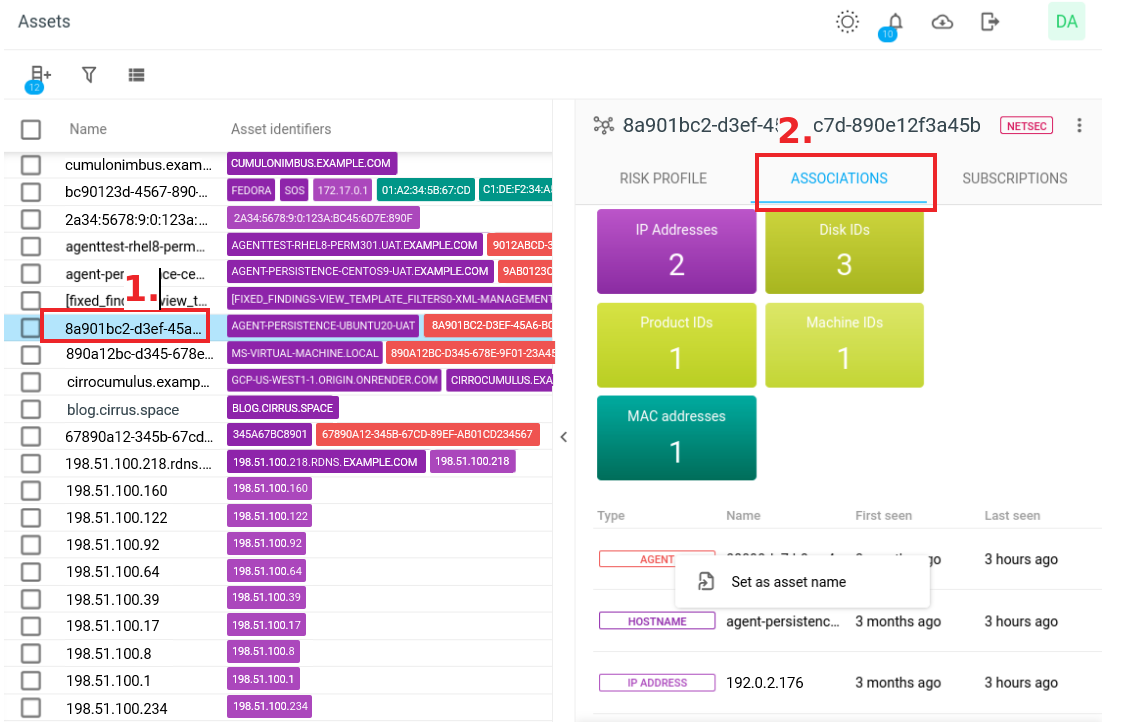
The result contains these asset identifiers presented with information about Name, First Seen and Last seen:Agent.
Hostnames.
IP Addresses.
Mac addresses.
Disk IDs.
Machine IDs.
Product IDs.
Set Asset Identifier Name as Asset Name
Click on the three-dot
 icon is displayed at the end of each row in the Association tab or right-clicks the row, a context menu is displayed.
icon is displayed at the end of each row in the Association tab or right-clicks the row, a context menu is displayed.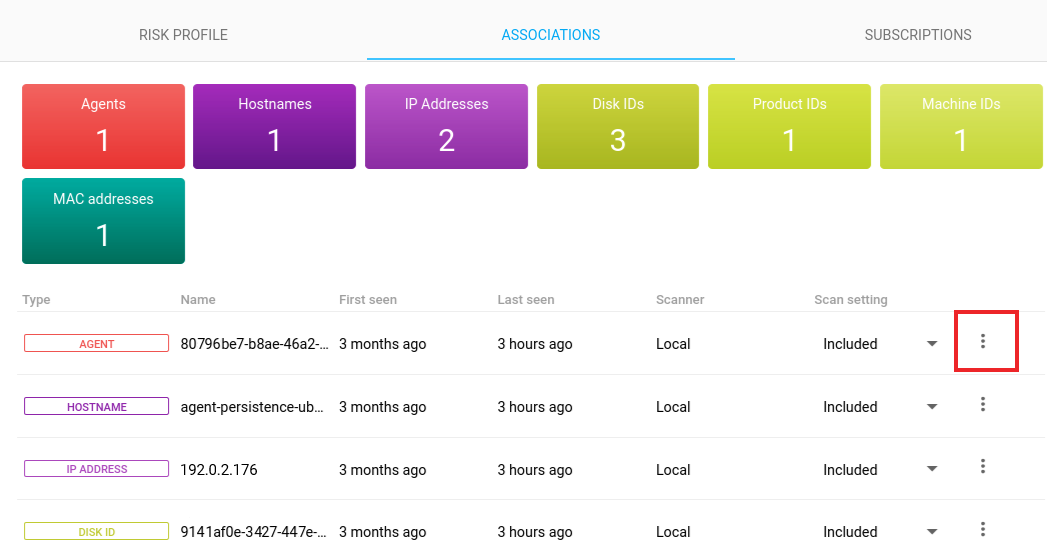
Select the Set as asset name option to assign the asset's identifier name as its asset name.
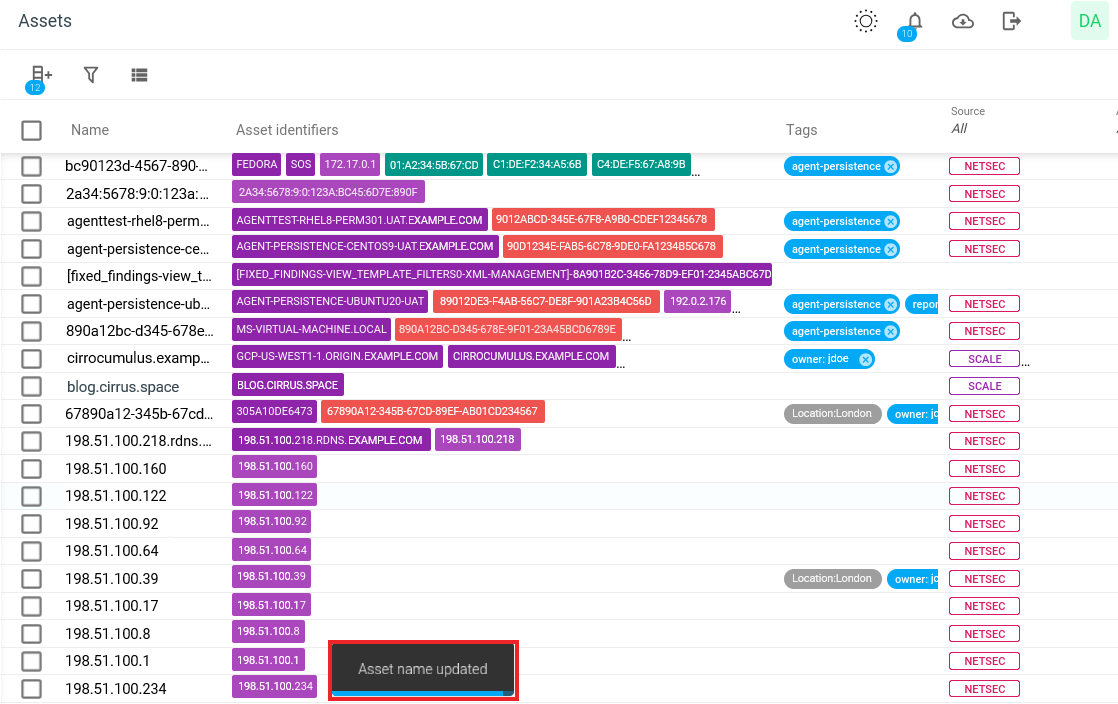
Related Articles
- Network Discovery
- Network Host Assessment
- Agent Assessment
- Installing a macOS Agent
- Read Agent Scan Result
- Authenticated Network Scan
- Removing an Agent from Linux
- Scan Blueprint
- Scan Scheduling Errors
- Check Connectivity to Agent Server
- Scan Policies
- Agent Latest Version
- Scanning Range
- Scans View
- Retrieving Results From the Agent in OUTSCAN
Copyright
© 2026 Outpost24® All rights reserved. This document may only be redistributed unedited and unaltered. This document may be cited and referenced only if clearly crediting Outpost24® and this document as the source. Any other reproduction and redistribution in print or electronically is strictly prohibited without explicit permission.
Trademark
Outpost24® and OUTSCAN™ are trademarks of Outpost24® and its affiliated companies. All other brand names, product names or trademarks belong to their respective owners.
