Database Connector (HIAB only)
Purpose
This document provides setup information on the Database Connector integration.
Introduction
There are other products which may require Outpost24 data to be available in a database for selection. We do not grant access to the internal database used in HIAB because it is subject to restructuring for performance and optimization, and as a security measure.
However, HIAB can be configured to set up a database connector and export findings data to external databases using Events or Report Schedules. Then, you may run your analysis or integrate external products/solutions to the external database.
When connecting to the database, you must have permissions to create tables as well as updating data.
Supported External Databases:
MS SQL
MySQL
PostgreSQL
Set Up Database Integration
To set up Database integration:
Go to Menu > Settings > Integrations.
In the Integration Settings window, select the Database tab.
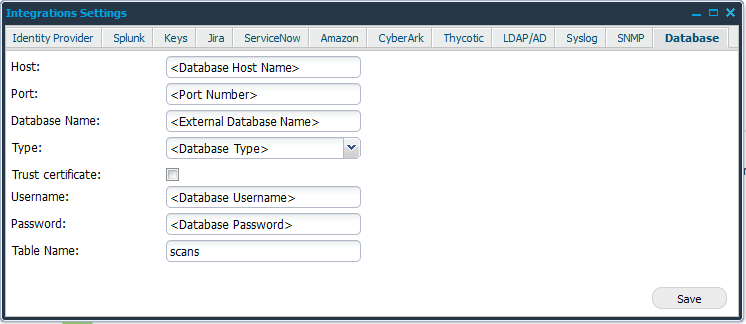
Provide the below information to set up a Database connector:
Option | Description |
|---|---|
Host | Provide the hostname of the external database server. |
Port | Provide the port number the database connector is using to communicate. |
Database Name | Provide the database name of he external database server to which findings data should be exported. |
Type | Select one of the types from the drop-down menu:
|
Trust certificate | When checked the server certificate is trusted, and no checks are performed on it. Default is unchecked. |
Username | Provide the username to authenticate against external database server. |
Password | Provide the password to authenticate against external database server. |
Table Name | Provide a valid name for table in the database. A table is created automatically during HIAB - DB integration process. You can use any special character supported by ASCII, depending on the type of database |
Click the Save button to save the current settings.
Set Up a Report Schedule
In the HIAB go to Main menu > Netsec > Reporting tools and select the Scheduling tab.
Create a schedule with Recipient type as Database and Table Name same as in Integration.
Click Save.
Related Articles
Copyright
© 2026 Outpost24® All rights reserved. This document may only be redistributed unedited and unaltered. This document may be cited and referenced only if clearly crediting Outpost24® and this document as the source. Any other reproduction and redistribution in print or electronically is strictly prohibited without explicit permission.
Trademark
Outpost24® and OUTSCAN™ are trademarks of Outpost24® and its affiliated companies. All other brand names, product names or trademarks belong to their respective owners.