Docker Credentials
Last updated: 2025-09-30
Purpose
This article describes how to set up Docker Credentials.
Introduction
When scanning Docker images stored in private registries, Outpost24 needs valid Docker credentials to authenticate and retrieve those images. The Docker Credentials feature lets you specify registry access details—registry URL (with custom port if non-standard), username, password—and optionally upload a PEM-formatted certificate if the registry uses a self-signed SSL certificate. This setup ensures that Outpost24 can securely pull images for analysis, even when registries aren’t signed by public CAs.
Adding Credentials
Log in to OUTSCAN. See the Logging in to the portal article on how to access the Portal.
In the Portal view, click the Account button in the upper right corner. Initials in the button may differ depending on the account name.
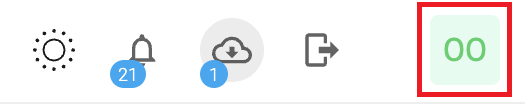
Select Credentials in the context menu.
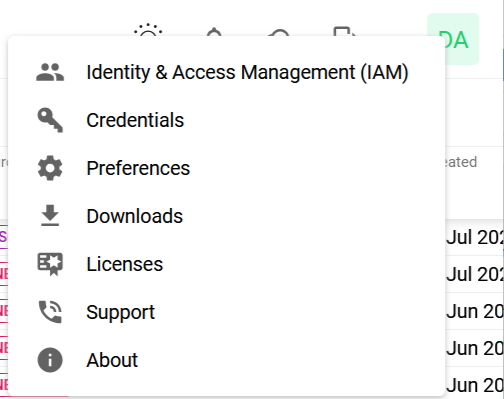
Click the + Add credentials button to open the Add credentials form.
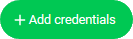
Set up Docker Credentials
In the drop-down menu select Docker.
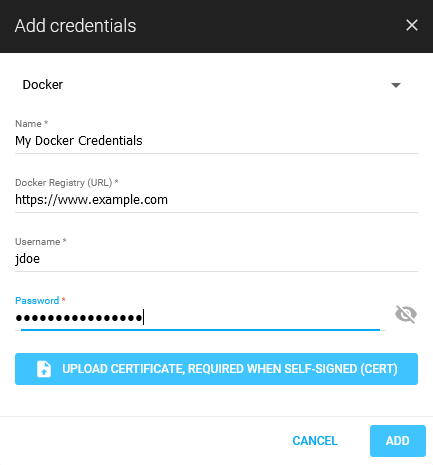
Enter a Name of the credentials.
Enter a Docker Registry (URL) to your Docker Registry.
Add the port number to Docker Registry URL when it is different from the SSL default number, 443. If the SSL port is set to 8443, then enter 'https://docker.example.local:8443'.
Enter a Username required to login to your Docker Registry.
Enter a Password required to grant access to your Docker Registry.
Click the blue UPLOAD CERTIFICATE, REQUIRED WHEN SELF-SIGNED (CERT) button to select a certificate file.
Only PEM format is supported. It should start with ----BEGIN CERTIFICATE---- marker.
If your private registry uses a server certificate that is signed by a trusted authority, then click on ADD to save your Docker credential.
If your private registry uses a self-signed certificate, it shall be uploaded to HIAB and click on ADD to save your Docker credential.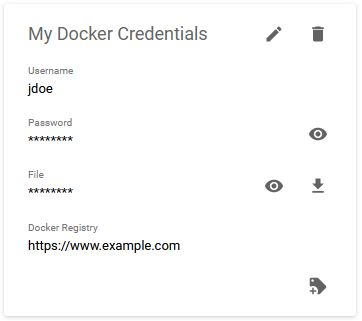
Related Articles
Copyright
© 2025 Outpost24® All rights reserved. This document may only be redistributed unedited and unaltered. This document may be cited and referenced only if clearly crediting Outpost24® and this document as the source. Any other reproduction and redistribution in print or electronically is strictly prohibited without explicit permission.
Trademark
Outpost24® and OUTSCAN™ are trademarks of Outpost24® and its affiliated companies. All other brand names, product names or trademarks belong to their respective owners.
