Amazon Web Services Credentials
Last updated: 2025-09-30
Purpose
This article describes how to set up Amazon Web Services (AWS) credentials.
Introduction
To enable Outpost24 to scan and monitor resources in AWS, valid IAM credentials are required. The AWS Credentials feature lets you securely provide access by specifying either an access key pair or an ARN-based IAM Role so that Outpost24 can authenticate with AWS Identity and Access Management. Once configured, these credentials allow the system to retrieve data about AWS resources, permissions, and usage for vulnerability assessments and inventory analysis while maintaining secure, controlled access.
Adding Credentials
Log in to OUTSCAN. See the Logging in to the portal article on how to access the Portal.
In the Portal view, click the Account button in the upper right corner. Initials in the button may differ depending on the account name.
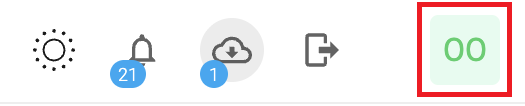
Select Credentials in the context menu.
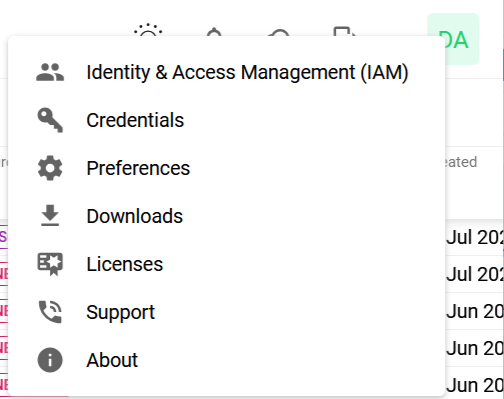
Click the + Add credentials button to open the Add credentials form.
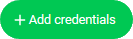
Set up AWS Credentials
In the drop-down menu select Amazon Web Services.
Add the name of your AWS account.
Select how to log in:
Select Login with Access Key, to login using the access key ID and Secret Access Key.
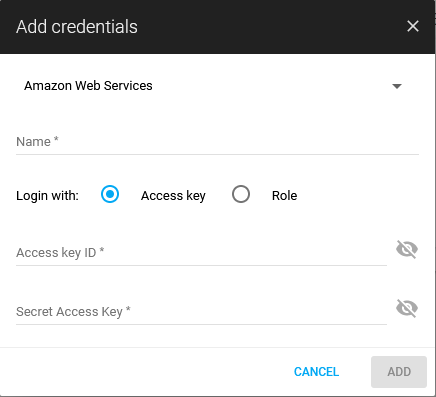
Select Login with Role, to login using ARN Role.
ARN Role option is not available on appliances.
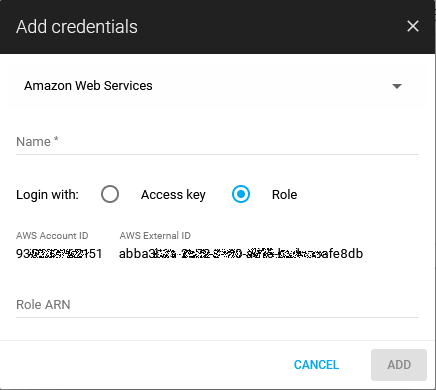
Click blue ADD button to create the credentials.
Related Articles
Copyright
© 2026 Outpost24® All rights reserved. This document may only be redistributed unedited and unaltered. This document may be cited and referenced only if clearly crediting Outpost24® and this document as the source. Any other reproduction and redistribution in print or electronically is strictly prohibited without explicit permission.
Trademark
Outpost24® and OUTSCAN™ are trademarks of Outpost24® and its affiliated companies. All other brand names, product names or trademarks belong to their respective owners.