Cloud Discovery
Last Updated: 2024-10-09
Purpose
This article describes how to set up a Cloud discovery scan.
Introduction
Cloud Discovery enables you to inventory cloud infrastructure—such as AWS instances—without relying on network-based scanning. Instead, it uses provided credentials to call cloud REST APIs and enumerate assets directly from the cloud provider’s system. This method avoids network impact, detects resources beyond perimeter reach, and ensures accurate discovery of dynamic environments.
A Cloud Discovery scan counts the instances in (AWS currently) cloud environments without using network traffic but with provided AWS credentials and querying the AWS REST APIs.
Setting up a Cloud Discovery Scan
Run the Cloud Discovery Scan
To configure a Cloud discovery scan:
Navigate to Configurations > Scan Configurations in the Main Menu.
Click on the
 icon in the right bottom corner.
icon in the right bottom corner.Select Cloud discovery.
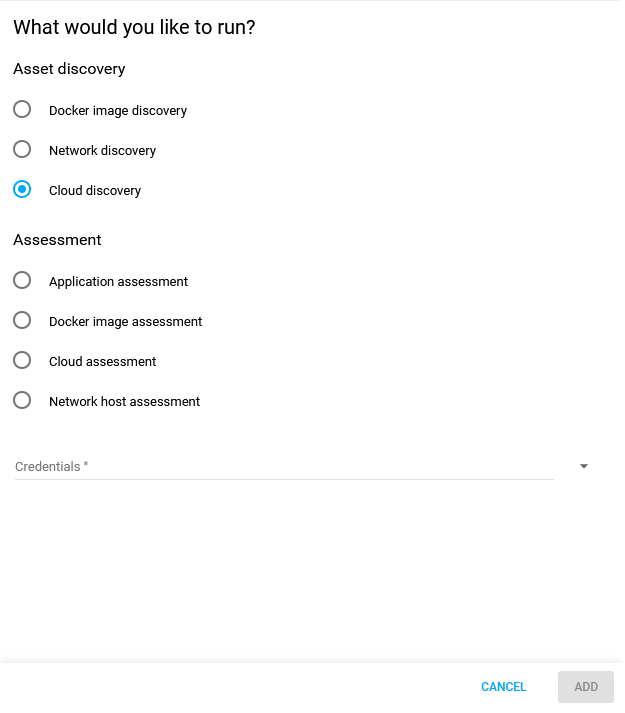
Select Credentials from the drop-down menu.
Select Regions.
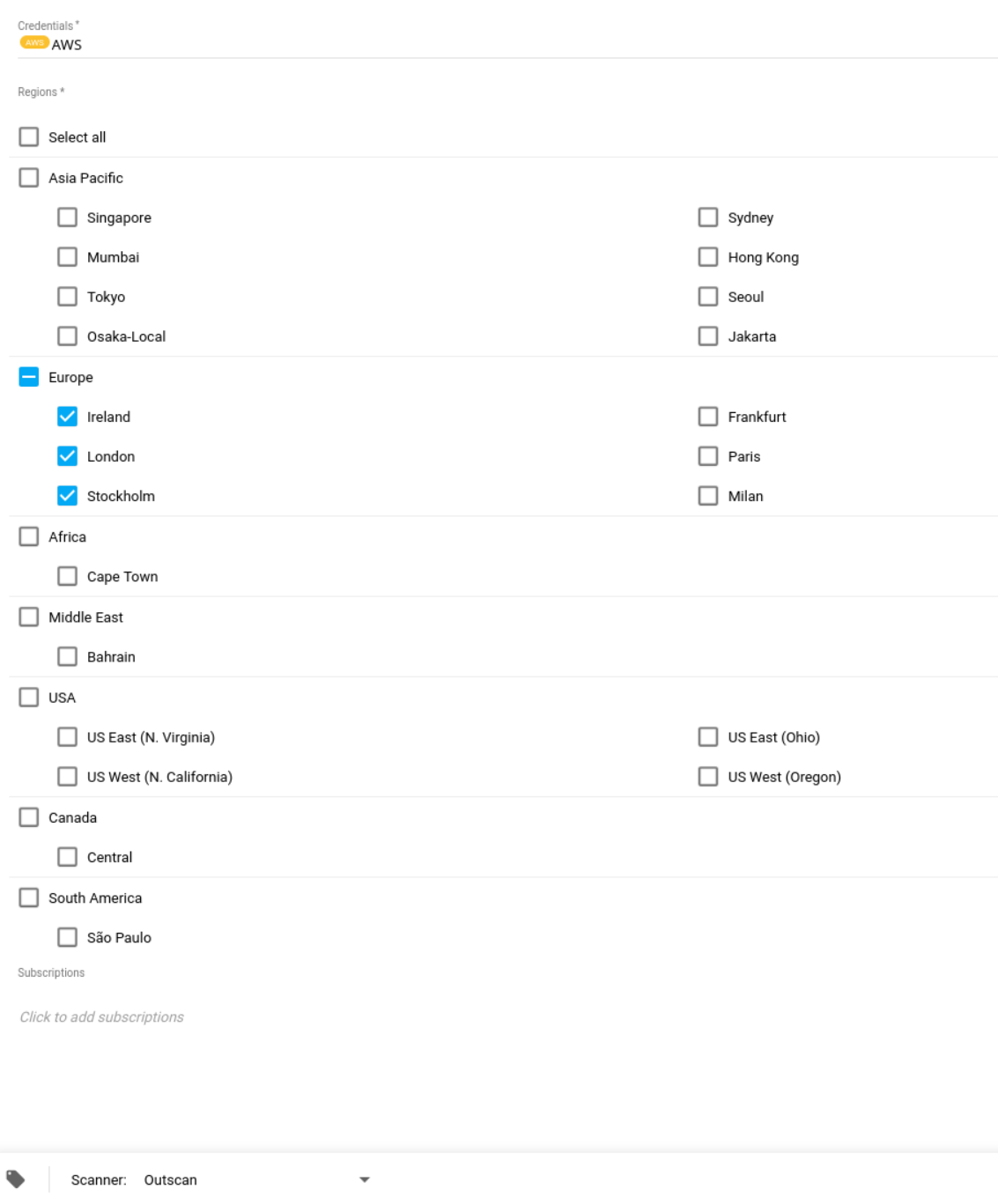
Choose a scanner.
Click the blue ADD button to save the configuration.
Select the Scan configuration and click on the scan now
icon in the blue toolbar at the bottom right to run a Cloud discovery scan.
View the scan status under Scans in the Main Menu.

View the discovered assets, Docker images under Assets > Assets as the list of assets with the filter 'source' set to Cloudsec and the type set to Docker Image.
.png?inst-v=40e6d37a-6421-42b0-b14a-d14a88af38e7)
Related Articles
Copyright
© 2025 Outpost24® All rights reserved. This document may only be redistributed unedited and unaltered. This document may be cited and referenced only if clearly crediting Outpost24® and this document as the source. Any other reproduction and redistribution in print or electronically is strictly prohibited without explicit permission.
Trademark
Outpost24® and OUTSCAN™ are trademarks of Outpost24® and its affiliated companies. All other brand names, product names or trademarks belong to their respective owners.
