Subscriptions Overview
Last updated: 2025-09-30
Purpose
This article describes subscriptions and how to interact with them to review which subscriptions are available for the account.
Introduction
This article provides an overview of subscriptions and how to manage them within an account. It features a Subscription Overview that includes a table listing all subscriptions alongside a detailed view for selected items. Users can filter subscriptions by various criteria, such as activation dates and status, through the filtering function in the table. The article also outlines the columns available in the subscriptions table, detailing their descriptions and functionalities. Clicking on a consumption-type subscription displays specific details, while other types offer limited information.
The Subscription Overview consists of two sections: the main table on the left and the details view the right. In the subscriptions table, multiple subscriptions are listed, and by clicking on one of them, specific details can be viewed.
Overview
The Subscriptions view lists all subscriptions in a table and provides details about each available license.
Filters
The subscriptions can be filtered in various ways using the filtering function ![]() or in each column head. To view all subscriptions, ensure no filters are applied in the table.
or in each column head. To view all subscriptions, ensure no filters are applied in the table.
For details on applying filters to a specific column, see the Filters document.
Columns
Activate the columns required by opening the Columns menu ![]() .
.
Column | Description |
|---|---|
Activated at * | Filter the Activated at column to see subscriptions available from a specified date. |
Active * | To see currently active/inactive subscriptions, filter by the Active column. |
Active Until * | Filter the Active until column to find subscriptions that ended before a specified date. |
Associations* | Asset groups to which the subscription has been assigned. |
Created | Number of days since the subscription was created. |
Created by | UUID of the user that created the subscription. |
Duration * | Number of days from Activated at to Active until. |
Elapsed Days* | Number of days passed since the beginning of the subscription. |
Remaining Days* | Number of days remaining of the subscription. |
Redeemable Until* | The last day by which the subscription can be activated. |
Type * | Assure, Consumption, DAST Expert, Snapshot, SWAT. |
Updated | Number of days since the subscription was updated. |
Updated by | UUID of the user that updated the subscription. |
UUID | Unique identifier of the subscription generated at the creation time allowing for identification across multiple systems and deployments. |
*Default
Details
Clicking on a consumption-type subscription reveals details on the right side of the screen. These details include the number of scans or assets covered by that subscription.
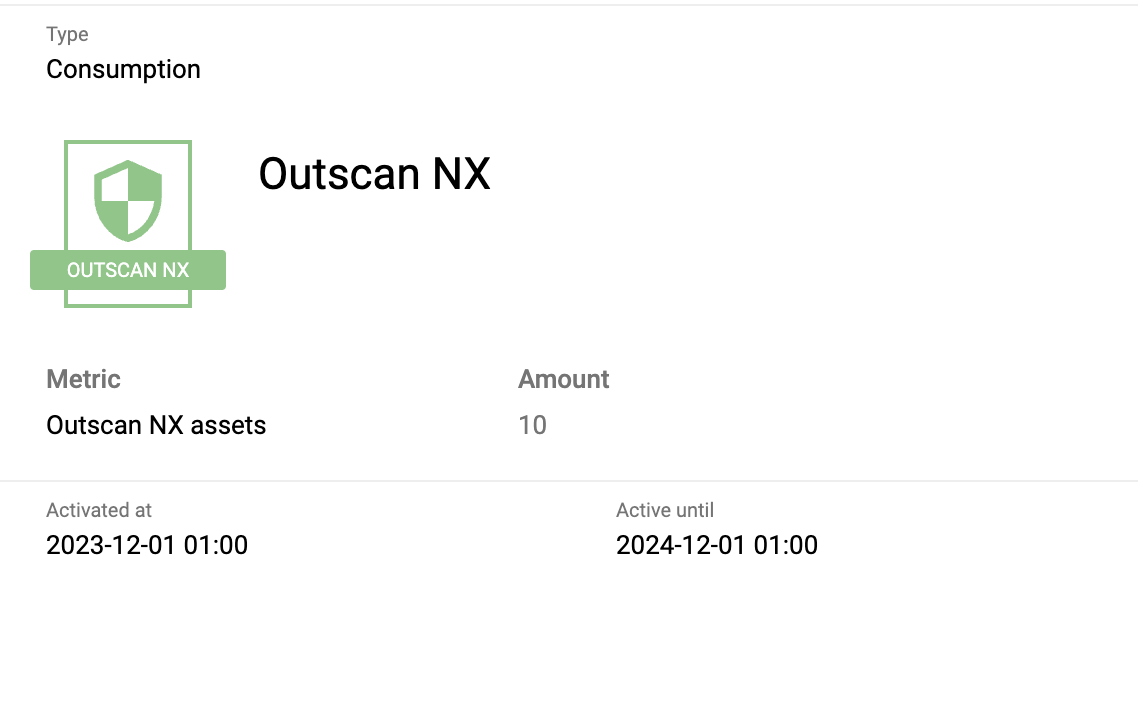
Clicking on any other type of subscription reveals only a minimal set of details, presenting only the information available for that subscription.
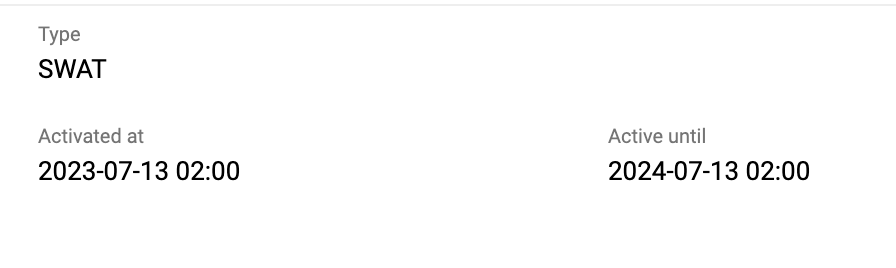
Related Articles
- Log In Using Single Sign-On (SSO)
- Logging in to the Portal
- Log In Using LDAP
- Portal Icon List
- Subscriptions Overview
- HIAB E-mail Whitelisting
- HIAB Console
- Agent Introduction
- Column Configuration
- Licensing Consumption
- Discussions and Commenting
- Common Settings Panel
- Getting Started with the Portal
- Download Agents
Copyright
© 2025 Outpost24® All rights reserved. This document may only be redistributed unedited and unaltered. This document may be cited and referenced only if clearly crediting Outpost24® and this document as the source. Any other reproduction and redistribution in print or electronically is strictly prohibited without explicit permission.
Trademark
Outpost24® and OUTSCAN™ are trademarks of Outpost24® and its affiliated companies. All other brand names, product names or trademarks belong to their respective owners.
