Web Credentials
Last updated: 2025-09-30
Purpose
This article describe how to set up Web Credentials.
Introduction
Web Credentials enable secure authenticated scanning of web applications by configuring credentials such as roles, URLs, and customizable fields like usernames, passwords, PINs, tokens, or security questions within the Portal’s Credentials management interface. This feature supports comprehensive vulnerability assessments by allowing tailored authentication data for web-based systems, ensuring scans access protected resources accurately. By setting up Web Credentials, security teams can enhance the precision of vulnerability detection, maintain compliance with security standards, and strengthen risk management for web assets, making it a critical tool for thorough and secure application testing.
Adding Credentials
Log in to OUTSCAN. See the Logging in to the portal article on how to access the Portal.
In the Portal view, click the Account button in the upper right corner. Initials in the button may differ depending on the account name.
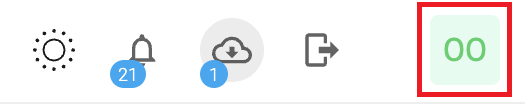
Select Credentials in the context menu.
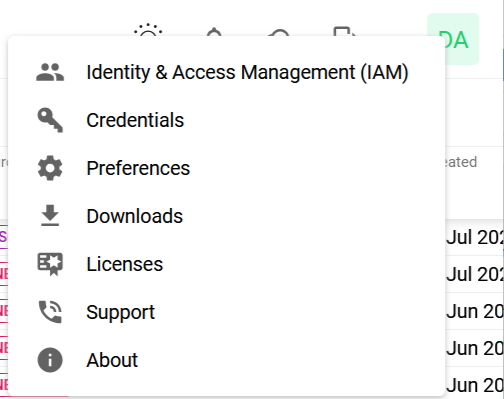
Click the + Add credentials button to open the Add credentials form.
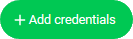
Set up Web Credentials
In the drop-down menu select Web.
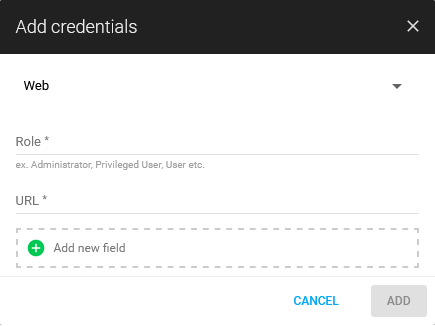
Enter a Role.
Enter a URL.
If more fields are required click
 Add new field to create the number of fields needed.
Add new field to create the number of fields needed.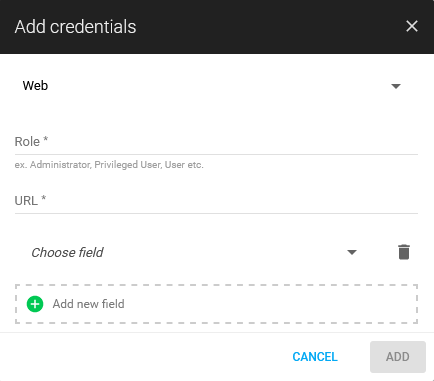
Select a field type from list and enter credentials accordingly.Username
PIN
Security Question
Domain
E-mail
Member number
Password
Security answer
Phone number
First name
Last name
Token
Other
Click blue Add button.
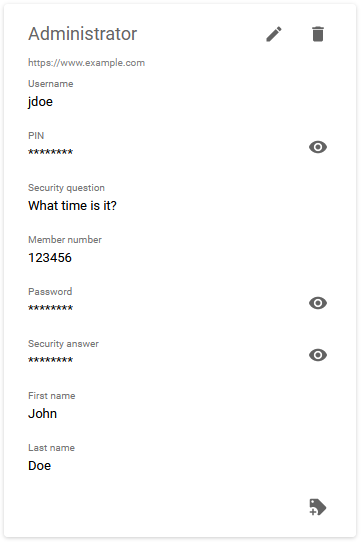
Related Articles
Copyright
© 2025 Outpost24® All rights reserved. This document may only be redistributed unedited and unaltered. This document may be cited and referenced only if clearly crediting Outpost24® and this document as the source. Any other reproduction and redistribution in print or electronically is strictly prohibited without explicit permission.
Trademark
Outpost24® and OUTSCAN™ are trademarks of Outpost24® and its affiliated companies. All other brand names, product names or trademarks belong to their respective owners.
