Use Appsec Scale with OUTSCAN RC
Last Updated: 2021-05-10
Purpose
This article provides an overview of how to setup Appsec scale scanner with OUTSCAN Remote Control (RC).
Introduction
The Use AppSec Scale with OUTSCAN RC feature in Outpost24 enables distributed web application security scanning by integrating the OUTSCAN platform with HIAB appliances. This setup allows for scalable assessments across all web application infrastructures, regardless of their location, by using both external and internal Scale engines. To implement this, administrators must enroll a HIAB appliance, approve OUTSCAN as a scheduler, and designate the HIAB as an AppSec Scale scanner within the OUTSCAN interface. Once configured, this integration facilitates the selection of the Scale scanner during scan scheduling for application assessments and Docker image discovery. Proper firewall configurations are essential to ensure seamless communication between appliances and to prevent interference with SSL connections. This feature is particularly beneficial for organizations seeking to enhance their web application security assessments through scalable and distributed scanning capabilities.
When this is enabled, you can launch scale scans across all web application infrastructure irrespective of the location of the web application utilizing either external Scale or internal scale engines. This setup is same as regular RC; enroll a HIAB, add it to distribution settings, when scheduling in Scale in the Portal, select that scanner.
In the OUTSCAN RC setup, OUTSCAN is added as the scheduler and HIABs are added as scanners.
Ensure that all firewall rules are in place to allow communication between the appliances. This includes preventing any form of Deep Packet Inspection, which can interfere with the SSL connection between the appliances.
Approve OUTSCAN as Scheduler on HIAB
Log in to the HIAB appliance.
Go to Main Menu > Settings > Distribution.
Go to the Schedulers tab, scheduler status displays pending until it is approved.
Select the Outscan scheduler and right-click to approve the communication.
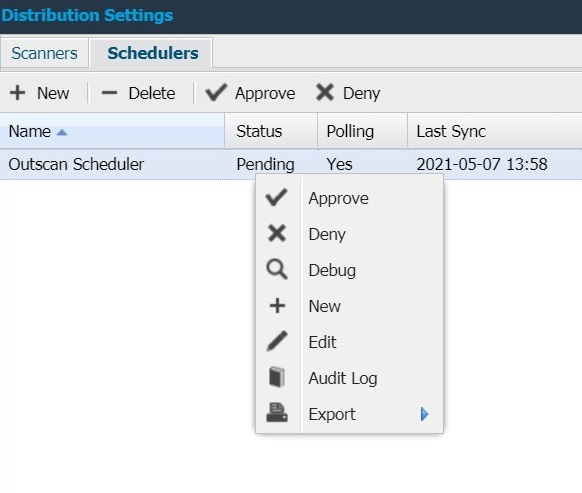
Declare an Appsec Scale Scanner
Log in to the OUTSCAN.
Go to Main Menu > Settings > Distribution.
In the Scanners tab, approved scanners list is displayed.
Select the HIAB to be used and right click to set as Appsec Scale scanner.
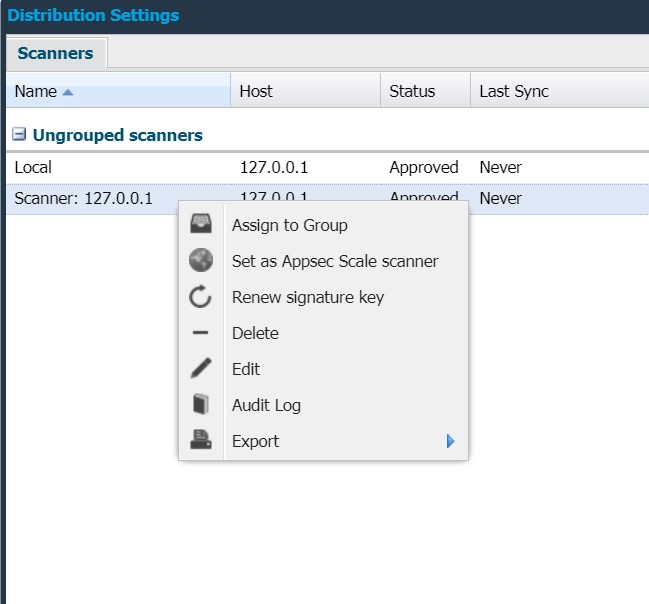
The two appliances are now paired and distributed scanning is available.
Choose Scanner on Portal for Application Assessment
Log in to the OUTSCAN.
Go to Main Menu > Portal> Configuration.
Add a new scan configuration by clicking green Plus icon on the lower right corner of the window.
Select Application Assessment.
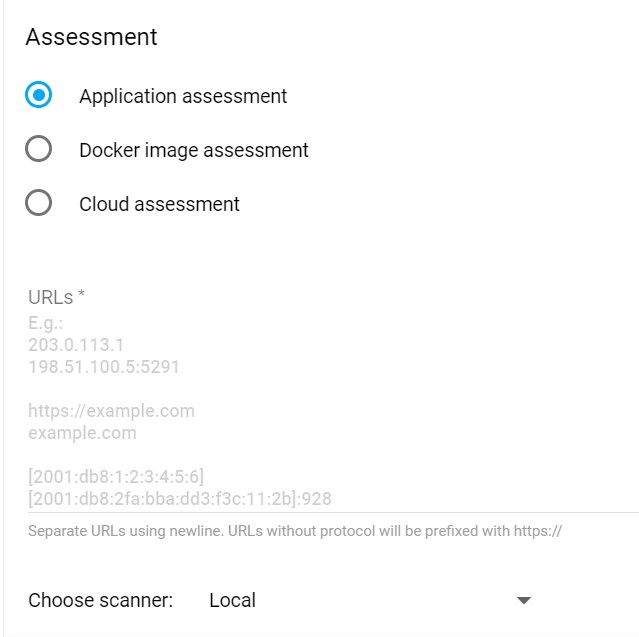
Under the choose scanner drop-down; you can select the newly added Scale scanner.
You can also edit any existing scan schedules and change the scanner.
Choose Scanner on Portal for Docker Image
Log in to the OUTSCAN.
Go to Main Menu > Portal> Configuration.
Add a new scan configuration by clicking green Plus icon on the lower right corner of the window.
Select Docker image discovery.

Under the choose scanner drop-down; you can select the newly added Scale scanner.
Docker image assessment uses the scanner set from the discovery phase.
Related Articles
Copyright
© 2025 Outpost24® All rights reserved. This document may only be redistributed unedited and unaltered. This document may be cited and referenced only if clearly crediting Outpost24® and this document as the source. Any other reproduction and redistribution in print or electronically is strictly prohibited without explicit permission.
Trademark
Outpost24® and OUTSCAN™ are trademarks of Outpost24® and its affiliated companies. All other brand names, product names or trademarks belong to their respective owners.
