Authenticated Scanning Using SSH
Purpose
This document provides the steps needed for setting up SSH Authentication from OUTSCAN and HIAB.
Introduction
This document is an overview of the Linux configuration required to succeed with authenticated scans using OUTSCAN or HIAB.
Requirements
This document has been elaborated under the assumption the reader has access to the OUTSCAN/HIAB account and Portal Interface.
Authenticated Scanning
This guide provides you with a technical step-by-step procedure in order to succeed with authenticated scanning through SSH, along with the different setups supported within OUTSCAN and HIAB.
Prerequisites
The targets need to have at least one supported configuration for ciphers, KEX (Key EXchange) methods, and MAC (Media Access Control) hashes to ensure compatibility.
We rely on libssh, which provides a wide range of supported ciphers, KEX, and MAC options. For the latest list of supported algorithms, refer to the official libssh features page.
sshd_config example:
Ciphers aes256-ctr,aes192-ctr
KexAlgorithms curve25519-sha256,ecdh-sha2-nistp256
MACs hmac-sha2-512,hmac-sha2-256When running OpenSSH 9.8 or newer, in some cases it is necessary to add the scanners IP to the PerSourcePenaltyExemptList in order to prevent the server from rejecting access.
This is done with the following sshd configuration:
# Add HIAB/Outscan source addresses to the penalty exempt list.
# comma-separated CIDRs and wildcards accepted, for example - 192.0.2.*,198.51.100.0/24
PerSourcePenaltyExemptList 203.0.113.8/32 # for a single IP exemption Authentication Methods
Both Password Authentication (Username + Password) and Public Key Authentication (Username + SSH Private Key) are supported.
When using an SSH PrivateKey, a username need to be specified as well as it is required in both password or Private Key Authentication. The authentication require you to specify an identity identified with username and to provide some assertion that can be a password or an SSH PrivateKey.
When specifying both SSH PrivateKey and password, the software tries the first method offered by the SSH server, usually PublicKey authentication, with fallback to second method, usually password authentication, and being capable of using both when required by the SSH server.
In case the SSH server does not offer PublicKey authentication, but only password authentication, password authentication without testing SSHPrivateKey is used.
Password Authentication
This form of authentication is the simplest, as it only requires you to specify the username and corresponding password. On Unix/Linux, the username is a usually system-wide username as specified in /etc/passwd.
To succeed with this authentication, enable the password authentication within the SSHD configuration on the targeted system, located at /etc/ssh/sshd_config.
Remove the hashtag before PasswordAuthentication yes in the SSHD configuration file and restart the SSH service within the terminal.
# Change to yes to enable challenge-response passwords
# (beware issues with some PAM modules and threads)
ChallengeResponseAuthentication no
#Change to no to disable tunneled clear text passwords
PasswordAuthentication yes
# Kerberos options
#KerberosAuthentication no
#KerberosGetAFSToken no
#KerberosOrLocalPasswd yes
#KerberosTicketCleanup yesAuthenticate Against the Target
There are three available setups to use authentication against target(s).
Per Target
Per Target Group
Per Scan Policy
Per Target
To access the setup for SSH authentication on a specific target:
Go to Main Menu > Netsec > Manage Targets.
Right-click on the targets entry and choose Edit to display the Maintaining Target window.
Select SSH under Authentication tab.
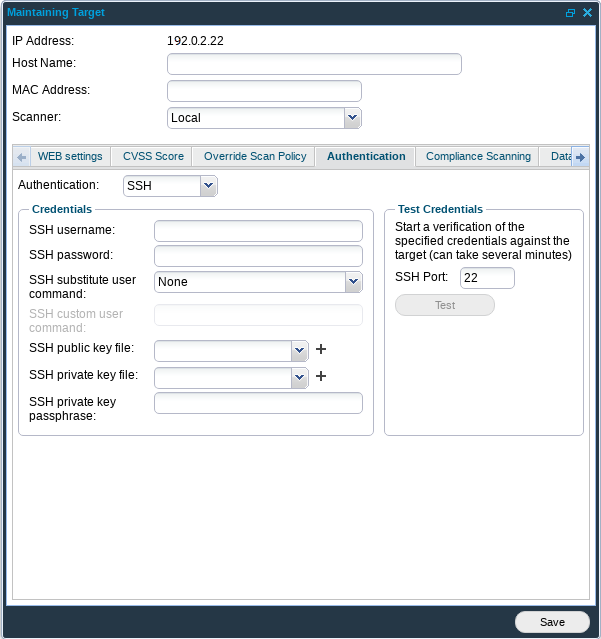
The necessary Authentication Credentials for password-based authentication are:
SSH username: Username used when authenticating against the target.
SSH password: Password used when authenticating against the target.
Supported SSH substitute user commands (optional):
The use of the following commands is to execute commands with a different user/privilege escalation.
Command | Description |
|---|---|
sudo | This command is found in most of the Linux based systems (or can be installed). Used to execute commands as a different user (other than the one used to log in). From the tools perspective, it uses root account to perform the commands. |
doas | It is an OpenBSD based command. 95% of its features are like sudo. https://man.openbsd.org/doas |
sesu | It is an IBM implementation of su. |
dzdo | Used in Linux/Unix (can be installed at will). An alternative to sudo. |
pfexec | Mostly used in Solaris. |
custom | It gives a flexibility to use a custom defined privilege escalation command. When this option is selected, a field labeled SSH custom user command is ungrayed for typing in the custom command. |
Running Test under Test Credentials performs authentication against the target to verify if the provided credentials are valid, the test will return with Success if the authentication was successful.
Per Target Group
To access the setup for SSH Authentication for a Target Group:
Go to Main Menu > Netsec > Manage Targets.
Right-click on the Target Group entry and choose Set Target Authentication to display the Authentication window.
In the Authentication drop-down menu, select SSH.
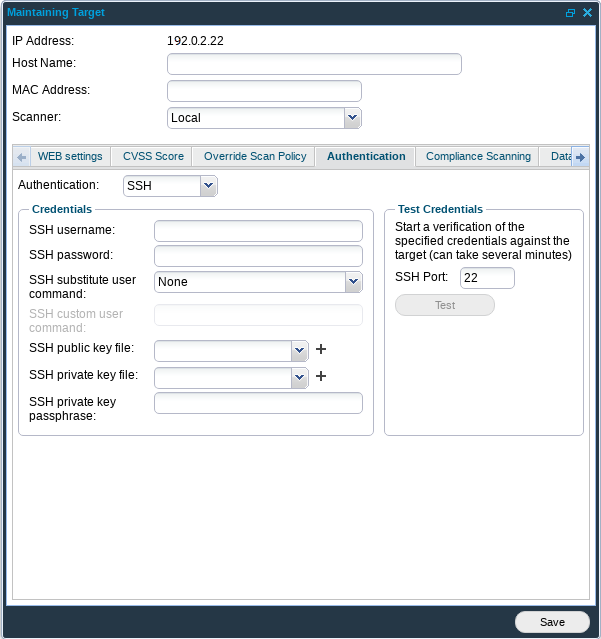
The necessary Authentication Credentials for password-based authentication are:
SSH username: Username used when authenticating against the target.
SSH password: Password used when authenticating against the target.
Supported SSH substitute user commands (optional):
The use of the following commands is to execute commands with a different user/privilege escalation.
Command | Description |
|---|---|
sudo | This command is found in most of the Linux based systems (or can be installed). Used to execute commands as a different user (other than the one used to log in). From the tools perspective, it uses root account to perform the commands. |
doas | It is an OpenBSD based command. 95% of its features are like sudo. https://man.openbsd.org/doas |
sesu | It is an IBM implementation of su. |
dzdo | Used in Linux/Unix (can be installed at will). An alternative to sudo. |
pfexec | Mostly used in Solaris. |
custom | It gives a flexibility to use a custom defined privilege escalation command. When this option is selected, a field labeled SSH custom user command is ungrayed for typing in the custom command. |
Running Test under Test Credentials will perform authentication against all targets defined within the Target Group to verify if the provided credentials are valid, the test will return with Success if the authentication was successful.
Per Scan Policy
To access the setup for SSH Authentication for a Scan Policy:
Go to Main Menu > Netsec > Scan Scheduling.
Right-click on the desired entry within the Scan Policy tab, or create a new one to display the Maintaining Scanning Policy window.
Select the SSH tab to enter your SSH setup.
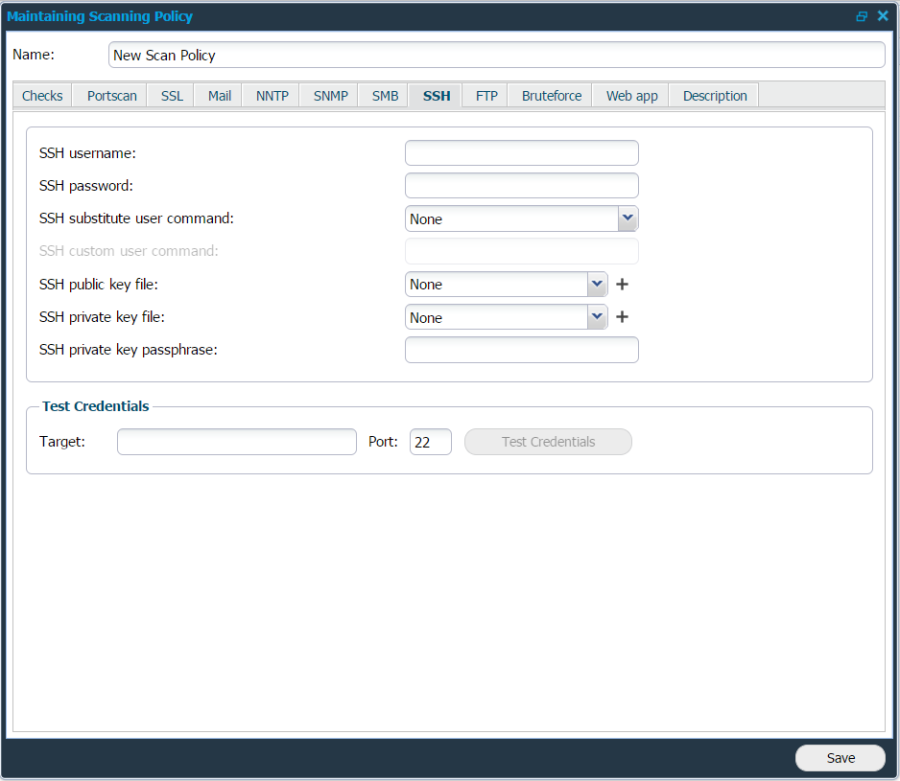
The following options are required to succeed with SSH password-based authentication.
SSH username: Username used when authenticating against the target.
SSH password: Password used when authenticating against the target.
Supported SSH substitute user commands (optional):
The use of the following commands is to execute commands with a different user/privilege escalation.
Command | Description |
|---|---|
sudo | This command is found in most of the Linux based systems (or can be installed). Used to execute commands as a different user (other than the one used to log in). From the tools perspective, it uses root account to perform the commands. |
doas | It is an OpenBSD based command. 95% of its features are like sudo. https://man.openbsd.org/doas |
sesu | It is an IBM implementation of su. |
dzdo | Used in Linux/Unix (can be installed at will). An alternative to sudo. |
pfexec | Mostly used in Solaris. |
custom | It gives a flexibility to use a custom defined privilege escalation command. When this option is selected, a field labeled SSH custom user command is ungrayed for typing in the custom command. |
Testing credentials against a specific target is performed within the Test Credentials section.
Public Key Authentication
Start by generating public/private keys pair that will identify the user on the server and choose to protect it with password or not.
The keys can be created in the terminal using the command ssh-keygenand then the public key can be added on the server and the private key on the target for authentication. See Authenticate Against the Target section.
Not setting a password for the key implies that anyone with access to the key files will have the same level of access, and password will not be asked when establishing a connection to the server.
Protecting the keys with password means that every time the user attempts to establish a connection to the server using those keys, a password for decryption will be asked.
To succeed with this authentication, it is required that you specify where the authorized keys file is located within the SSHD configuration on the targeted system, located at /etc/ssh/sshd_config.
RSAAuthentication yes
PubkeyAuthentication yes
AuthorizedKeysFile %h/.ssh/authorized_keysThe SSH key format is PEM
Example:
-----BEGIN RSA PRIVATE KEY-----
MHHDtgjmvgf5jkJHFkjgh23354kjds9834j32hgad76354jhewp89dsfjb45vgf5jkJHF
kjgh23354kjds9834j32hgad76354jhvgf5jkJHFkjgh23354gpjb545dsvFHpuipVAoj
kJkjds9834j32hgad76354jhgjmvgf5jkJHFad76354jhewp89dsfjb45vgf5jkJHFkjg
h23354kjds9834j32hgad76354jhvgf5jkJHFkjgh23354kjds9834piqDWrgpjb545ds
vFHpuipVAojkJHFkjgh23354kjdskjgh23354kjds9834j32hg9834j32hgad7imsdflk
mD645aljhvSALFBewkJ9aafdg82wrq35nk2äj32hgad75jkJ54kjds9834jHFkjgh2335
4kjds98MHHDtgjmvgf5jk
...
-----END RSA PRIVATE KEY-----Default location is %h/.ssh/authorized_keys.
Once defined, restart the SSH service within the terminal and create the file
authorized_keysat the defined location.
The authorized keys should be a text file, and not directory.
Once created, copy the public SSH key previously created and paste this string within the
authorized_keysfile.
Authenticate against the Target
There are three available setups to use authentication against target(s).
Per Target
To access the setup for SSH authentication on a specific target:
Go to Main Menu > Netsec > Manage Targets.
Right-click on the target entry and choose Edit to display the Maintaining Target window.
Select SSH under Authentication Tab.
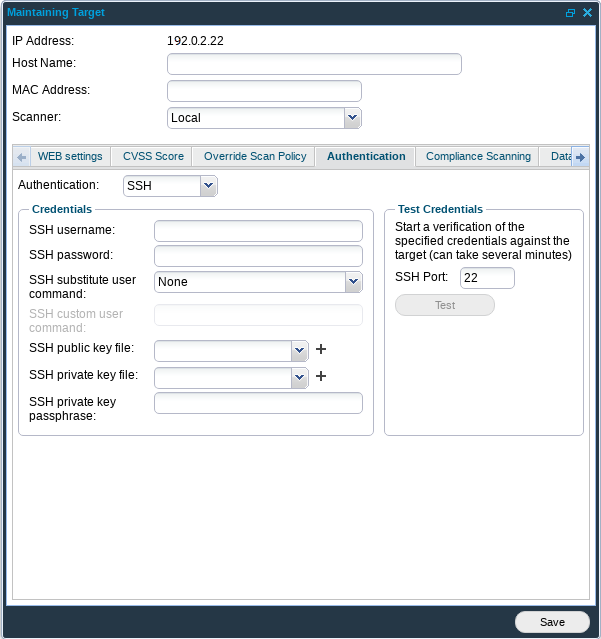
The following options are required to succeed with SSH Public Key Authentication.
Supported SSH substitute user commands (optional):
The use of the following commands is to execute commands with a different user/privilege escalation.
Command | Description |
|---|---|
sudo | This command is found in most of the Linux based systems (or can be installed). Used to execute commands as a different user (other than the one used to log in). From the tools perspective, it uses root account to perform the commands. |
doas | It is an OpenBSD based command. 95% of its features are like sudo. https://man.openbsd.org/doas |
sesu | It is an IBM implementation of su. |
dzdo | Used in Linux/Unix (can be installed at will). An alternative to sudo. |
pfexec | Mostly used in Solaris. |
custom | It gives a flexibility to use a custom defined privilege escalation command. When this option is selected, a field labeled SSH custom user command is ungrayed for typing in the custom command. |
SSH public key file: Provide the scanner with the public key that should be used during the authentication.
SSH private key file: Provide the scanner with the private key that should be used during the authentication.
SSH private key passphrase: Enter the passphrase for the private key. Can be left blank if the private key has no passphrase.
Running Test under Test Credentials will perform authentication against the target to verify if the provided credentials are valid, the test will return with Success if the authentication was successful.
Per Target Group
To access the setup for SSH Authentication for a Target Group:
Go to Main Menu > Netsec > Manage Targets.
Right click on the Target Group entry and choose Set Target Authentication to display the Authentication window.
Select SSH in the drop-down menu.
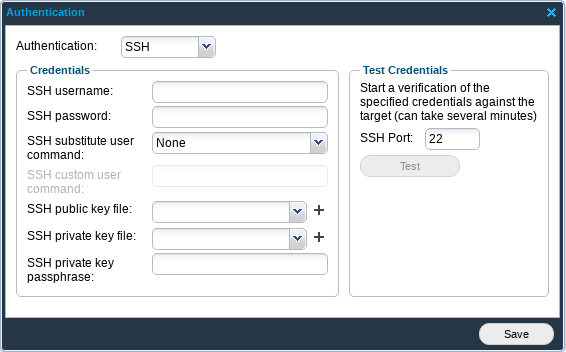
The following options are required to succeed with SSH Public Key Authentication.
Supported SSH substitute user commands (optional):
The use of the following commands is to execute commands with a different user/privilege escalation.
Command | Description |
|---|---|
sudo | This command is found in most of the Linux based systems (or can be installed). Used to execute commands as a different user (other than the one used to log in). From the tools perspective, it uses root account to perform the commands. |
doas | It is an OpenBSD based command. 95% of its features are similar to sudo. https://man.openbsd.org/doas |
sesu | It is an IBM implementation of su. |
dzdo | Used in Linux/Unix (can be installed at will). An alternative to sudo. |
pfexec | Mostly used in Solaris. |
custom | It gives a flexibility to use a custom defined privilege escalation command. When this option is selected, a field labeled SSH custom user command is ungrayed for typing in the custom command. |
SSH public key file: Provide the scanner with the public key that should be used during the authentication.
SSH private key file: Provide the scanner with the private key that should be used during the authentication.
SSH private key passphrase: Enter the passphrase for the private key. Can be left blank if the private key has no passphrase.
Running Test under Test Credentials will perform authentication against all targets defined within the Target Group to verify if the provided credentials are valid, the test will return with Success if the authentication was successful.
Per Scan Policy
To access the setup for SSH Authentication for a Scan Policy:
Go to Main Menu > Netsec > Scan Scheduling.
Right click on the desired entry within Scan Policy tab or create a new to display the Maintaining Scanning Policy window.
Select SSH in the drop-down menu and enter your SSH setup.
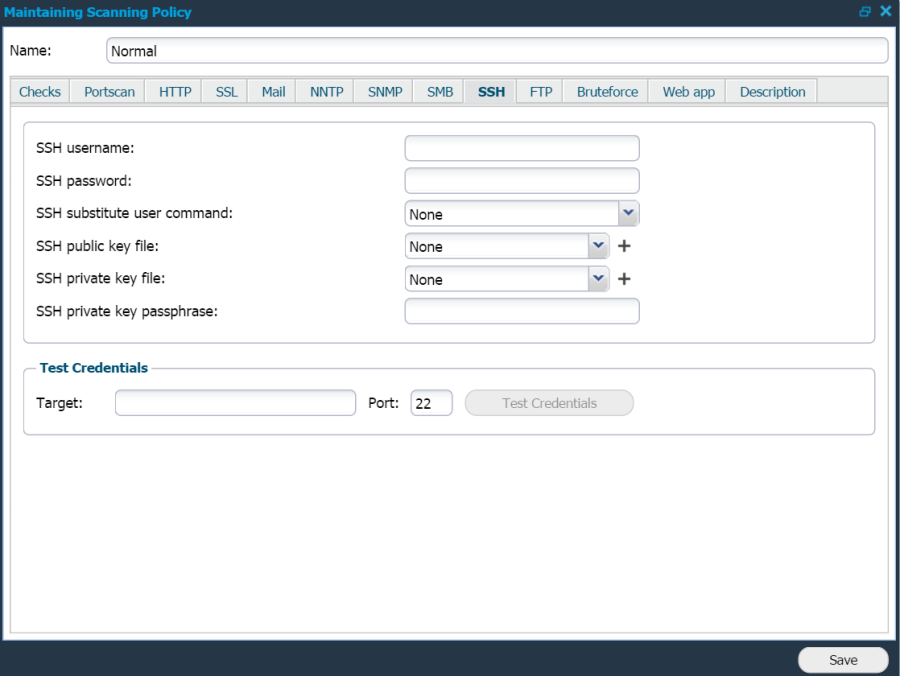
The following options are required to succeed with SSH Public Key Authentication.
Supported SSH substitute user commands (optional):
The use of the following commands is to execute commands with a different user/privilege escalation.
Command | Description |
|---|---|
sudo | This command is found in most of the Linux based systems (or can be installed). Used to execute commands as a different user (other than the one used to log in). From the tools perspective, it uses root account to perform the commands. |
doas | It is an OpenBSD based command. 95% of its features are like sudo. https://man.openbsd.org/doas |
sesu | It is an IBM implementation of su. |
dzdo | Used in Linux/Unix (can be installed at will). An alternative to sudo. |
pfexec | Mostly used in Solaris. |
custom | It gives a flexibility to use a custom defined privilege escalation command. When this option is selected, a field labeled SSH custom user command is ungrayed for typing in the custom command. |
SSH public key file: Provide the scanner with the public key that should be used during the authentication.
SSH private key file: Provide the scanner with the private key that should be used during the authentication.
SSH private key passphrase: Enter the passphrase for the private key. Can be left blank if the private key has no passphrase.
Testing credentials against a specific target is performed within the Test Credentials section.
Exporting SSH Commands
As we in the product itself provide a feature that allows a customer to extract and up-to-date and accurate list (compliance module "export commands" with an otherwise empty policy),
To export a list of available SSH commands:
Go to Main Menu > Compliance Scanning.
Click Export Commands tab.
Select a policy.
Click on the Export button to read or save the list of commands for the selected policy in a txt file.
The feature exports default commands in other words normal Netsec scanning and commands included in the selected policy.
Sudo
To run sudo from Scanner, the following configuration is required within the targets /etc/sudoers file:
Defaults:username !requiretty Reference
Copyright
© 2026 Outpost24® All rights reserved. This document may only be redistributed unedited and unaltered. This document may be cited and referenced only if clearly crediting Outpost24® and this document as the source. Any other reproduction and redistribution in print or electronically is strictly prohibited without explicit permission.
Trademark
Outpost24® and OUTSCAN™ are trademarks of Outpost24® and its affiliated companies. All other brand names, product names or trademarks belong to their respective owners.