Agent Installation Introduction
Last Updated: 2025-01-08
Purpose
This article describes how to install Outpost24 Agents mobile assets that are rarely office based.
Introduction
The article outlines the installation process for Outpost24 Agents, specifically designed for mobile employees who require vulnerability scanning while working remotely. It highlights the importance of using the Outpost24 Agent to perform scans without affecting network performance and provides guidance on deployment methods. The article also details system requirements for various operating systems, including Windows, Linux, and macOS, and emphasizes the need to whitelist the agent's executable to avoid triggering antivirus software. For large-scale deployments, it suggests leveraging existing infrastructure such as Azure AD and Ansible.
Agents
The Outpost24 Agent is primarily designed for mobile employees who are rarely office based, but still requires vulnerability scanning of their assets. When working remotely, often via a VPN, it is not possible to run a remote vulnerability scan of these assets as it can have a serious impact on network performance. Using the Outpost24 Agent, makes it possible to get these results, with no impact on network capacity and is designed to run an equivalent of an authenticated network scan, giving details of missing patches, updates, and hotfixes for both OS and common business software. The Outpost24 Agent can be downloaded based on Operating System from the OUTSCAN UI, under Menu > Support.
It is recommended that the Outpost24 Agent is deployed and updated using your normal software deployment method. Follow the best practices of these software deployment mechanisms to ensure a successful installation. The methods outlined in this document guide you through the steps needed for a successful installation
When running an Outpost24 Agent, some Anti Virus/Anti-Malware software will trigger on the agent.
To avoid triggering the AV/Malware platform, the path to the agents executable need to be whitelisted.
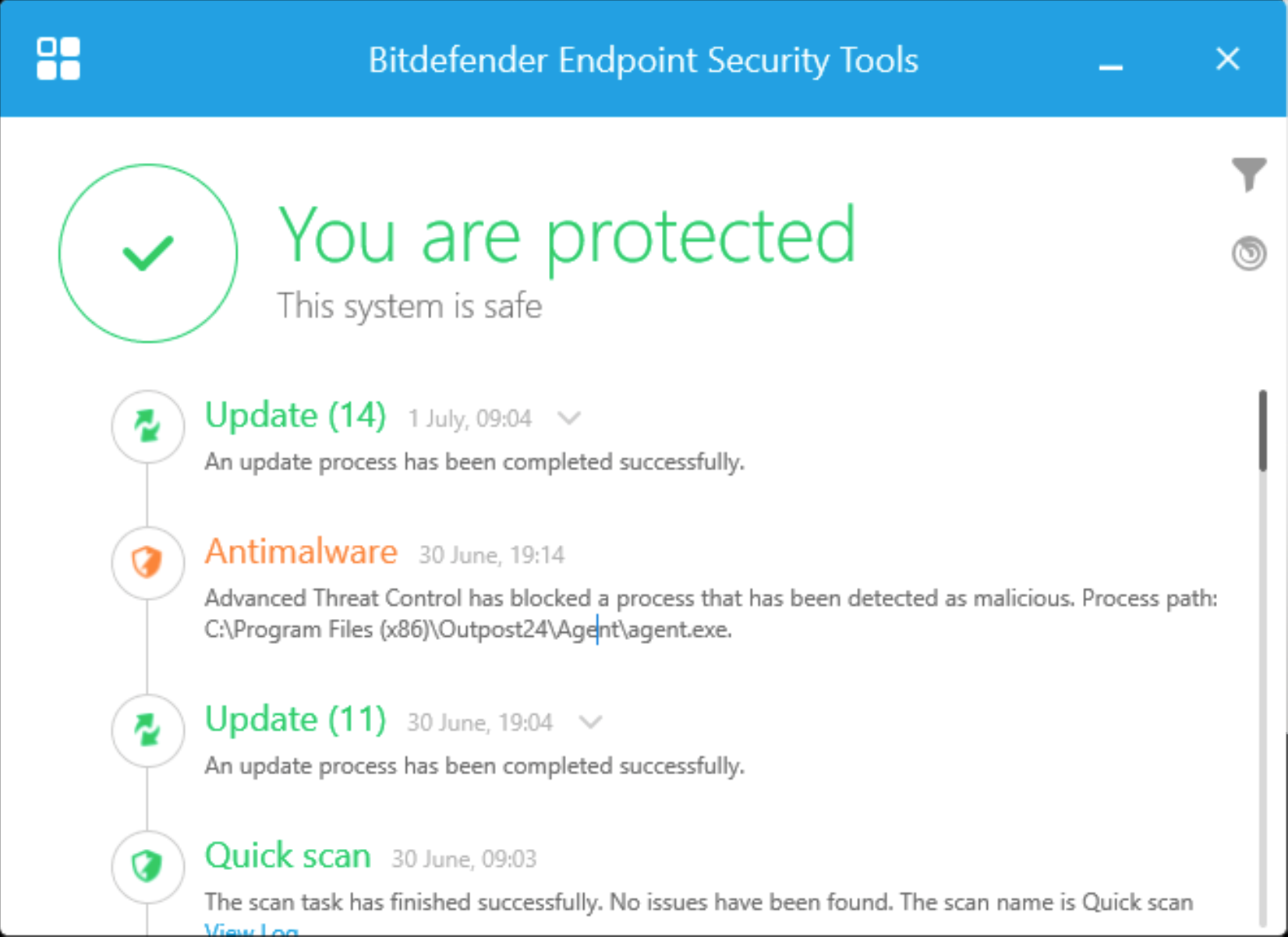
Example from Bitdefender
Requirements
It is required for agents to have full connectivity to both
appliancek8s.outpost24.comandteddysalad.outpost24.com.The Linux Agent comes both in rpm and deb format.
The Windows Agent only support Windows 10, 64-bit, MSI installer.
The MacOS Agent only support x64.
List of operating systems that are officially supported:
Prior to release, the most recent version of the Agent is tested.
The current released version of the Agent can be found in Account > Downloads in the Agents tab.
OS | Version | Build | Installation Guides |
|---|---|---|---|
Windows | 10 and 11 | ||
Windows Server | 2016 and higher | 14393 | |
RHEL | 8 and higher | ||
Centos | 7 and higher | ||
Fedora | 39 and higher | ||
Ubuntu | 20 and higher | ||
Debian | 11 and higher | ||
MacOS | MacOS 14 Sonoma and higher |
All the operating systems / versions mentioned above have been thoroughly tested by us. The Outpost24 Agent may work on other Windows, Mac and Linux distributions. However, if you want it is fully supported, please contact our support team.
Check Connectivity
Before installing an Agent, check that the host can access the Agent server.
https://kb.outpost24.com/kb/check-connectivity-to-agent-server
Download Agent
Before starting, generate and download the Agent package.
https://kb.outpost24.com/kb/downloading-agents
Installation Guides
Depending on OS follow the installation Guide to install the Agent on the selected host.
Large Scale Deployments
It is recommended using existing infrastructure for large scale deployments such as but not limited to:
Azure AD https://docs.microsoft.com/en-us/microsoft-365/managed-desktop/get-started/deploy-apps?view=o365-worldwide for Windows hosts
Ansible https://docs.ansible.com/ansible/latest/user_guide/index.html for Linux hosts
Related Articles
- Agent Assessment
- Installing a macOS Agent
- Read Agent Scan Result
- Removing an Agent from Linux
- Check Connectivity to Agent Server
- Agent Latest Version
- Retrieving Results From the Agent in OUTSCAN
- Finding the Agent Version
- Discovering the Agent in OUTSCAN
- Using the Agent Info Command
- Retrieving the Agent UUID
- Setting Up an Agent Using System Proxy
- Updating the Agent
- Agent Call Home
- Checking if Agent is Running
Copyright
© 2025 Outpost24® All rights reserved. This document may only be redistributed unedited and unaltered. This document may be cited and referenced only if clearly crediting Outpost24® and this document as the source. Any other reproduction and redistribution in print or electronically is strictly prohibited without explicit permission.
Trademark
Outpost24® and OUTSCAN™ are trademarks of Outpost24® and its affiliated companies. All other brand names, product names or trademarks belong to their respective owners.
