2FA on User Accounts
Last Updated: 2025-11-12
Purpose
This article describes how to set up a two-factor authentication (2FA) method on a user account in the Portal.
Introduction
2FA (two-factor authentication) allows users to add an extra layer of security to their accounts by setting up one of the two 2FA methods available, SMS (short message service) or TOTP (Time-based one-time password), users can either receive a security code sent to their registered phone number or via an authenticator application.
Some network providers do not process incoming text messages where the sender information is set, this is a known issue with all providers in USA and Brazil, but may occur in other countries as well.
In those cases, the best option is to use the Google Authenticator instead.
The feature is provided as an enhancement option.
Setting up 2FA on Existing User Accounts
When setting up 2FA, navigate to the portal IAM section and follow the instructions in this section for the selected 2FA method.
To navigate to this section:
Log in to OUTSCAN / HIAB.
Go to Main Menu > Portal.
Click the Account icon in the upper right corner.
Select the IAM card to access the IAM page.
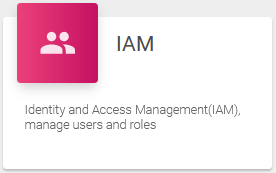
This displays the Identity Access Management page which is divided in three tabs, Users, Roles, and Resource Groups.
SMS
To setup the SMS authentication:
In the Users tab, Edit
 a user or sub-user on the IAM page.
a user or sub-user on the IAM page.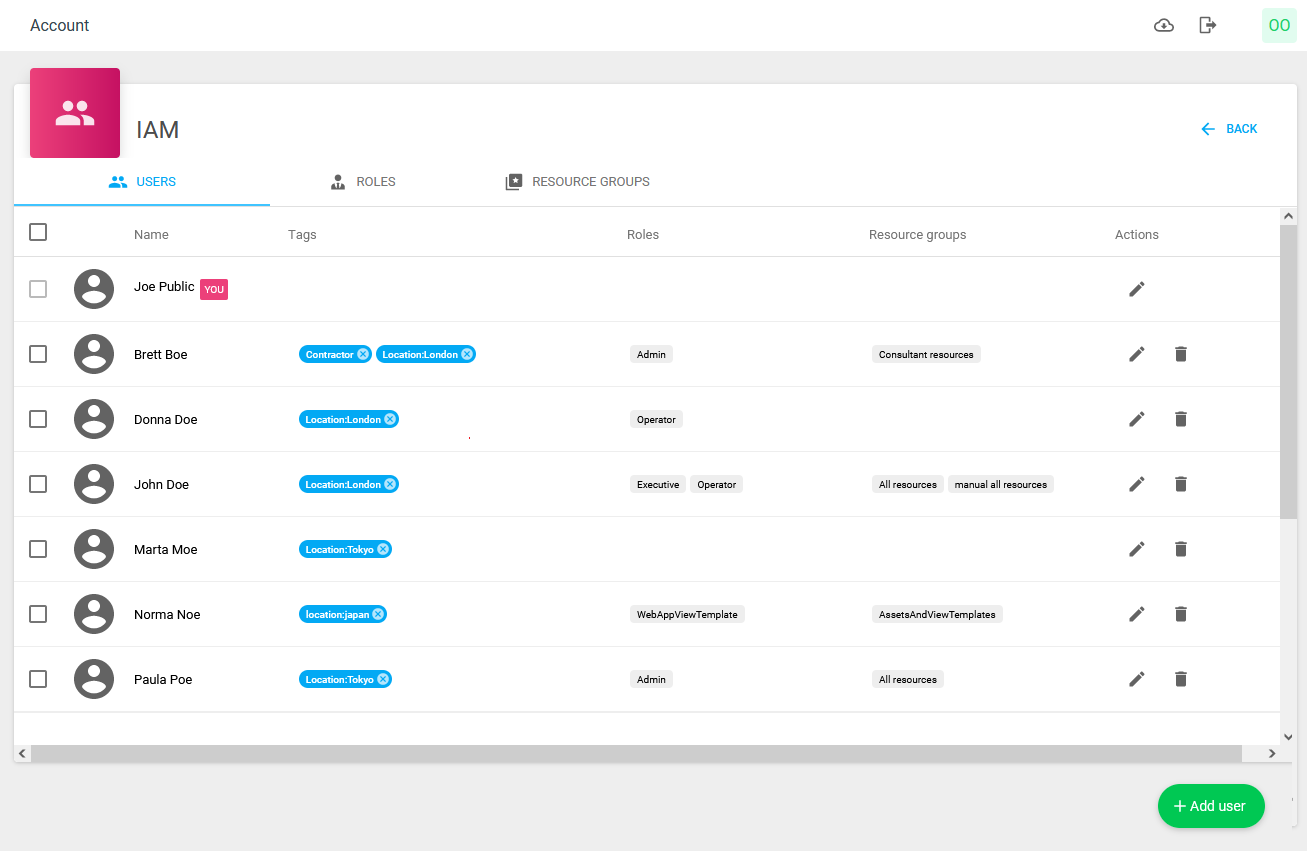
In the 2FA tab, select the SMS type. For the SMS type, the user is required to fill in their phone number on the USER tab else a warning is displayed.
Phone numbers are entered without any leading + or 0 and a minimum of 6 digits. Format:<countrycode><phone number>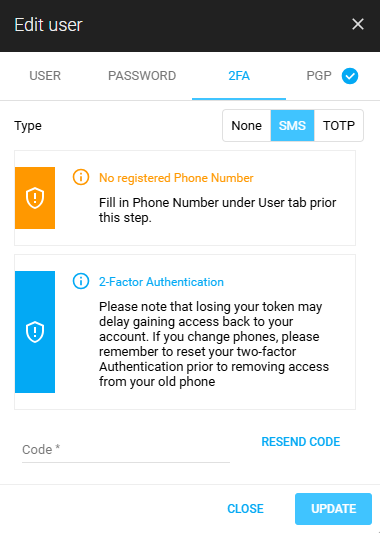
Click on the RESEND CODE button after setting up a valid phone number.
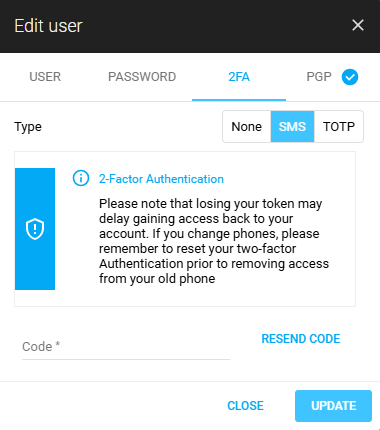
Get the security code from the SMS that was sent to the phone number and fill in the Code text field.
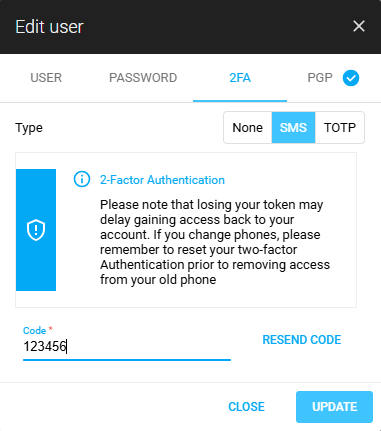
Click UPDATE and re-login to verify if the 2FA works.
TOTP
To setup the TOTP authentication:
In the 2FA tab, select the TOTP type. A secret QR code is then generated. A new code can be acquired by clicking the refresh
 icon if needed.
icon if needed.
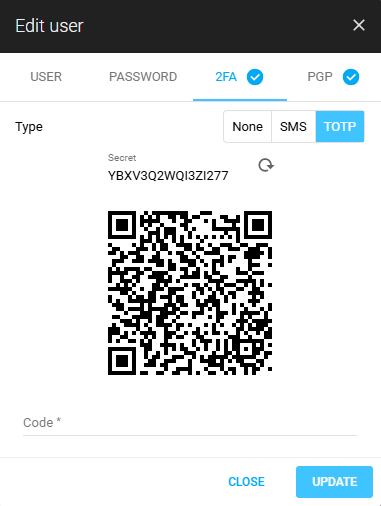
Use an authenticator app to scan the QR code and get the security code.
Fill in the Code text field.
Click the UPDATE button and re-login to verify if the 2FA works.
Setting up 2FA for New Users
SMS
On the Add user dialog, select the SMS 2FA type. Providing a Phone number for the new user is required, a warning message is displayed otherwise.
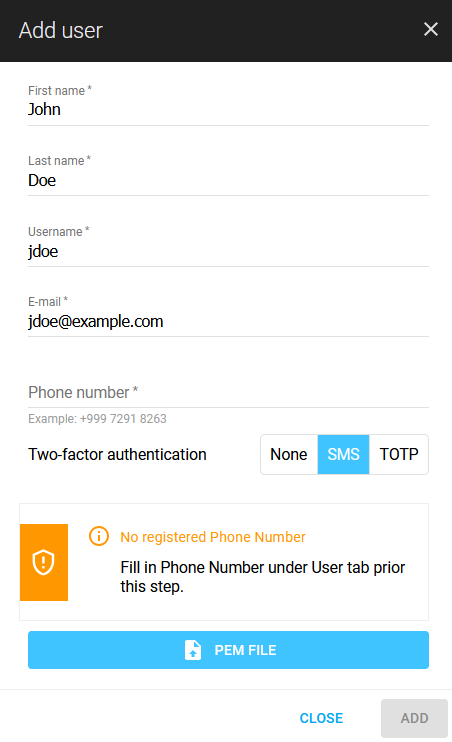
After the new user sets up their new password, they are required to insert the 2FA security code sent to their provided phone number to log into Portal.
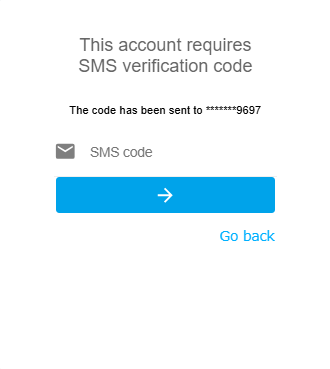
TOTP
On the Add user dialog, select the TOTP 2FA type.
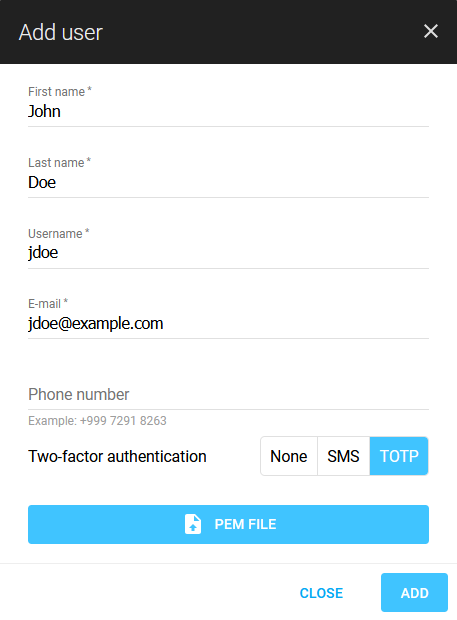
After the new user sets up their new password, they can setup their TOTP at the first login.
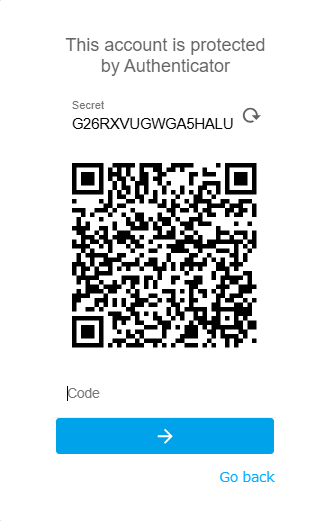
Following the TOTP setup, the user is required to insert another security code to log into Portal.
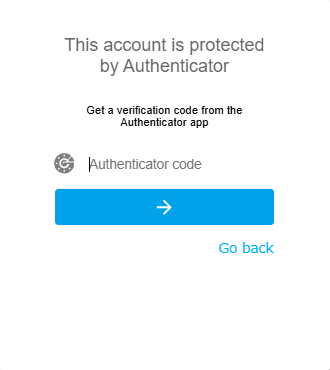
Related Articles
Copyright
© 2025 Outpost24® All rights reserved. This document may only be redistributed unedited and unaltered. This document may be cited and referenced only if clearly crediting Outpost24® and this document as the source. Any other reproduction and redistribution in print or electronically is strictly prohibited without explicit permission.
Trademark
Outpost24® and OUTSCAN™ are trademarks of Outpost24® and its affiliated companies. All other brand names, product names or trademarks belong to their respective owners.
