Delinea Integration
Last Updated: 2024-09-18
Purpose
This article provides set up information on the Delinea integration.
Introduction
Delinea is a provider of Privileged Access Management (PAM) solutions for hybrid enterprises. The Delinea Platform seamlessly extends PAM by providing authorization for all identities, controlling access to an organization’s most critical hybrid cloud infrastructure and sensitive data to help reduce risk, ensure compliance, and simplify security.
Add a New Delinea Integration
To add a Delinea integration
Go to Configuration > Integration in the left hand side menu.
Click the green
 icon to open a new integration form.
icon to open a new integration form.Select Delinea in the drop-down menu.
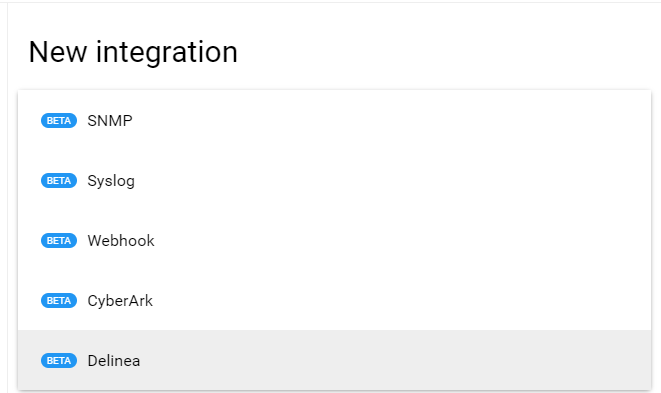
Fill in credentials such as Name, URL, Username, Password.
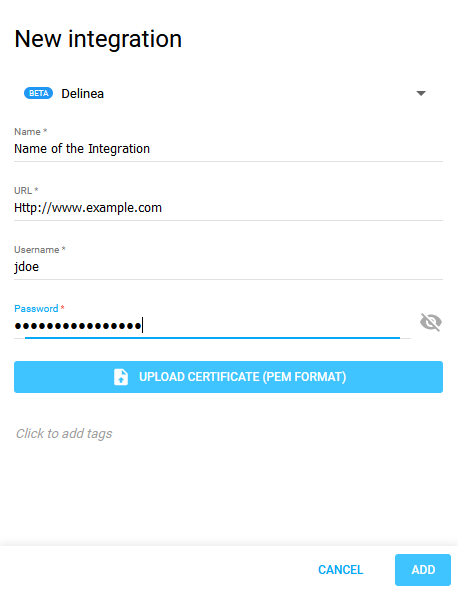
Only selecting a integration for credentials will not get the values from integration into credentials. You have to add jinja variables in the credentials fields. For example, if you enter {{password}} in the field, we will get password value from Delinea and use that in credential.
Click the blue upload button and select a PEM-formatted certificate file.
Click the blue ADD to save the new integration.
Link a Delinea Integration to an Account
To link a Delinea Integration to an account:
Click the Account view in the upper right corner and select Credentials.
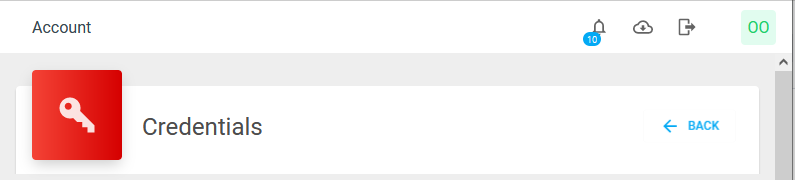
Click the Add Credentials button on bottom right corner.
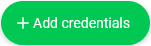
Select Web in the drop-down menu
Fill in the credentials.
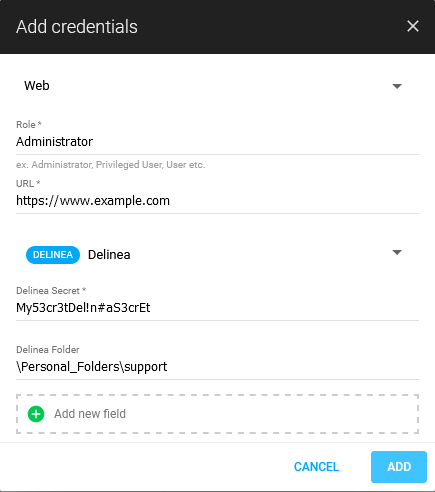
Folder path should have \, but you can skip first and/or last, so \Personal Folders\support and Personal Folders\support will both work.
The folder option is optional and if left empty then it will search in all folders. If the folder is invalid or non-existence it is ignored and it will search in all folders.
Edit Credentials
To edit account’s integration:
Click the Account view in the upper right corner and select Credentials.
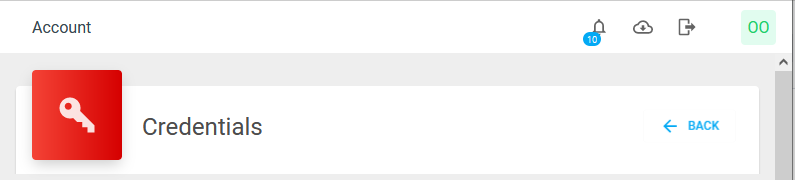
Click on the Edit
 icon inside account card.
icon inside account card.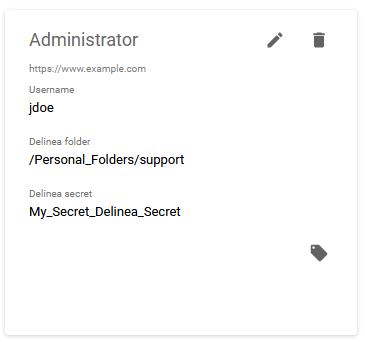
Change the credentials and click Save.
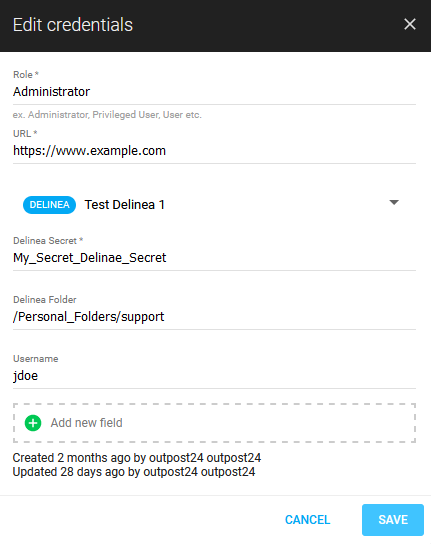
Troubleshooting
If something goes wrong when using the credentials with integrations when scanning, an error message is displayed in the scan details.
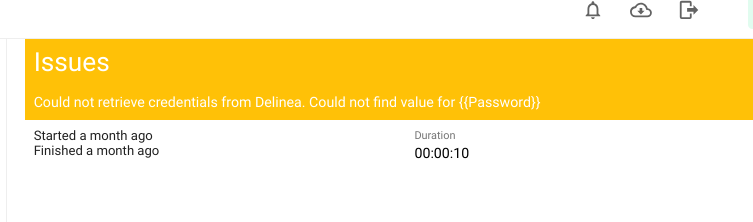
Related Articles
- CyberArk Integration
- Delinea Integration
- General Information about SMB/WinRM Scanning
- Integration Management
- Portal Integration with ServiceNow Incidents
- SNMP Integration
- Syslog Integration
- Webhook Integration
- Webhook Integration with JIRA
- Webhook Integration with Microsoft Teams
- Webhook Integration with OAuth v2
Copyright
© 2026 Outpost24® All rights reserved. This document may only be redistributed unedited and unaltered. This document may be cited and referenced only if clearly crediting Outpost24® and this document as the source. Any other reproduction and redistribution in print or electronically is strictly prohibited without explicit permission.
Trademark
Outpost24® and OUTSCAN™ are trademarks of Outpost24® and its affiliated companies. All other brand names, product names or trademarks belong to their respective owners.
