Assets
Last updated: 2025-11-17
Purpose
This article provides users with an overview of the Assets. It is assumed that the reader has basic access to the OUTSCAN/HIAB account with an Appsec subscription.
Introduction
Assets are collections of unique hosts or agents found during the discovery stage or added automatically while creating a configuration. An asset can be linked to a group of configurations, and one asset can have hundreds of configurations which are being scheduled and scanned independently. By grouping related identifiers under a single asset, you get a clearer, consolidated view of your attack surface rather than scattering data across disparate records. These assets are defined based on their IP, Docker Registry, or hostname. Their risk profile in form of top recommended solutions and risk charting provide a quick way of assessing the criticality of an asset, its association with other assets and already performed scans.
Assets
What are Assets?
Assets are groupings of one or several identifiers such as IP addresses and host names that represent distinct resources customers wants to secure. As such, an asset may represent entities such as:
An employee's laptop
A publicly available website, hosted on a domain for example
example.comand served from one or more physical or virtual serversA database server only accessible from within an internal, protected network
An OCI image served from a private container registry
Resources hosted on a cloud service provider
An Outpost24 agent
As Outpost24 services scan and analyze targets, findings are generated and associated with the corresponding assets.
How are Assets Created and Updated?
Assets are created dynamically when discovered during scans.
See Discovery Scan Configuration for more information.
Valid Asset Composition
Not all identifier types may exist within the same asset simultaneously. The below matrix summarizes how assets may be composed.
Asset Composition Constraints
There are a few constraints for how many asset identifiers can compose an asset and which asset identifier types can co-exist within an asset:
Asset Identifiers/Asset | Server | AWS Account | Docker Image | GCP Account | MAZ Account |
|---|---|---|---|---|---|
AWS_ACCOUNT_ID | Not | Must | Not | Not | Not |
AWS_REGION | Not | Must | Not | Not | Not |
DOCKER_IMAGE | Not | Not | Must | Not | Not |
DOCKER_REGISTRY | Not | Not | Must | Not | Not |
GCP_PROJECT_ID | Not | Not | Not | Must | Not |
HOSTNAME | May | Not | Not | Not | Not |
IP | May | Not | Not | Not | Not |
MAC | May | Not | Not | Not | Not |
MAZ_TENANT_ID | Not | Not | Not | Not | Must |
MAZ_SUBSCRIPTION | Not | Not | Not | Not | May |
MAZ_RESOURCE_GROUP | Not | Not | Not | Not | May |
MAZ_RESOURCE | Not | Not | Not | Not | May |
NETBIOS | May | Not | Not | Not | Not |
SEED_PATH | May | May | May | May | May |
SERIAL_MACHINE_ID | Must | Not | Not | Not | Not |
SERIAL_PRODUCT_ID | Must | Not | Not | Not | Not |
SERIAL_DISK_ID | Must | Not | Not | Not | Not |
Green - Asset identifiers that must exist in an asset
Amber - Asset identifiers that may exist in an asset
Red - Asset identifiers that must not exist in an asset
Asset Sources
Each asset contains one or more sources visible in the source column which describe where the asset comes from:
 | Scout |
   | Scale is an automated Dynamic Application Security Testing scanner (DAST) designed to analyze web applications for vulnerabilities at volume and speed. |
 | Cloud security assessment |
 | SWAT is a combination of web application scanning technology and Security Consultants to provide the most accurate and reliable solution for dynamic security testing of web applications. |
 | Assure is a point in time security assessment of an web application designed to provide customers an assurance of the security level of their application. |
 | Netsec solutions provide capabilities to identify, categorize, manage, and report on network-attached Information Technology (IT) assets and their security vulnerabilities such as insecure system configurations or missing security updates. |
 | Snapshot is a point in time security assessment of a web application designed to provide customers a detailed overview of the security level of their application. |
Subscription Type
The Active subscription column indicates whether the asset has one or more currently active subscriptions or if it is inactive.

Asset Naming
Assets names is auto-generated by the system and is derived from underlying identifiers.
The asset names is a customizable attribute and can be changed.
See Managing Assets for information on how to managed your assets.
Asset Identifiers
Asset identifiers are the most atomic elements defining the scanned assets. Asset identifiers can be associated with each other through special attributes.
When adding an Appsec configuration with http://cumulus.example.com:8080, the system automatically creates an asset identifier cumulus.example.com of type HOSTNAME. If this asset identifier already exists it will be deduplicated and associated with the newly created configuration. The identity of an asset identifier is a name, type, and scannerId so cumulus.example.com with scannerId: 0 will be treated as a different asset identifier than cumulus.example.com with scannerId: 3. When a scan runs, the system resolves the hostname to an IP address and when the scan has finished, it will add it as an asset identifier of type IP and link to the previously created cumulus.example.com.
Valid identifiers are listed under Asset Composition Constraints section .
Changes from Previous Versions of Portal
Previously the Assets view provided access to individual identifiers. In addition to flooding the view with many top-level records, this frequently meant having to traverse between linked records (for example hostname -> IP) in order to review updated information.
Grouping related identifiers together as assets allows for accessing information of importance faster and more coherently; for example, findings obtained from distinct IP addresses may all be united under the overarching webshop which they all serve.
Customizing the Asset View
The Assets view lists all tracked assets.
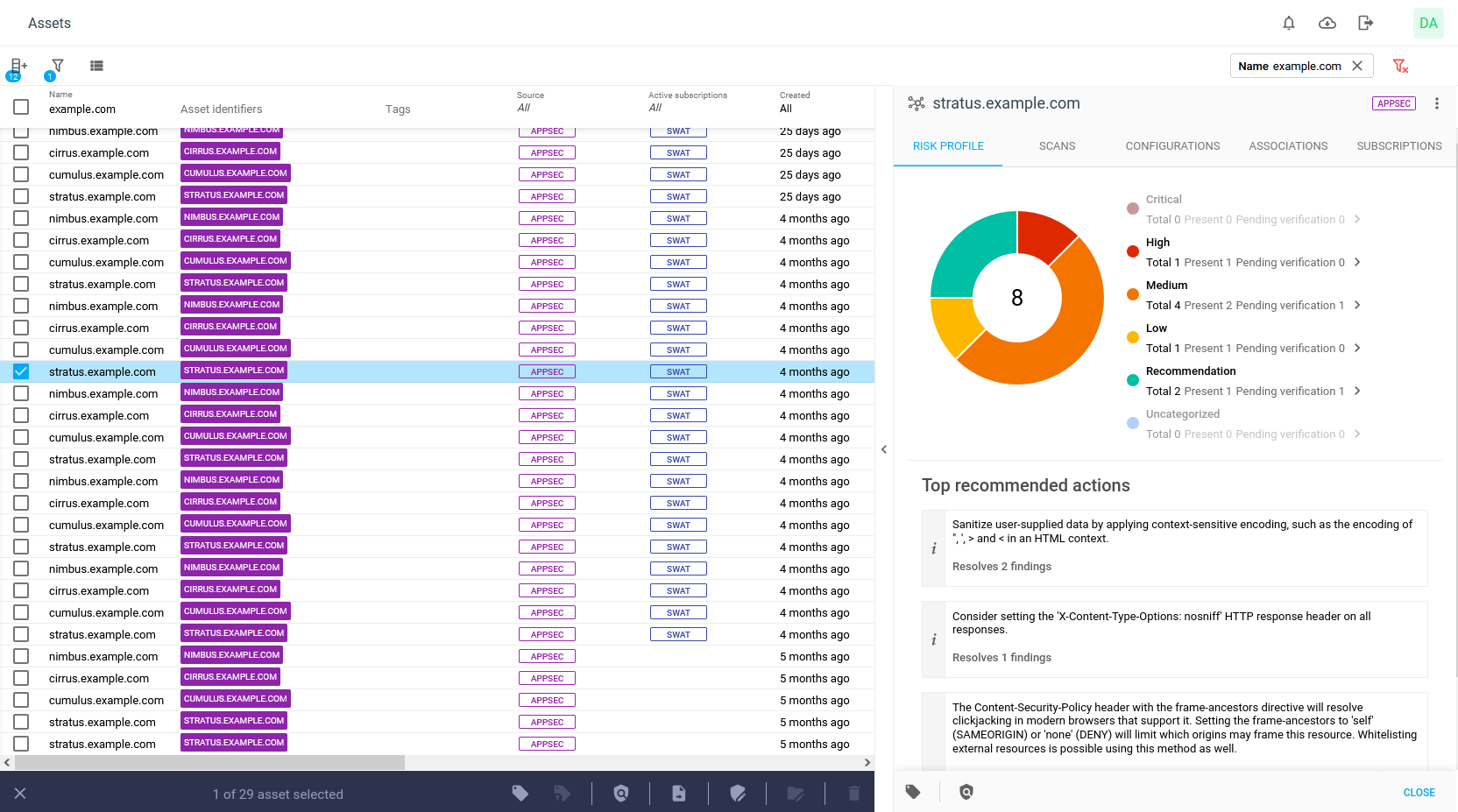
To customize the view:
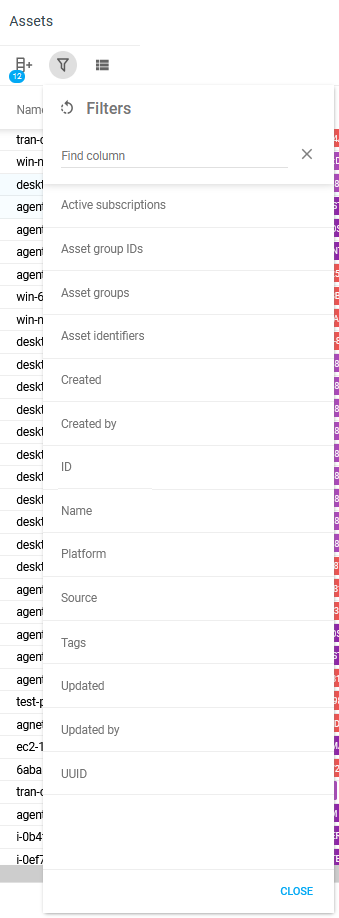
Navigate to Assets > Assets in the Main menu.
Click on the column
 icon to see the available columns options. See the Column table in the Appendix section for descriptions of each column.
icon to see the available columns options. See the Column table in the Appendix section for descriptions of each column.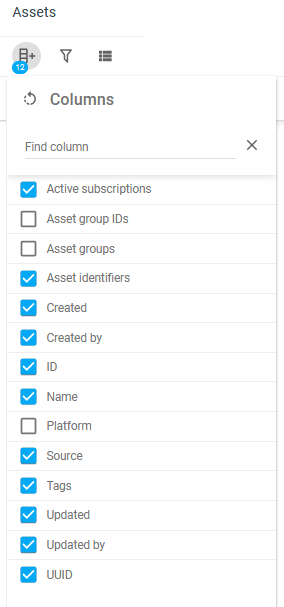
The blue badge indicates the number of selected columns.
Add desired columns by clicking selection box
 .
.
For more information on how to configure the columns in portal, see Column configuration article.To add filters to the columns, open the filter panel by clicking on the filter
 icon. All the columns are represented there regardless if they where selected in the column menu or not. It is therefore possible to add a filter on a column that is not visible in the view. See Filters article for more information on how to use the filter function in the portal.
icon. All the columns are represented there regardless if they where selected in the column menu or not. It is therefore possible to add a filter on a column that is not visible in the view. See Filters article for more information on how to use the filter function in the portal.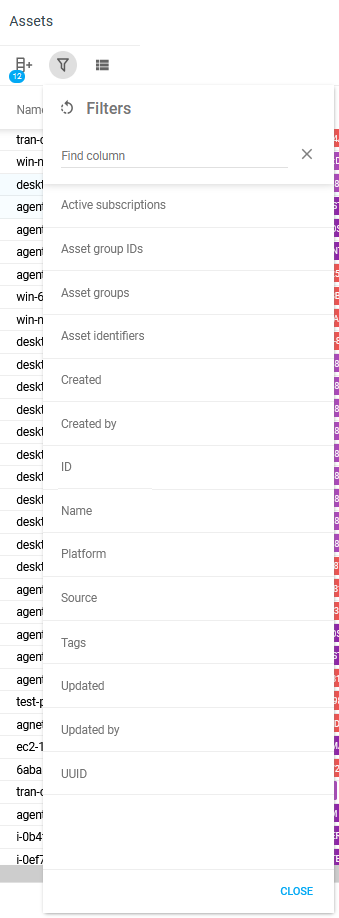
See Appendix-Columns for available columns and their description.
Clearing Selections
The clear all ![]() icon unselects all selections.
icon unselects all selections.
Assets - Details
Select an asset by clicking on it to highlight the row to display a detailed view on the right side of the window.
Risk Profile
The Risk Profile tab displays the information about the name and source of the asset, and the CVSS v3 risk categories of the findings associated with that specific asset.
Severity chart
The chart offers an overview of all findings, sorted by severity. Clicking on an item in each severity list reveals more details about the severity, while clicking on a severity slice in the chart leads to the filtered Findings view.
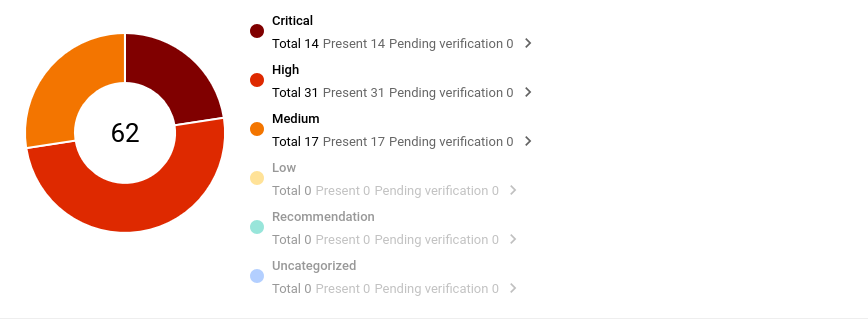
Each list item can be expanded to reveal more detailed information of each segment such. Hovering over the chart also displays more information about each part.
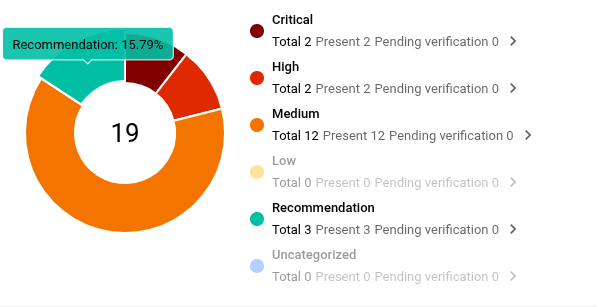
Top Recommended Actions
The Top Recommended Actions provides suggestions of actions needed to remedy most of the high risk findings.
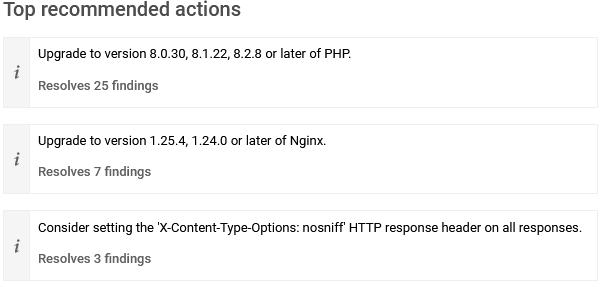
OWASP top 10
The OWASP Top 10 provides an indication on where on the scale of the most critical security risks the findings are located.
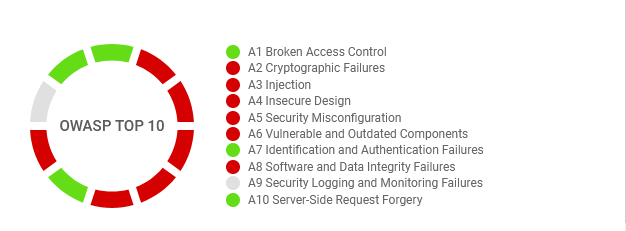
Tags
The Tagging button allows you to add or remove tags from the selected assetThe asset identifier can be used both for resolving and launching scans, and can also be sent as a vhost setting to those scans..
View Related Findings
The View Related Findings button redirects you to a filtered findings table containing the findings associated to the selected asset.
Scans
Displays list of scans along with the status and results of each scan of that asset.
URLS
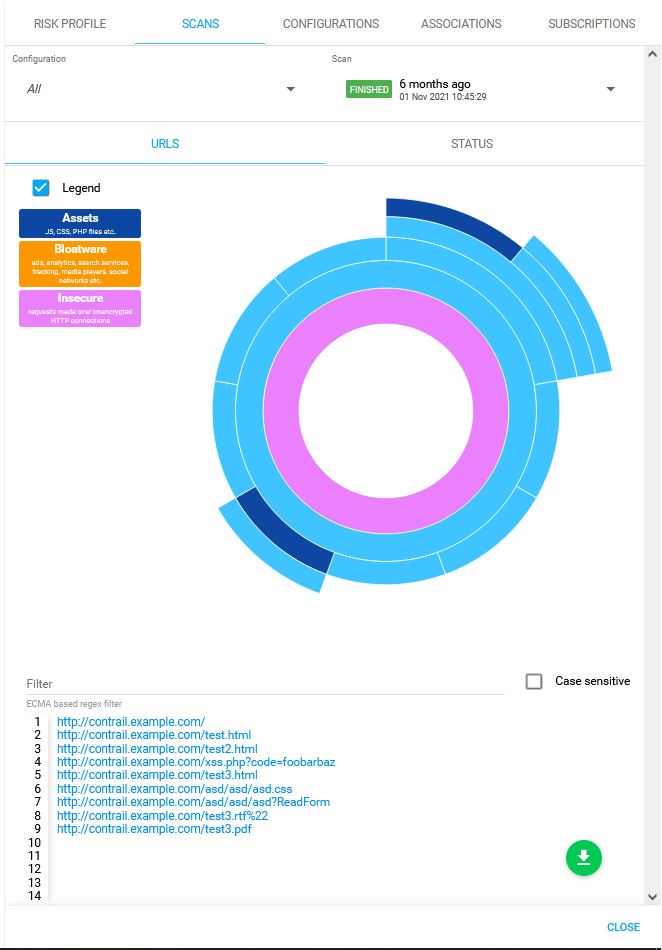
STATUS
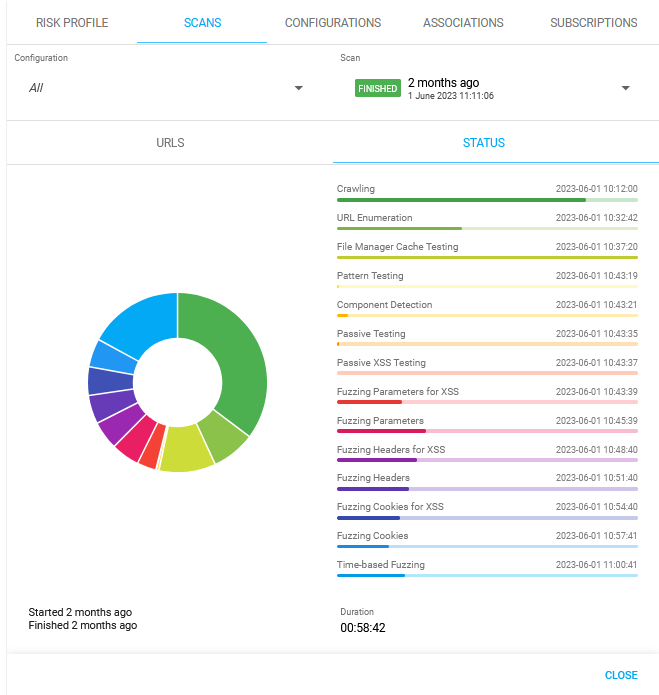
If you have a SWAT, Assure, or Snapshot type subscriptions and open the detail view of those assets, the empty state message in the Scans tab should display "This is a SWAT/Assure/Snapshot asset, it's continuously monitored by Outpost24 Appsec team and therefore no scans can be shown here".
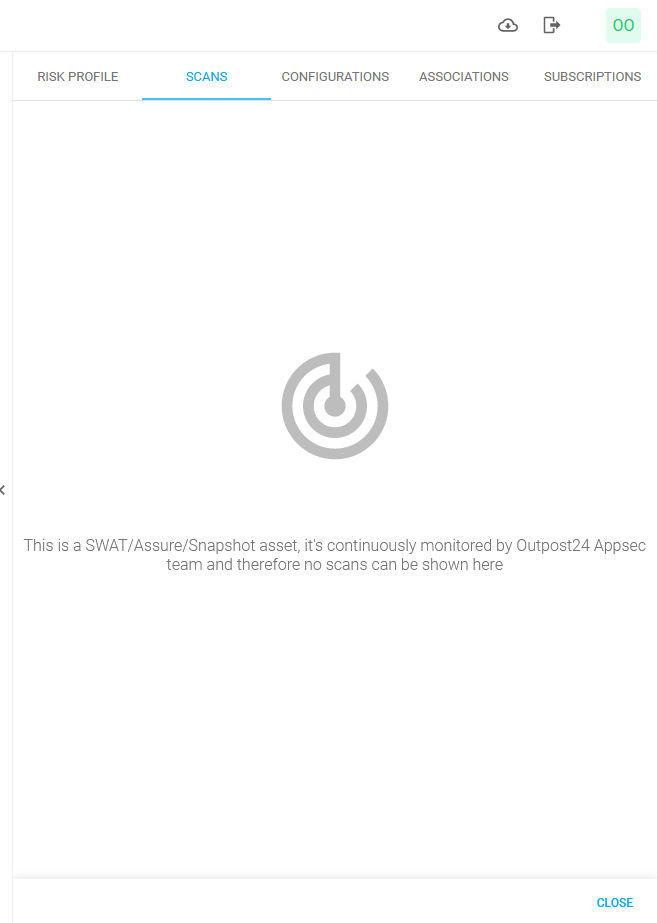
Note that in assets view, configurations and scans tabs are hidden if the asset only has NETSEC and/or CLOUDSEC sources.
Configurations
Takes you to Scan Configurations.
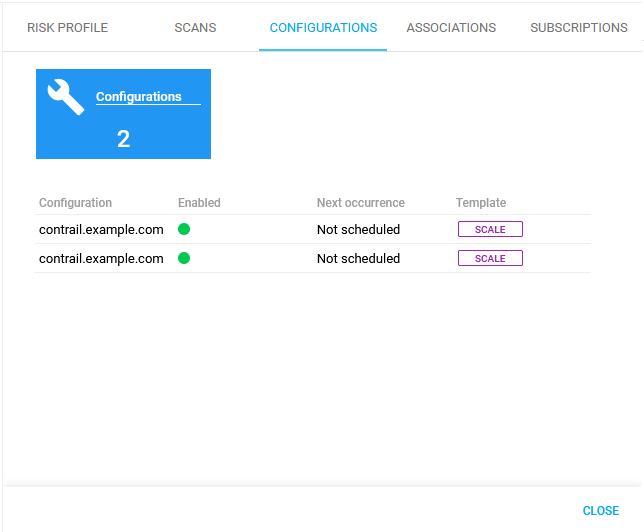
Note that in assets view, configurations and scans tabs are hidden if the asset only has NETSEC and/or CLOUDSEC sources.
Associations
The Associations tab displays the IPs, host names, instances, and services associated with the selected asset.
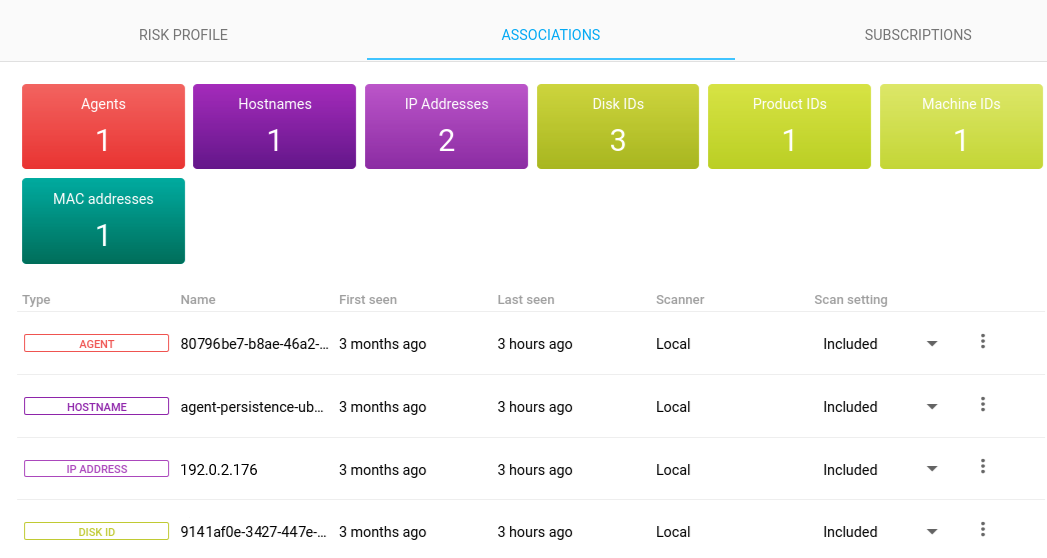
The Scan setting dropdown menu reveals these values:
Option | Description |
|---|---|
Included | The asset identifier can be used both for resolving and launching scans, and can also be sent as a vhost setting to those scans. |
Excluded | The asset will neither be used for resolving or launching scans, nor sent as a vhost setting for the asset's scans. |
Vhost Only | The asset will not be selected for resolving or launching scans, but it will be included as a vhost setting for the asset’s scans. |
Set Asset Identifier's Name as Asset Name
Click on the three-dot
 icon is displayed at the end of each row in the Association tab or right-clicks the row, a context menu is displayed.
icon is displayed at the end of each row in the Association tab or right-clicks the row, a context menu is displayed.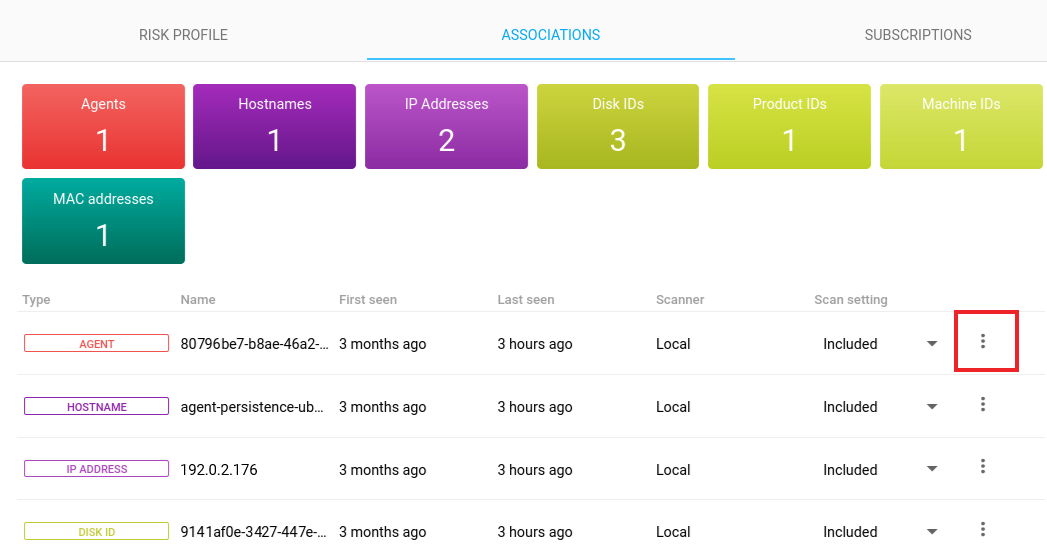
Selecting the Set as asset name option, then the asset's identifier name will be assigned as its asset name.
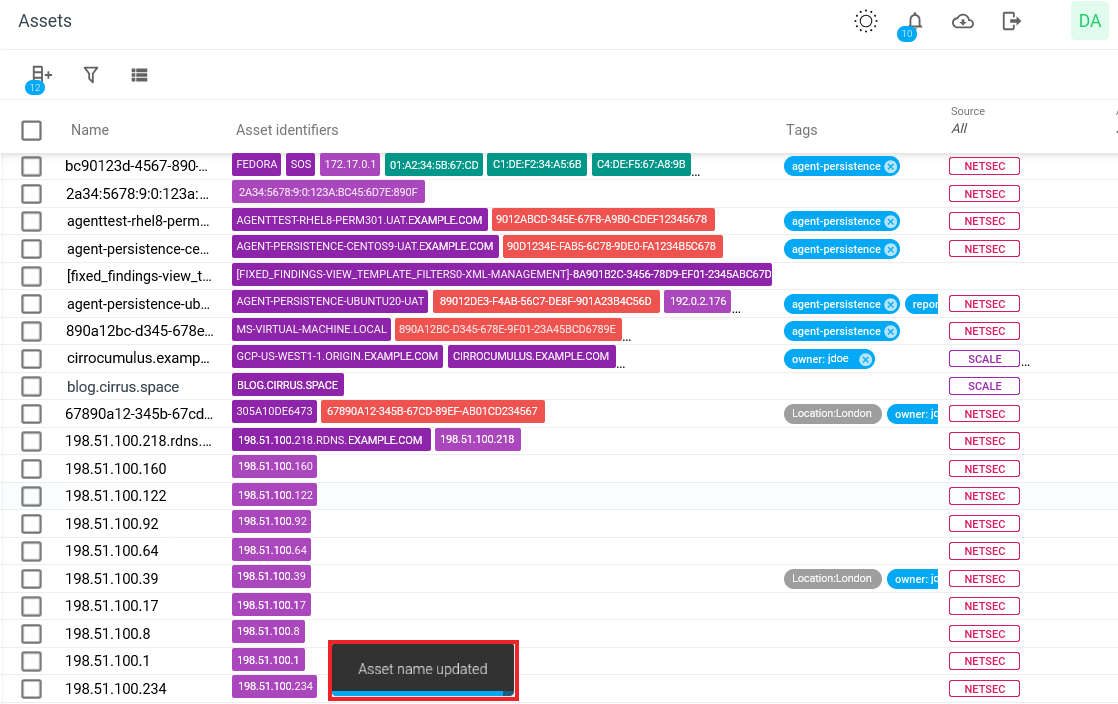
Subscriptions
Subscriptions represent the customer's engagement with Outpost24 and each entry corresponds to an already purchased and paid subscription.
Shows you active or inactive subscription on assets.
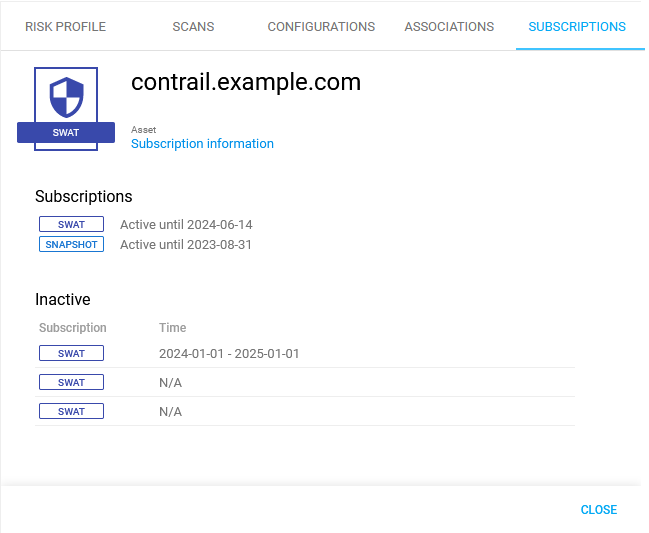
The Subscription tab is only displayed for assets from SWAT, SNAPSHOT, ASSURE, APPSEC, or OFFSEC sources. It lists the current subscriptions assigned to the selected asset.
If no subscription is available for the selected asset, this message is displayed.

Ports
The Ports tab displays the ports found on the asset. The tab has a widget at the top that with a number of all ports and list of the ports. Clicking a port in the list takes you to the Ports view for more details.
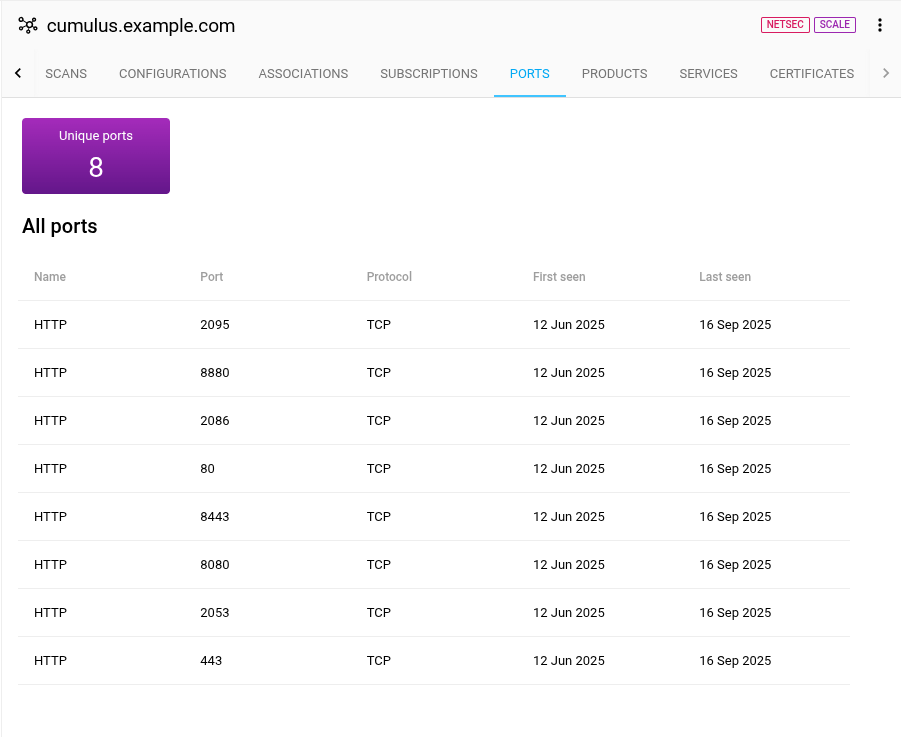
Products
The Products tab displays the products found on the asset. The tab has a widget at the top that with a number of all products and list of the products. Clicking a product in the list takes you to the Products view for more details.

Services
The Services tab displays the services found on the asset. The tab has a widget at the top that with a number of all services and list of the services. Clicking a services in the list takes you to the Services view for more details.
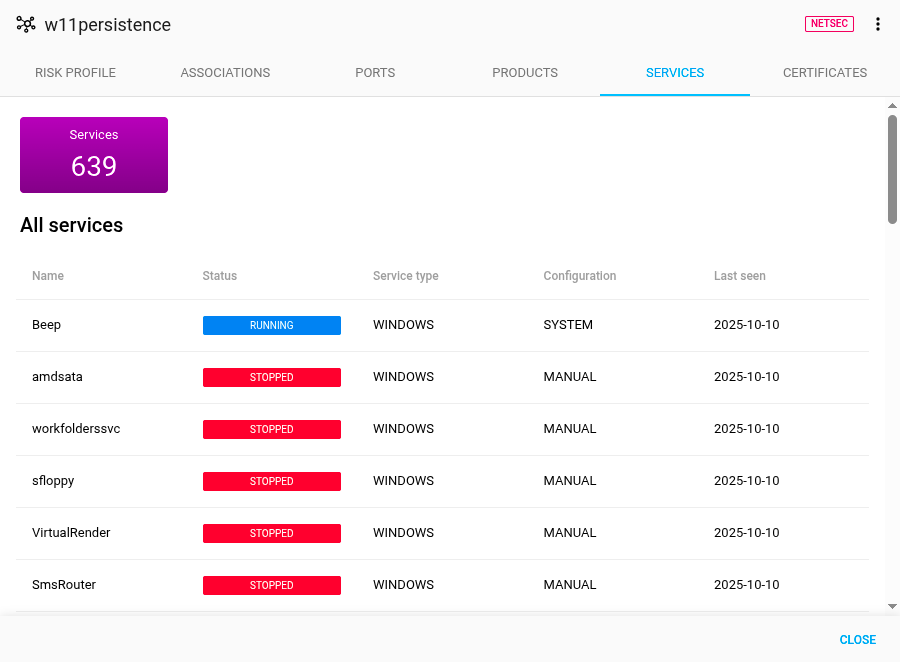
Certificates
The Certificates tab displays the certificates found on the asset. The tab has a widget at the top that with a number of all certificates and a list of the certificates. Clicking a certificate in the list takes you to the Certificates view for more details.

Managing Assets
The assets can be managed using the tools in the context menu.
To manage the assets in the table:
Right click an asset to open the context menu.
Click the preferred task.
Rename
Assets names is auto-generated by the system and is derived from underlying identifiers. The asset names is a customizable attribute and can be changed by using the Rename function in the context menu.
To rename the asset:
Right click on the assets in question to open the context menu.
Click Rename.

Fill in a new name in the Rename assets form.
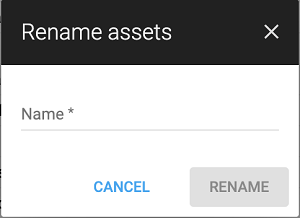
Click the blue Rename button to rename the asset.
When multiple assets are selected, the new name is applied to all of the selected assets.
Edit Tags
Tagging helps to create more custom filtering options by adding specific tags to various entities. Customize the asset view by adding or removing the tags and by applying filters.
To edit the tags of an asset:
Right click on the assets in question to open the context menu.
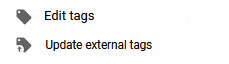
Click Edit tags in the menu.
See Tags document for more information.
The Update external tags function adds all custom attributes of Agent asset identifiers as tags on the asset, except MAC attribute. See the Agent section for more information.
View Related Findings

The View related findings opens a view over findings linked to the selected asset.
Generate Report

Generates reports containing all vulnerability findings associated with the selected assets.
See Reports for more information
Edit the Asset Environmental Vectors
Different environments can have a big impact on the risk that some vulnerabilities pose to your company. The CVSS environmental metric group captures vulnerability characteristics associated with a user's IT environment. Environmental metrics are optional, each metric can be set to "Not defined" for that metric to not affect the score. This value is used when a user thinks a particular metric is not applicable and wants to "skip" it.
These metrics allow the analyst to tailor the CVSS score based on the value of the affected IT asset to the user's organization, as measured by the presence of complementary/alternative security controls, Confidentiality, Integrity, and Availability. Metrics are modifications of base metrics that assign metric values based on the placement of assets within an organization's infrastructure.
Select the asset you want to edit.
Click the Edit Environmental CVSS Vector
 icon in the right click menu.
icon in the right click menu.
In the pop up that are displayed you can edit the Environmental Vectors for both CVSSv2 and CVSSv3.
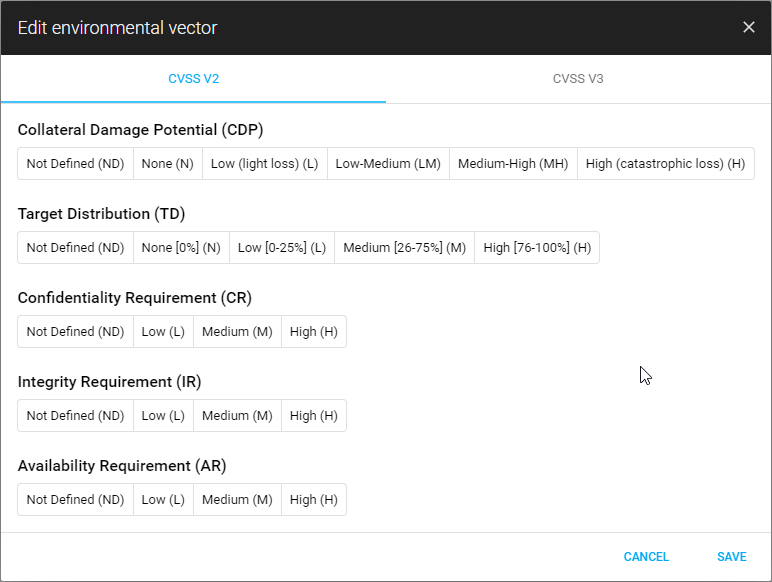
Metrics | Option | Description |
|---|---|---|
Collateral Damage potential (CDP) | Not Defined (ND) | This value does not affect the score and is skipped by the equation. |
None (N) | There is no potential for loss of assets, productivity, or revenue. | |
Low (light loss) (L) | A successful exploit of this vulnerability may result in a slight loss of revenue or productivity to the organization. | |
Low-Medium (LM) | A successful exploit of this vulnerability may result in a moderate loss of revenue or productivity to the organization. | |
Medium High (MH) | A successful exploit of this vulnerability may result in a significant loss of revenue or productivity. | |
High (Catastrophic loss) (H) | A successful exploit of this vulnerability may result in a catastrophic loss of revenue or productivity. | |
Target Distribution (TD) | Not Defined (ND) | This value does not affect the score and is skipped by the equation. |
None [0%] (N) | No target resources exist, or targets are so highly specialized that they only exist in a laboratory setting. Effectively 0% of the environment is at risk. | |
Low [0-25%] (L) | Targets exist inside the environment, but on a small scale. Between 1% - 25% of the total environment is at risk. | |
Medium [26-75%] (M) | Targets exist inside the environment, but on a medium scale. Between 26% - 75% of the total environment is at risk. | |
High [76-100%] (H) | Targets exist inside the environment on a considerable scale. Between 76% - 100% of the total environment is considered at risk. | |
Confidentiality Requirement (CR), Integrity Requirement (IR), Availability Requirement (AR) | Not Defined (ND) | This value does not affect the score and is skipped by the equation. |
Low (L) | Loss of [confidentiality/integrity/availability] is likely to have only a limited effect on the organization and associates. | |
Medium (M) | Loss of [confidentiality/integrity/availability] is likely to have a serious effect on the organization and associates. | |
High (H) | Loss of [confidentiality/integrity/availability] is likely to have a catastrophic effect on the organization and associates. |
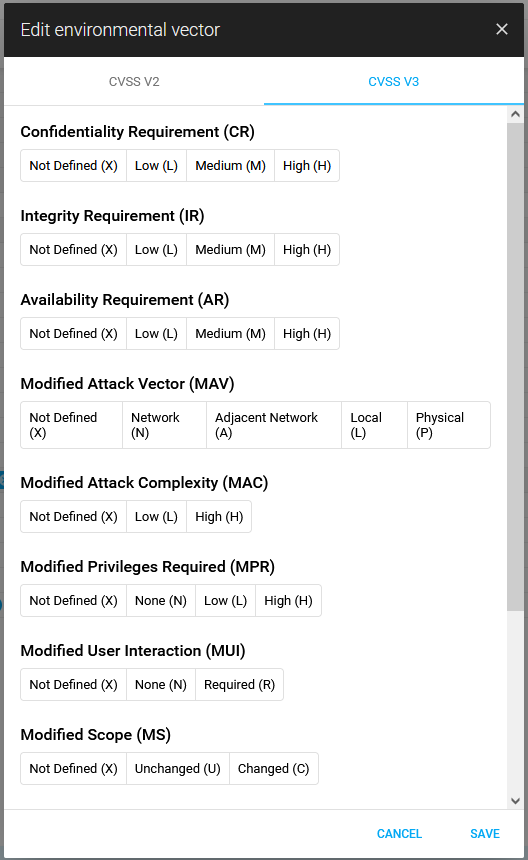
Metric | Option | Description |
Confidentiality Requirement (CR), Integrity Requirement (IR), Availability Requirement (AR) | Not Defined (X) | This value does not affect the score and is skipped by the equation. |
Low (L) | Loss of [confidentiality/integrity/availability] is likely to have only a limited effect on the organization and associates. | |
Medium (M) | Loss of [confidentiality/integrity/availability] is likely to have a serious effect on the organization and associates. | |
High (H) | Loss of [confidentiality/integrity/availability] is likely to have a catastrophic effect on the organization and associates. | |
Modified Attack Vector (MAV) | Not Defined (X) | This value does not affect the score and is skipped by the equation. |
Network (N) | Network rated vulnerabilities are remotely exploitable through the network layer of the OSI model, from several hops away, up to, and including, remote exploitation over the Internet. See also CVE 2004 0230 for more information. | |
Adjacent Network (A) | The Adjacent Network rated vulnerability requires that the exploit must be launched from the same physical or logical network and cannot be performed across an OSI layer 3 boundary. See also CVE 2013 6014 for more information. | |
Local (L) | Vulnerabilities with this rating are not exploitable over a network. The attacker must access the system locally, remotely through protocol such as SSH or RDP, or requires use of social engineering or other techniques to trick an user to help initiate the exploit. | |
Physical (P) | In this type of attack, the attacker must physically interact with the target asset. Physical interaction can be brief like an attack from an evil maid [1]) or persistent. | |
Modified Attack Complexity (MAC) | Not Defined (X) | This value does not affect the score and is skipped by the equation. |
Low (L) | There are no specific pre-conditions available to exploit. | |
High (H) | There are conditions beyond the attackers control for successful attack. For this type of attack, the attacker must complete some number of preparatory steps in order to get access.
| |
Modified Privileges Required (MPR) | Not Defined (X) | This value does not affect the score and is skipped by the equation. |
None (N) | The attacker is unauthorized prior to attack, and therefore does not require any access to settings or files to carry out an attack. | |
Low (L) | The attacker is authorized with required privileges that provide basic user functions that typically only affect settings and files owned by a user. Alternatively, a low-privilege attacker can only affect non-sensitive resources. | |
High (H) | The attacker is authorized with required privileges that provide significant administrative control over the vulnerable asset that could affect asset-wide settings and files. | |
Modified User Interaction (MUI) | Not Defined (X) | This value does not affect the score and is skipped by the equation. |
None (N) | The vulnerable resources can be exploited without user interaction. | |
Required (R) | A user must complete some steps for the exploit to succeed. For example, a successful exploit may only be possible during the installation of an application by a system administrator. | |
Modified Scope (MS) | Not Defined (X) | This value does not affect the score and is skipped by the equation. |
Unchanged (U) | An exploited vulnerability could only affect resources controlled by the same authority. In this case, the impacted asset and the vulnerable asset are the same. | |
Changed (C) | An exploited vulnerability could affect resources beyond the authorization rights provided by the vulnerable asset. In this case, the vulnerable asset and the affected asset are different. | |
Modified Confidentiality (MC) | Not Defined (X) | This value does not affect the score and is skipped by the equation. |
None (N) | There is no loss of confidentiality within the impacted asset. | |
Low (L) | There is some confidentiality loss leading to that limited information can be accessed, but with no control over what, specifically, they are able to access. The disclosure of information does not cause direct and serious damage to the affected asset. | |
High (H) | The attacker has full access to all resources in the impacted asset, including highly sensitive information such as encryption keys, or access is obtained to limited information, but the information disclosed has a direct and serious impact. | |
Modified Integrity (MI) | Not Defined (X) | This value does not affect the score and is skipped by the equation. |
None (N) | There is no loss of confidentiality within the impacted asset. | |
Low (L) | Modification of data is possible, but the attacker does not have control over the consequence of a modification, or the amount of modification is constrained. A limited amount of information might be tampered with or modified, the modification of the data does not have a direct and serious impact on the targeted asset. | |
High (H) | The attack can modify information on the targeted assets, resulting in a complete loss of integrity or protection. This can lead to modified files, resulting in a direct and serious consequence to the impacted asset. | |
Modified Availability (MA) | Not Defined (X) | This value does not affect the score and is skipped by the equation. |
None (N) | There is no loss of confidentiality within the impacted asset. | |
Low (L) | Performance is degraded or resource availability is disrupted. Although this vulnerability could be exploited repeatedly, the attack would not completely deny service to legitimate users. The affected asset are either partially available or fully available intermittently, but in general this does not have any direct and significant consequences for the affected asset. | |
High (H) | There is a complete loss of availability of the affected asset, where access to the resources of the assets is denied. This loss is either temporary during the attack or permanent leaving the asset unreachable even after the attack. Alternatively, the attack can deny some availability, but the consequence of the lost availability is severe. |
1) See https://www.schneier.com/blog/archives/2009/10/evil_maid_attac.html for a description of the evil maid attack.
Click Save.
References
Appendix
Columns
Column | Description |
|---|---|
Active subscriptions | Subscriptions that are actively being consumed by the asset. |
Asset group IDs | Clickable asset group IDs where this asset is assigned. Clicking an ID opens the Asset Groups view with that group selected. |
Asset groups | Clickable names of asset groups where this asset is assigned. Clicking a name navigates to the Asset Groups view with that group selected. |
Asset Identifiers | List of asset identifiers defining this asset. Asset identifiers are the most atomic elements defining the scanned assets. Asset identifiers can be associated with each other through special attributes. See Asset Identifier section. |
Created | When the asset was first created. Counted from when a scan first resulted in this asset or when the Appsec team created it. |
Created by | Who created the asset:
|
Customer ID | ID of the Outpost24 customer account this asset belongs to. |
Enabled | The |
ID | Unique identifier of the asset. |
Name | The name of the asset. Assets names are auto-generated by the system and are derived from underlying identifiers. The asset name is a customizable attribute and can be changed. To rename an asset see Rename section under Managing Assets. |
Platform | What operating system is running on the asset. |
Source | Which source scanner or product type does the asset originate from. See Asset sources for more information. |
Tags | Displays the available tags associated with the asset. |
Updated | Timestamp of when the asset was last updated at all for any reason, system- or user-initiated. |
Updated by | Who did the last updating action, system, user, or AppSec team and so on. |
UUID | Unique asset ID used in conjunction with asset definition and deduplication. |
Related Articles
- Installing a macOS Agent
- Removing an Agent from Linux
- Check Connectivity to Agent Server
- Asset Discovery
- Agent Latest Version
- Using the Agent Info Command
- Setting Up an Agent Using System Proxy
- Agent Call Home
- Assets
- Checking if Agent is Running
- Removing an Agent from Windows
- Installing a Windows Agent
- Agent Installation Introduction
- Installing a Linux Agent
- Managing Agents
Copyright
© 2026 Outpost24® All rights reserved. This document may only be redistributed unedited and unaltered. This document may be cited and referenced only if clearly crediting Outpost24® and this document as the source. Any other reproduction and redistribution in print or electronically is strictly prohibited without explicit permission.
Trademark
Outpost24® and OUTSCAN™ are trademarks of Outpost24® and its affiliated companies. All other brand names, product names or trademarks belong to their respective owners.
