Products Database
Last updated: 2025-09-30
Purpose
This article provides users with an overview of Products in Catalog.
Introduction
The document provides an overview of OUTSCAN™/HIAB products, detailing asset links, product information, and communication with the Outpost24® Appsec team. It highlights that the Products view can be accessed without an Appsec subscription, although it will be empty. Users can find linked products under Findings > Catalog > Products, where clicking on a product reveals a detailed view, including product information, URLs, and end-of-life (EOL) details. Additionally, users can post comments and communicate with the Appsec team, but initiating discussions requires an active subscription. Various columns provide specific product information, such as CPE versions, unique identifiers, and update timestamps.
Products Database Overview
Requirements
The Products view is visible without an Appsec subscription, but the view will be empty.
Products
In Findings > Catalog > Products, the products that are linked to a specific asset are listed.
When clicking on a product, a details view is displayed on the right side of the window.
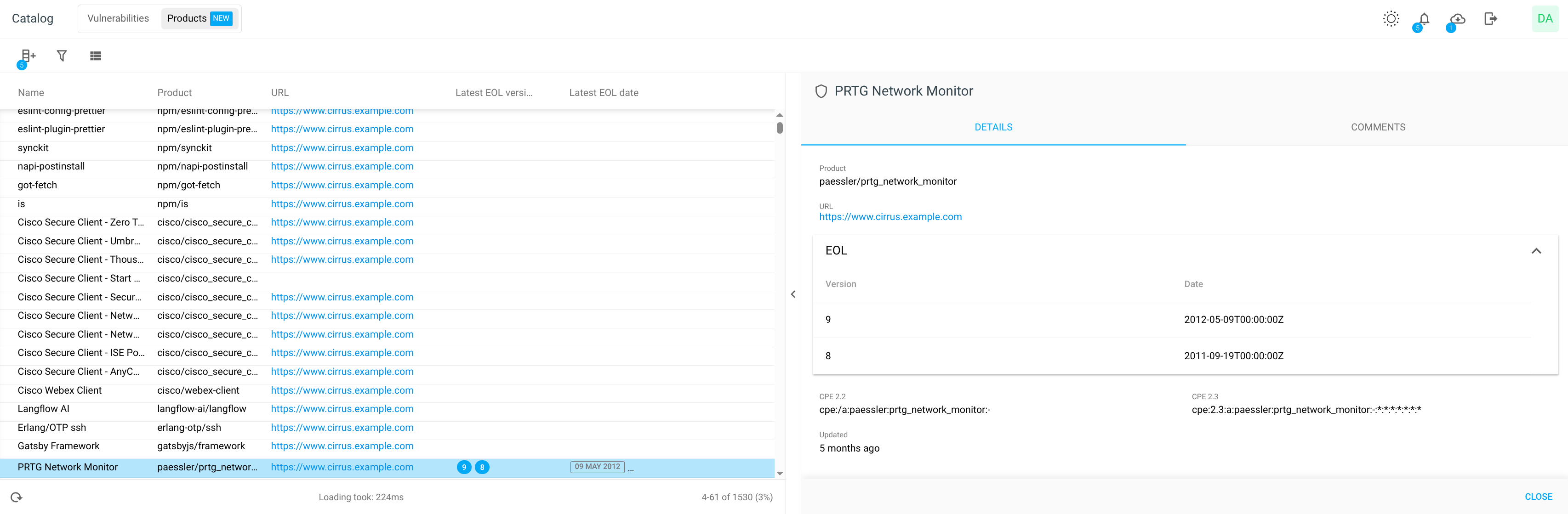
Details
The Details tab shows more information about the selected product.
This includes product information such as product, URL, list of EOL versions and dates, CPE 2.2, CPE 2.3.
Updated
The time since the product was last updated.
Comments
The Comments tab enables you to post comments on products, as well as sending messages to the Outpost24® Appsec team for review and response about the selected product.
Discussions about a finding are normally customer-internal. Only when eligible (via associated subscription) may a dialog between customer and the Outpost24 AppSec team be initiated.
Starting a Discussion
You can start a discussion about a finding:
Select a finding.
Click the Comments tab on the right side. The Comments tab shows all your ongoing discussions.
Add a new comment and click the blue Start Discussion button.
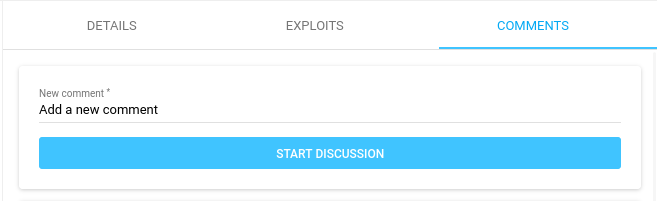
To reply to a discussion, enter your reply on the Reply to conversation line and click the blue Reply button.

Starting a Discussion with the Outpost24 AppSec Team
You can start a discussion about the findings with the Outpost24 AppSec Team for review and response.
Select a finding.
Click the Comments tab on the right side. The Comments tab shows all your ongoing discussions.
Toggle the Start a discussion with Outpost24 switch.
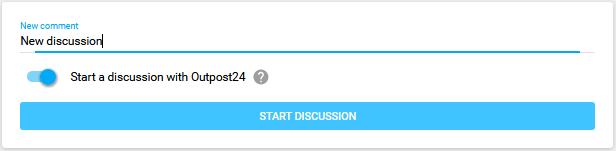
The Start a discussion with Outpost24 toggle is displayed if and when the underlying finding is eligible.
Add a new comment and click the blue Start Discussion button.
The comment is sent to the Outpost 24 AppSec team.To reply to an ongoing discussion, enter your reply on the Reply to conversation line and click the blue Reply button.
When discussing with an Outpost 24 AppSec representative, the discussion card is marked clearly with a blue sign in the top left corner of the discussion card.
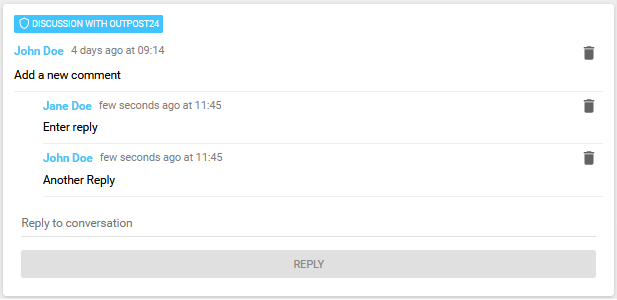
Deleting a Single Comment
To delete a comment in a discussion, click on the delete ![]() icon to the right. This removes the comment from the discussion.
icon to the right. This removes the comment from the discussion.
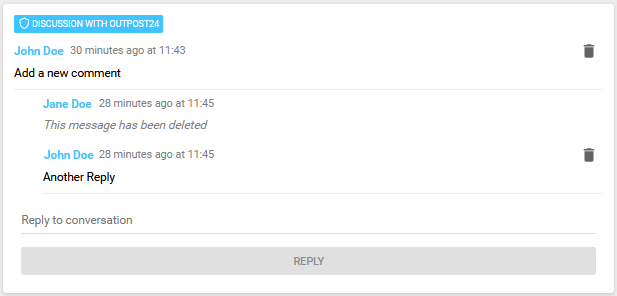
The deleted comment is marked with the text "This message has been deleted".
You can only delete your own comments.
Deleting a Discussion Tree
To delete the entire discussion tree, click on the delete ![]() icon to the right on the first line in the card. This removes all conversation in the card.
icon to the right on the first line in the card. This removes all conversation in the card.
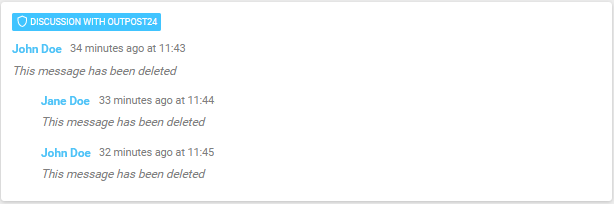
The deleted discussion and all replies is marked with the text "This message has been deleted".
Removing the top discussion will remove all the following replies in that discussion recursively.
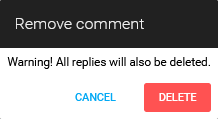
Starting discussions with the Outpost24® Appsec team requires an active Appsec subscription.
To access existing comments, enable the comments column and click on the comment ![]() icon to quickly launch the comments window.
icon to quickly launch the comments window.
Columns
By clicking the Column ![]() bar next to the Main Menu, you expand the column list available to Products. Select any Column to view in the main window.
bar next to the Main Menu, you expand the column list available to Products. Select any Column to view in the main window.
Select a specific column to know that information about a product. All selected columns are displayed in the Products tab. The available options are described below.
Option | Format | Description |
|---|---|---|
CPE 2.2 | 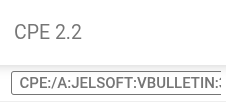 | Common Platform Enumeration, see for more details https://cpe.mitre.org/files/cpe-specification_2.2.pdf |
CPE 2.3 | 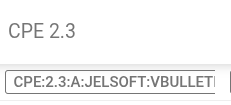 | Common Platform Enumeration, see https://web.archive.org/web/20210422160307/https://nvlpubs.nist.gov/nistpubs/Legacy/IR/nistir7695.pdf for more details |
ID |  | Unique identifier of the product. |
Latest EOL date | 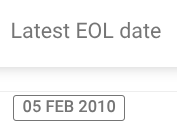 | This column contains the products EOL date if annouinced. |
Latest EOL version | 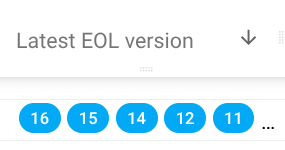 | This column contains versions of the product that have an announced EOL date. |
Name |  | Presentable name of the product. |
Product | 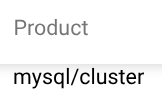 | Internal unique key to distinguish products from each other. |
Updated |  | Timestamp of when the product was last updated at all for any reason, system- or user-initiated. |
URL | 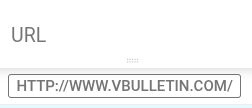 | URL for information about the product. |
Related Articles
Copyright
© 2026 Outpost24® All rights reserved. This document may only be redistributed unedited and unaltered. This document may be cited and referenced only if clearly crediting Outpost24® and this document as the source. Any other reproduction and redistribution in print or electronically is strictly prohibited without explicit permission.
Trademark
Outpost24® and OUTSCAN™ are trademarks of Outpost24® and its affiliated companies. All other brand names, product names or trademarks belong to their respective owners.
