Microsoft Azure Credentials
Last updated: 2025-09-30
Purpose
This article describes how to set up Microsoft Azure credentials on OUTSCAN.
Introduction
To enable Outpost24 to scan Microsoft Azure environments, you must provide valid Azure credentials. The Microsoft Azure Credentials feature lets you securely register an Azure account by supplying the tenant ID, client ID, and a secret key. With these credentials, Outpost24 gains the required authentication to access your Azure resources for vulnerability assessments and configuration audits. This ensures that scans are properly authorized and that resource visibility is complete while maintaining the principle of least privilege.
Adding Credentials
Log in to OUTSCAN. See the Logging in to the portal article on how to access the Portal.
In the Portal view, click the Account button in the upper right corner. Initials in the button may differ depending on the account name.
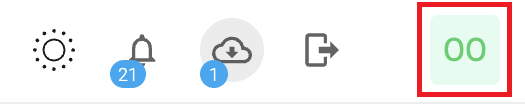
Select Credentials in the context menu.
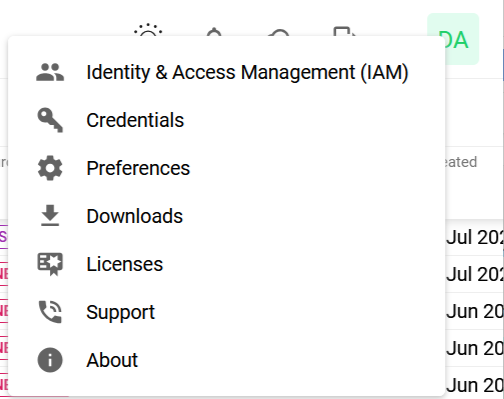
Click the + Add credentials button to open the Add credentials form.
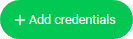
Set up Azure Credentials
In the drop-down menu select Microsoft Azure.

Add the Name of your Azure account.
Add the Tenant ID.
Add the Client ID.
Add the Secret.
See Steps to Find Azure Parameters in the Azure Console for reference
Click the blue Add button.
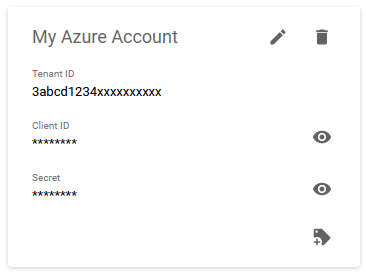
Related Articles
Copyright
© 2026 Outpost24® All rights reserved. This document may only be redistributed unedited and unaltered. This document may be cited and referenced only if clearly crediting Outpost24® and this document as the source. Any other reproduction and redistribution in print or electronically is strictly prohibited without explicit permission.
Trademark
Outpost24® and OUTSCAN™ are trademarks of Outpost24® and its affiliated companies. All other brand names, product names or trademarks belong to their respective owners.
