Generate GCP Credentials
Last updated: 2025-09-30
Purpose
This article describes how to create Google Cloud Platform (GCP) credentials.
Introduction
When using Outpost24 to scan Google Cloud Platform (GCP) resources—whether for compliance benchmarks or vulnerability assessments—it needs valid GCP credentials to authenticate and access those resources. The Generate GCP Credentials feature allows you to provision a service account with the Project Viewer role, enable necessary GCP APIs, and upload a JSON-access key so Outpost24 can perform its scans. Without this, Outpost24 cannot retrieve metadata, inventory, or configuration data from your GCP environment. Setting up these credentials securely ensures proper permissions, avoids over-privileged access, and allows you to automate cloud scanning reliably.
Adding Credentials
Log in to OUTSCAN. See the Logging in to the portal article on how to access the Portal.
In the Portal view, click the Account button in the upper right corner. Initials in the button may differ depending on the account name.
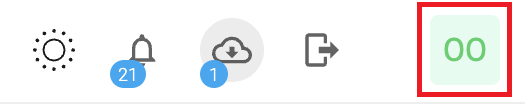
Select Credentials in the context menu.
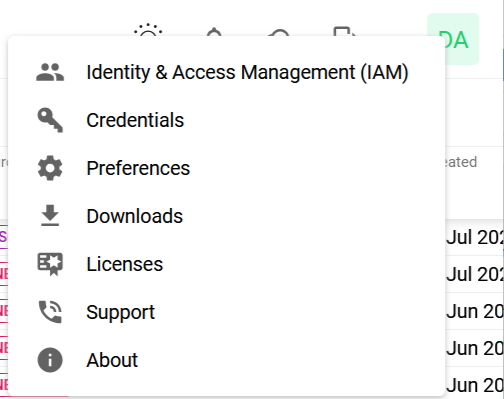
Click the + Add credentials button to open the Add credentials form.
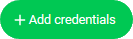
Configure a GCP Account
In the drop-down menu select Google Cloud Platform.
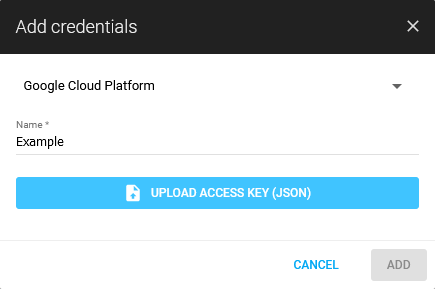
Add the name of your GCP account.
Click the blue UPLOAD ACCESS KEY (JSON) button to select your access key file.
Click blue ADD button to create the credential.
To manage your account, refer to Scan Credentials.
Create a GCP Account and Keys - Google Cloud Console
Refer to Create and Manage service accounts, to manage IAM service accounts.
Steps to Create a Service Account
Log in to Google Cloud Platform.
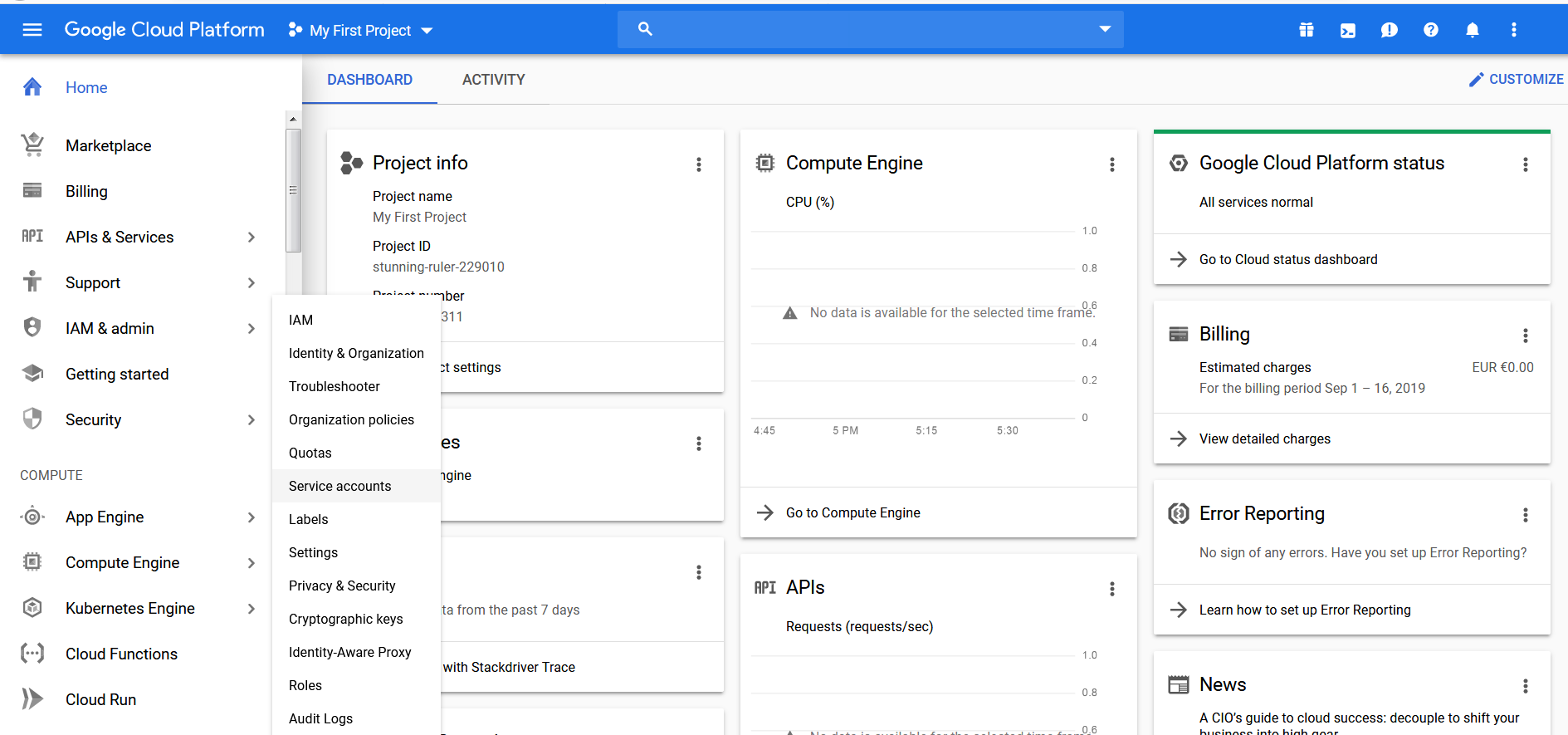
Open the Service Accounts page.

Click on + CREATE SERVICE ACCOUNT.
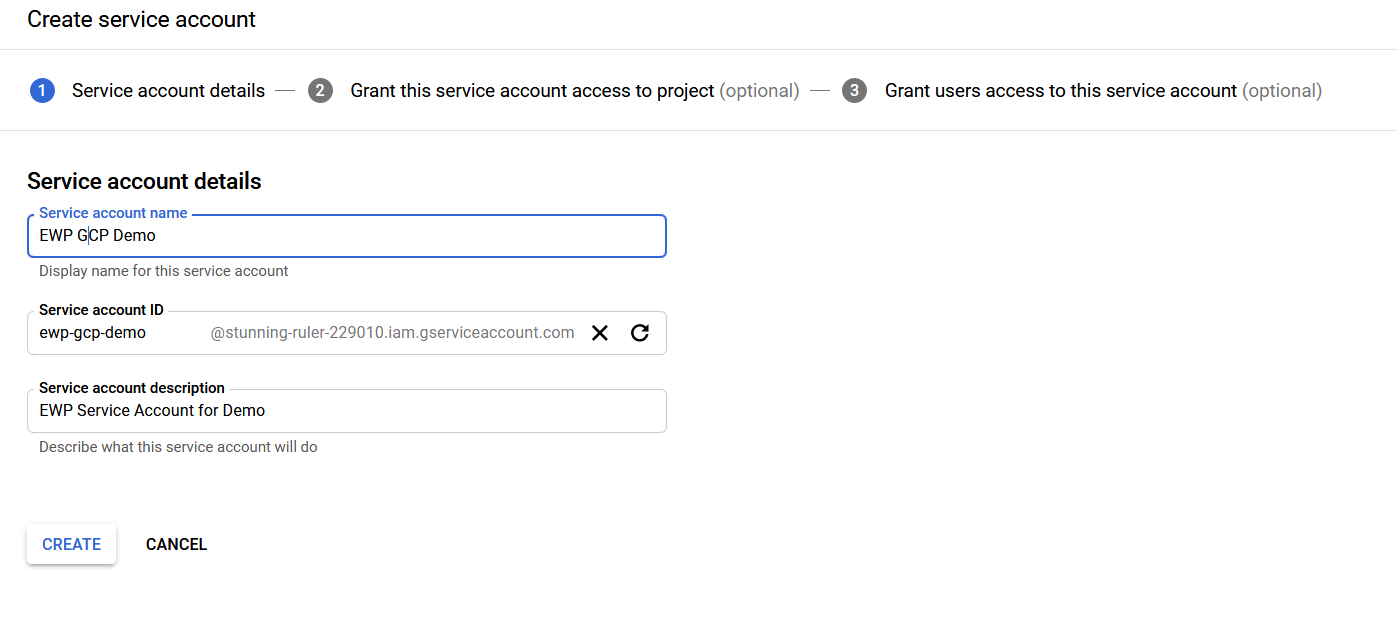
Fill in the details and click CREATE.
Add service account permissions and roles to allow a user to manage service account.
The Service account created on GCP must have a Role set to Project Viewer without anything else.

Steps to enable GCP API
Enter the APIs & Services Dashboard page.
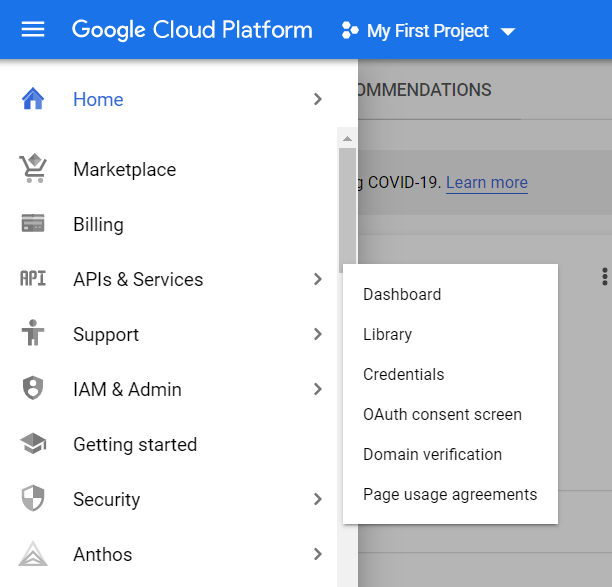
Click on + ENABLE APIS AND SERVICES on the top of the dashboard.
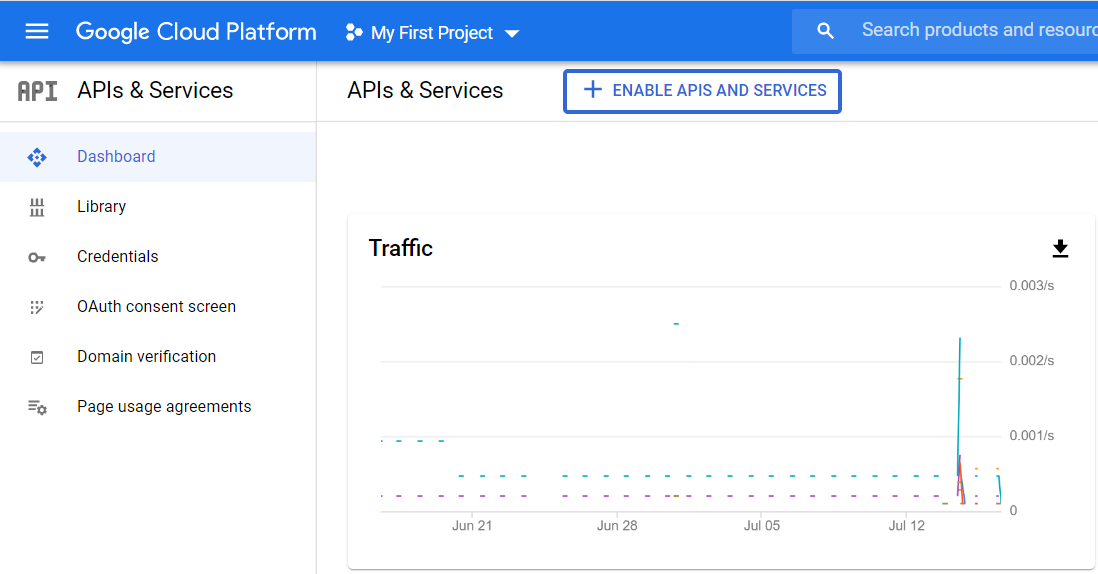
Search for the required API, Compute Engine API in this example.
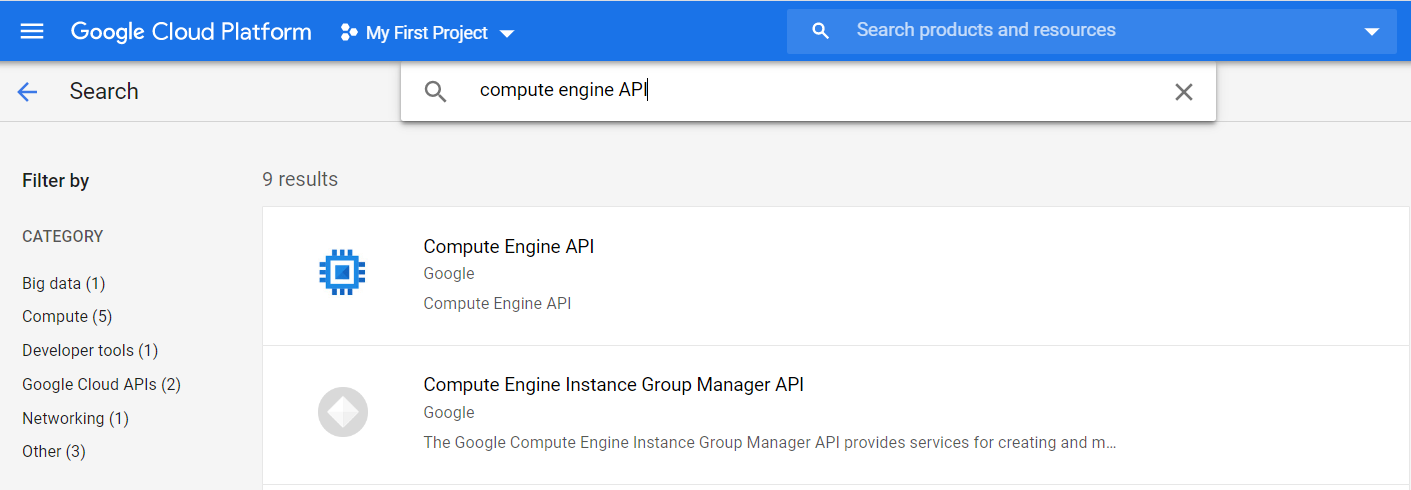
Click on the API block and then enable it by clicking on the ENABLE button.
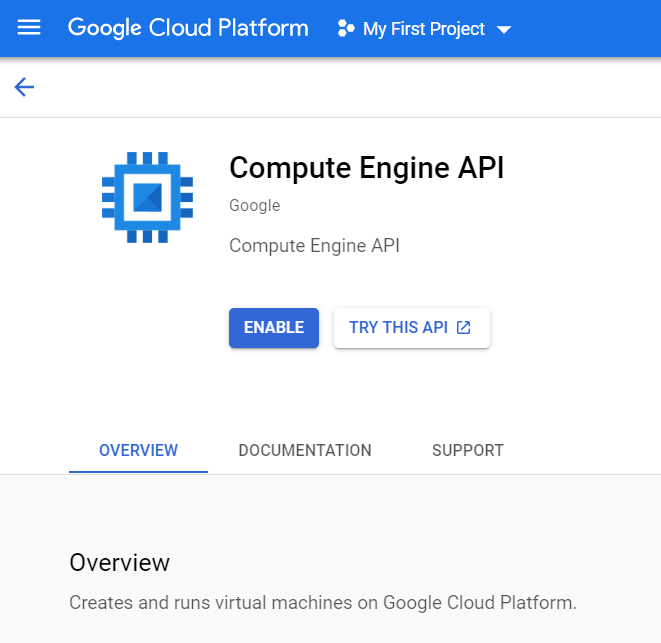
You need to enable the following GCP API in order to be able to run GCP Compliance policy such as "CIS Google Cloud Platform Foundation Benchmark".
Compute Engine API
Kubernetes Engine API
Cloud Key Management Service (KMS) API
Identity and Access Management (IAM) API
Cloud Logging API
Cloud Resource Manager API
Cloud DNS API
Cloud Functions API
Cloud SQL Admin API
You can double check GCP enabled APIs at the bottom of the "APIs & Services" Dashboard.
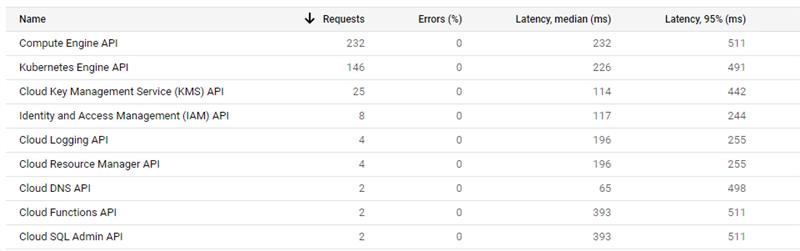
Steps to Create Key
After granting user access, click on Create Key.
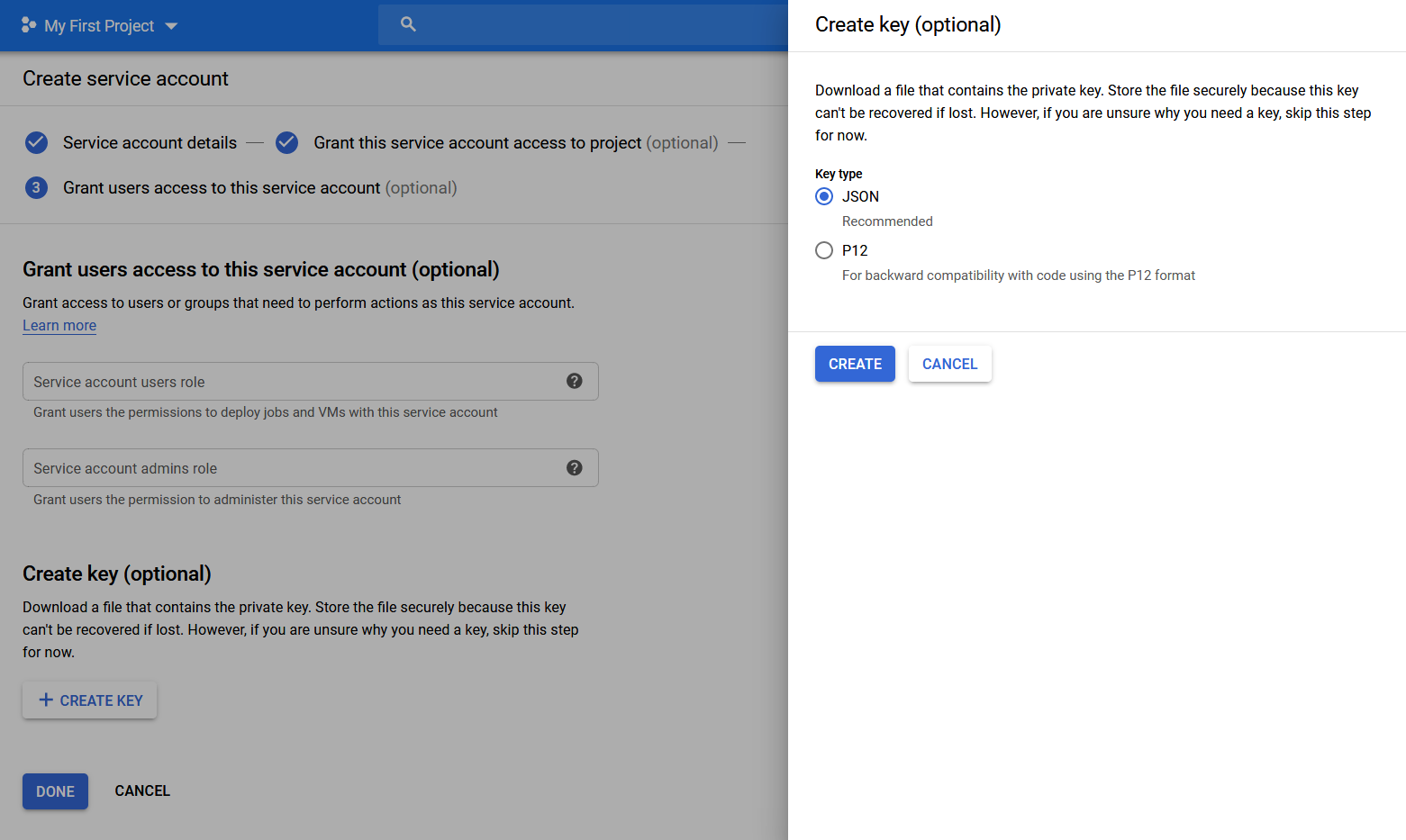
Select JSON as the Key type/format and click on CREATE.
Refer to Creating and Managing Service Account Keys, for detailed information regarding how to generate Access keys. The uploaded access key is the credential used to run a GCP scan.
Related Articles
Copyright
© 2025 Outpost24® All rights reserved. This document may only be redistributed unedited and unaltered. This document may be cited and referenced only if clearly crediting Outpost24® and this document as the source. Any other reproduction and redistribution in print or electronically is strictly prohibited without explicit permission.
Trademark
Outpost24® and OUTSCAN™ are trademarks of Outpost24® and its affiliated companies. All other brand names, product names or trademarks belong to their respective owners.
