Agent Latest Version
Last Updated: 2025-09-10
Purpose
This article describes how to verify if the deployed Agents are of the latest version.
Introduction
The Agent Latest Version feature lets you verify whether your deployed agents are running the most recent release. It exposes a column in Manage Targets (Netsec Classic) or highlights agents in Portal → Assets → Agents so you can see at a glance which agents match the current version. Knowing this is important to ensure agents receive the latest fixes, updates in scanning logic, and compatibility with the platform, helping avoid gaps or inconsistencies in your scan coverage.
The Agent is updated regularly and new versions are notified through the Release Notes. Update the Agents regularly on you clients to ensure proper functionality. See Updating the Agent article for information on how to update the agents. The latest version can be downloaded from the Account > Download > Agents in the Portal. See Download Agents article for information on how to download the latest agent package.
Retrieving Information About the Latest Agent Version
Agents in Portal
To see the versions of your deployed agents in the Portal UI,
Navigate to Portal > Assets > Agents in the Main Menu, where Agents highlighted in green match the latest version.
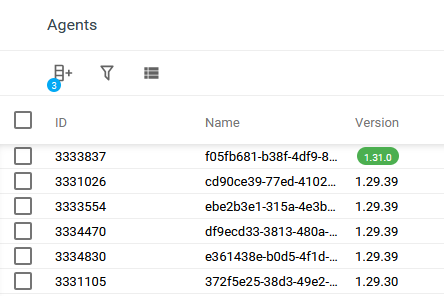
Agents in Netsec Classic
To see the latest version of your deployed agents in the Netsec classic UI:
Navigate to Netsec > Manage Targets in the Main Menu.
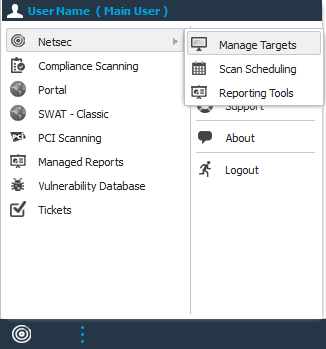
Open Columns menu by clicking on the down arrow in any of the columns headings and select Agent Last Version and Agent Version.

The last version is presented by a boolean Yes/No statement.

As the first and second agent does not have a Agent ID then they are not regarded as the last agent version. Only the last agent has a Agent ID and is considered as the Last Agent Version.Filtering is done by selecting Filters in the Agent Last Version and setting it to Yes or No.
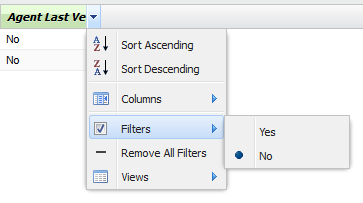
Checking the Installed Agent Version
To check the the version of the installed agent:
Windows
Open Control Panel.
Click on Programs.
Click Program and Features and search for agent.
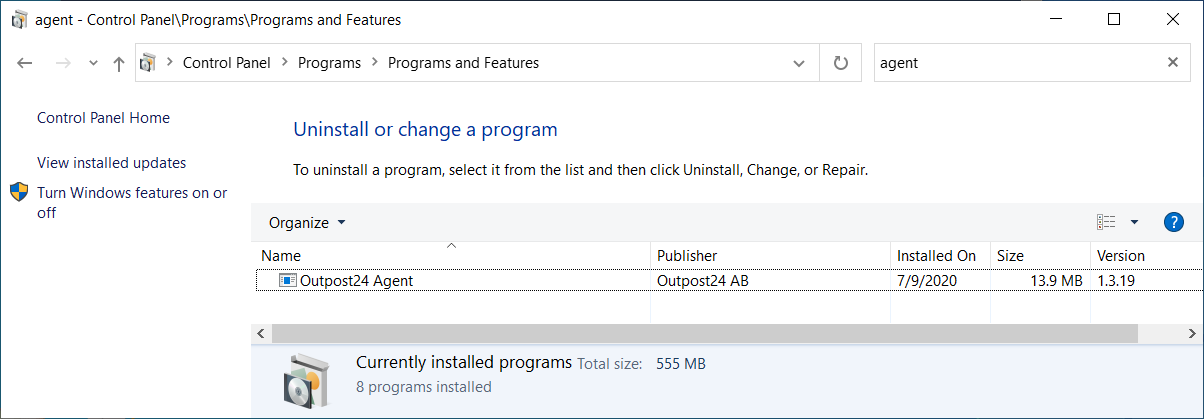
You can also open a PowerShell command as administrator and run the following command:
'C:\Program Files (x86)\Outpost24\Agent\agent.exe' --version
Linux
Login to your Linux system with an account having admin privileges or being able to elevate privileges and become root and run the following command:
sudo o24-agent --version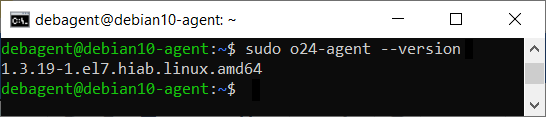 |
Releated Articles
Copyright
© 2025 Outpost24® All rights reserved. This document may only be redistributed unedited and unaltered. This document may be cited and referenced only if clearly crediting Outpost24® and this document as the source. Any other reproduction and redistribution in print or electronically is strictly prohibited without explicit permission.
Trademark
Outpost24® and OUTSCAN™ are trademarks of Outpost24® and its affiliated companies. All other brand names, product names or trademarks belong to their respective owners.
