SMB Credentials
Last Update: 2025-09-30
Purpose
This article describes how set up the SMB credentials in the Portal.
Introduction
SMB Credentials allow secure authenticated scanning of Windows-based assets over the SMB protocol, allowing security teams to configure domain-specific authentication details such as roles, domains, usernames, and passwords within the Credentials management interface. It supports backwards compatibility for NT authentication, though username lengths are restricted to 20 characters when enabled to avoid errors like "level '5' invalid credentials," with longer names possible when disabled. By enabling SMB Credentials, organizations can perform thorough vulnerability assessments on file shares and network resources with elevated access, improving the depth and accuracy of scans while adhering to Microsoft naming conventions for SAM account names. This feature enhances compliance with security standards and strengthens overall risk management by ensuring comprehensive coverage of SMB-exposed systems without relying on unauthenticated methods.
Adding Credentials
Log in to OUTSCAN. See the Logging in to the portal article on how to access the Portal.
In the Portal view, click the Account button in the upper right corner. Initials in the button may differ depending on the account name.
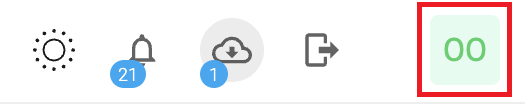
Select Credentials in the context menu.
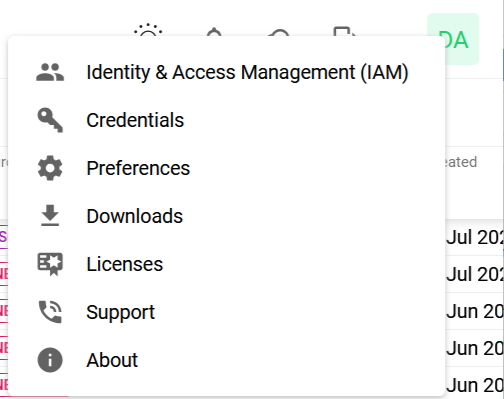
Click the + Add credentials button to open the Add credentials form.
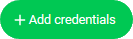
Set up SMB Credentials
Technical Preview
This section is a technical preview of a feature that is currently under development. Some features are hidden behind a feature flag.
When performing Authenticated scanning over SMB and Backwards compatibility for NT is enabled, the username length is limited to 20 characters, if disabled it is a lot longer.
A SMB username with a greater number of characters, results in an error indicating level '5' invalid credentials.
See https://learn.microsoft.com/en-us/windows/win32/ad/naming-properties#samaccountname for more information.
In the drop-down menu select SMB.
Enter a Role.
Enter a Domain.
Enter a Username.
Enter a Password.
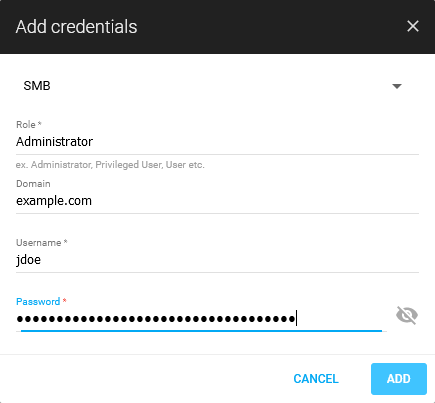
Click blue Add button.
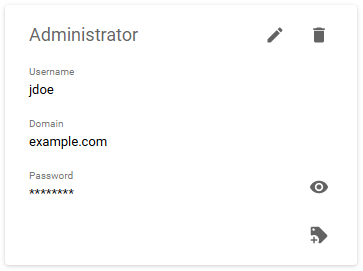
Related Articles
Copyright
© 2025 Outpost24® All rights reserved. This document may only be redistributed unedited and unaltered. This document may be cited and referenced only if clearly crediting Outpost24® and this document as the source. Any other reproduction and redistribution in print or electronically is strictly prohibited without explicit permission.
Trademark
Outpost24® and OUTSCAN™ are trademarks of Outpost24® and its affiliated companies. All other brand names, product names or trademarks belong to their respective owners.
