User Groups
Purpose
This document describes how to create user groups.
Introduction
The Groups function enable you to bundle users together into simple groups to be presented in the group grid.
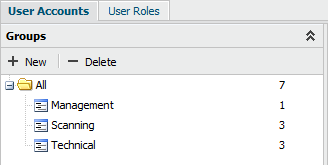
Note
Roles cannot be applied to groups, roles can only be applied on a user level.
Create Groups
To create a new group, click the + New option, or right click and All folder in the Groups tree and choose New.
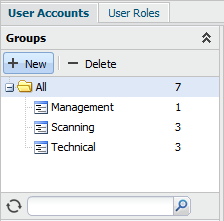
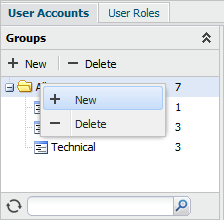
To create a new subgroup, select a main group and click the + New option, or right click the group name and select New in the menu.
Manage Groups
Populate Groups
Once a group is created, it can be populated with users.
To populate a group:
- Select the users by pressing Ctrl + Left click on each user in the User Account grid and drag them to the designated group.
Note
A user can only be part of one group.
Moving Users Between Groups
Users can be moved freely between groups.
To move users to another group:
- Click the the group where the user resides in to list the group content in the User Account grid.
- Select the users by pressing Ctrl + Left click on each user you want to move. Then drag the user/users into the new group.
Note
Users connect to a top level user will not be moved together with the top level user. Each user need to be moved individually or as a selected group.
Delete Groups
To delete a group, select the group in the Groups section, and click – Delete option, or right click the group and select Delete in the menu.
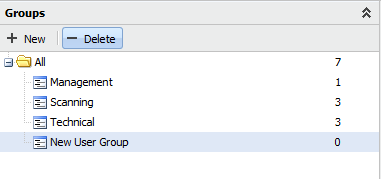
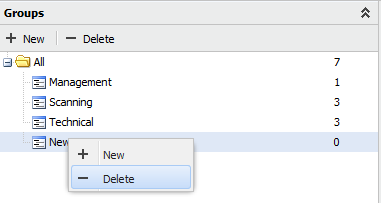
Note
Deleting a group do not delete the users within the group. They go back to All folder .
Related Articles
Copyright
© 2026 Outpost24® All rights reserved. This document may only be redistributed unedited and unaltered. This document may be cited and referenced only if clearly crediting Outpost24® and this document as the source. Any other reproduction and redistribution in print or electronically is strictly prohibited without explicit permission.
Trademark
Outpost24® and OUTSCAN™ are trademarks of Outpost24® and its affiliated companies. All other brand names, product names or trademarks belong to their respective owners.