Finding the Agent Version
Last Updated: 2023-08-15
Purpose
This article describes how to find the version of the Agent.
Introduction
To maintain reliable security scans and full platform compatibility, it is important that Outpost24 agents are running the correct version. The Finding the Agent Version feature shows you how to verify which version of the agent is currently installed. On Windows this is done via the Control Panel or PowerShell, while on Linux you use the o24-agent --version command. Knowing the installed version helps you ensure agents are up-to-date and reduces the risk of missing new features or fixes.
Checking the Agent Version
To check the the version of the installed agent:
Windows
Open Control Panel.
Click on Programs.
Click Program and Features and search for agent.
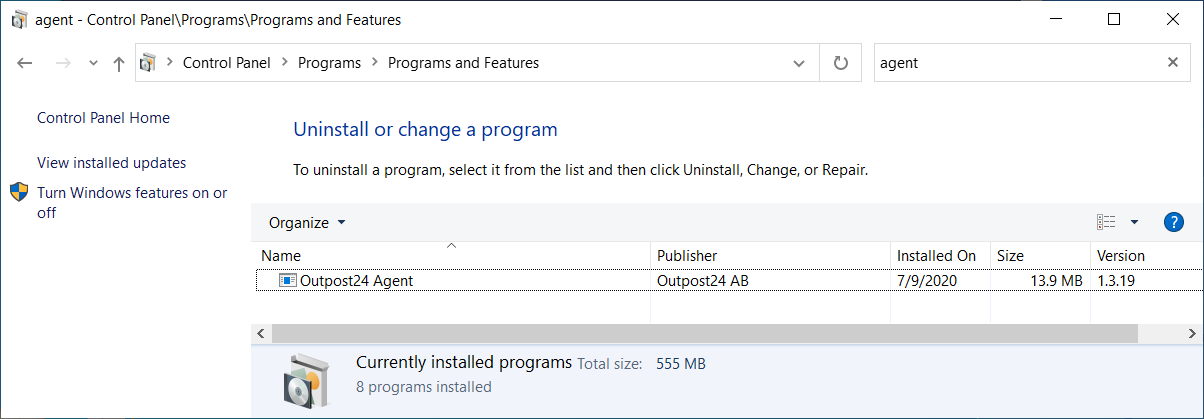
You can also open a PowerShell command as administrator and run the following command:
'C:\Program Files (x86)\Outpost24\Agent\agent.exe' --version
Linux
Login to your Linux system with an account having admin privileges or being able to elevate privileges and become root and run the following command:
sudo o24-agent --version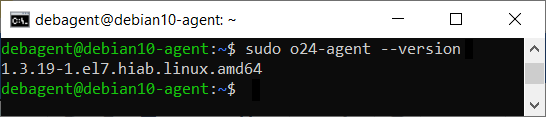 |
Related Articles
- Installing a macOS Agent
- Check Connectivity to Agent Server
- Retrieving Results From the Agent in OUTSCAN
- Finding the Agent Version
- Discovering the Agent in OUTSCAN
- Using the Agent Info Command
- Finding New Agents In OUTSCAN
- Retrieving the Agent UUID
- Setting Up an Agent Using System Proxy
- Adding Agent Attributes
- Updating the Agent
- Agent Call Home
- Checking if Agent is Running
- Checking if the Agent has Produced Results
- Firewall Setup for Agents
Copyright
© 2026 Outpost24® All rights reserved. This document may only be redistributed unedited and unaltered. This document may be cited and referenced only if clearly crediting Outpost24® and this document as the source. Any other reproduction and redistribution in print or electronically is strictly prohibited without explicit permission.
Trademark
Outpost24® and OUTSCAN™ are trademarks of Outpost24® and its affiliated companies. All other brand names, product names or trademarks belong to their respective owners.