Solutions
Last Updated: 2025-05-16
Purpose
This article provides a comprehensive overview of the Solutions View, describing its functionalities, visualization types, and data interlinks within visible views.
Introduction
The Solutions View is a crucial component in managing cybersecurity vulnerabilities. It provides a holistic overview of the views functionalities, visualizations, and data interconnections within visible views. From access and layout, to interactive features and top 10 solutions, this document aims to empower users with practical insights. It ensures that users can efficiently leverage the Solutions View for effective cybersecurity management.
Solutions View
To access the Solutions View, navigate to Insights > Solutions in the Main Menu.
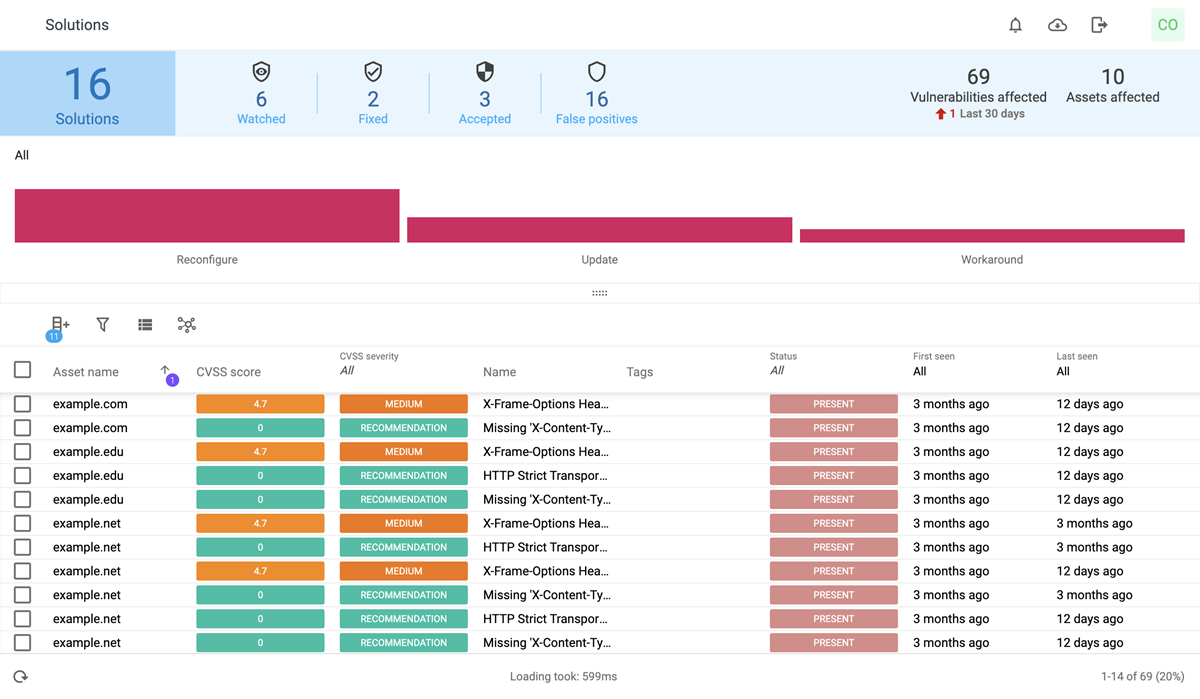
Layout
The Solutions view is divided into three main parts. Solutions bar, bar chart and vulnerabilities table.
Solutions bar

This top section shows:
Total number of solutions available for the data on screen
Watched - count of watched vulnerabilities
Fixed - count of fixed vulnerabilities
Accepted - count of accepted vulnerabilities
False Positives - count of vulnerabilities marked as false positives
On the right side, you will see:
Vulnerabilities count - Shows how many vulnerabilities are currently visible in the table, including any increase or decrease.
Assets affected - Shows how many assets are impacted. Only added assets are counted, removed ones are not.
The tiles for Watched, Fixed, Accepted, and False Positives are clickable. Clicking a tile filters the vulnerabilities table and updates all related metrics on screen.
Solutions bar chart
Below the bar, a chart shows all solutions grouped by type, ordered by count and representing first level of drill-down.

Click a bar solution type bar to see the specific solutions. Click a solution to filter by it. Any interaction in this chart filters all visible data in the vulnerabilities table and metrics. Likewise, filters applied in the vulnerabilities table also affect the displayed metrics and stats.
Assets Panel and Findings Table
For a detailed understanding of how the Findings view operates, refer to the Vulnerabilities section for an overview.
Reference
Related Articles
Copyright
© 2026 Outpost24® All rights reserved. This document may only be redistributed unedited and unaltered. This document may be cited and referenced only if clearly crediting Outpost24® and this document as the source. Any other reproduction and redistribution in print or electronically is strictly prohibited without explicit permission.
Trademark
Outpost24® and OUTSCAN™ are trademarks of Outpost24® and its affiliated companies. All other brand names, product names or trademarks belong to their respective owners.
