Removing an Agent from Linux
Last Updated: 2024-09-14
Purpose
This article how to remove an agent from Linux.
Introduction
The Removing an Agent from Linux feature explains how to fully uninstall the agent from a Linux host and remove its registration from the portal. It covers stopping the agent service, removing packages or binaries, cleaning residual data, and deleting the agent record from the system. This ensures your environment is kept clean of defunct agents, prevents unauthorized scanning of decommissioned hosts, and keeps your asset inventory accurate.
Removing an Agent from Linux
To uninstall agents from a Linux workstation:
Open a Terminal, type sudo systemctl stop o24-agent.service and press Enter to stop the O24 Agent service.
BASHsudo systemctl stop o24-agent.service
Next, type sudo dpkg -r o24-agent and press Enter to remove the O24 Agent.
BASHsudo dpkg -r o24-agent
Next, type sudo rm -r -f /etc/o24-agent and press Enter to remove the directory.
BASHsudo rm -r -f /etc/o24-agent
Next, type sudo rm -r -f /var/cache/o24-agent and press Enter to remove the directory.
BASHsudo rm -r -f /var/cache/o24-agent
Next, type sudo rm -r -f /etc/o24-agent.conf.d and press Enter to remove the directory.
BASHsudo rm -r -f /etc/o24-agent.conf.d
Continue to remove the agent from Outscan as described below using either the Netsec Classic view or the Portal view.
In Netsec
To remove an agent from the targets in Netsec:
Go to Netsec > Manage Targets.
Select the agent that should be removed.

Click - Delete.
Click the Selected targets button and confirm.
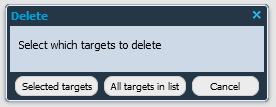
In the Portal
To remove an agent from the targets in the Portal:
Go to Assets > Agents.
Select the agent.
Right click on the selected row and select Delete.
.png?inst-v=40e6d37a-6421-42b0-b14a-d14a88af38e7)
Related Articles
- Installing a macOS Agent
- Check Connectivity to Agent Server
- Retrieving Results From the Agent in OUTSCAN
- Finding the Agent Version
- Discovering the Agent in OUTSCAN
- Using the Agent Info Command
- Finding New Agents In OUTSCAN
- Retrieving the Agent UUID
- Setting Up an Agent Using System Proxy
- Adding Agent Attributes
- Updating the Agent
- Agent Call Home
- Checking if Agent is Running
- Checking if the Agent has Produced Results
- Firewall Setup for Agents
Copyright
© 2025 Outpost24® All rights reserved. This document may only be redistributed unedited and unaltered. This document may be cited and referenced only if clearly crediting Outpost24® and this document as the source. Any other reproduction and redistribution in print or electronically is strictly prohibited without explicit permission.
Trademark
Outpost24® and OUTSCAN™ are trademarks of Outpost24® and its affiliated companies. All other brand names, product names or trademarks belong to their respective owners.
