Change Risk Levels
Purpose
This document describes how to modify the risk level for a specific finding/vulnerability.
Introduction
With the Change Risk function, the risk level for a specific finding/vulnerability can be modified.
Any updated risk level is displayed in italics in the portal interface.
Changing Risk Level
To change then risk level:
Go to Main Menu > Netsec > Reporting Tools.
Select a group in Target Group.
In the Findings tab, click on a finding to select it. Multiple findings can be selected by pressing the CTRL or SHIFT key.
Right click on the finding and select Change Risk.
The Change Risk window is displayed.
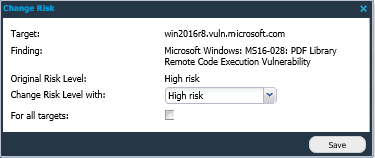
Click Change Risk Level with: and select the risk level.
High Risk
Medium Risk
Low Risk
Information
Original Risk Level
Selecting the Original Risk Level reverts the risk level back to the original state
To change the risk level for all targets, select the For all targets check box.
Click Save.
Now every time a scan runs that finding is picked up as the selected risk level.
Related Articles
Copyright
© 2025 Outpost24® All rights reserved. This document may only be redistributed unedited and unaltered. This document may be cited and referenced only if clearly crediting Outpost24® and this document as the source. Any other reproduction and redistribution in print or electronically is strictly prohibited without explicit permission.
Trademark
Outpost24® and OUTSCAN™ are trademarks of Outpost24® and its affiliated companies. All other brand names, product names or trademarks belong to their respective owners.
