Network Discovery
Last Updated: 2025-06-02
Purpose
This article describes how to set up a Network Host Discovery scan.
Introduction
Network Discovery is a scanning mode designed to probe your network using protocols like ARP, ICMP, TCP, and UDP to detect live hosts. When a target responds to these probes, it is recognized as active and can be added to your asset inventory with associated identifiers. By using Network Discovery, you gain visibility into what devices exist on your network — hardware or software — which serves as a foundation for targeted vulnerability scanning and asset management.
Setting up a Network Discovery Scan
To configure a Network discovery scan:
Select the Network discovery radio button.
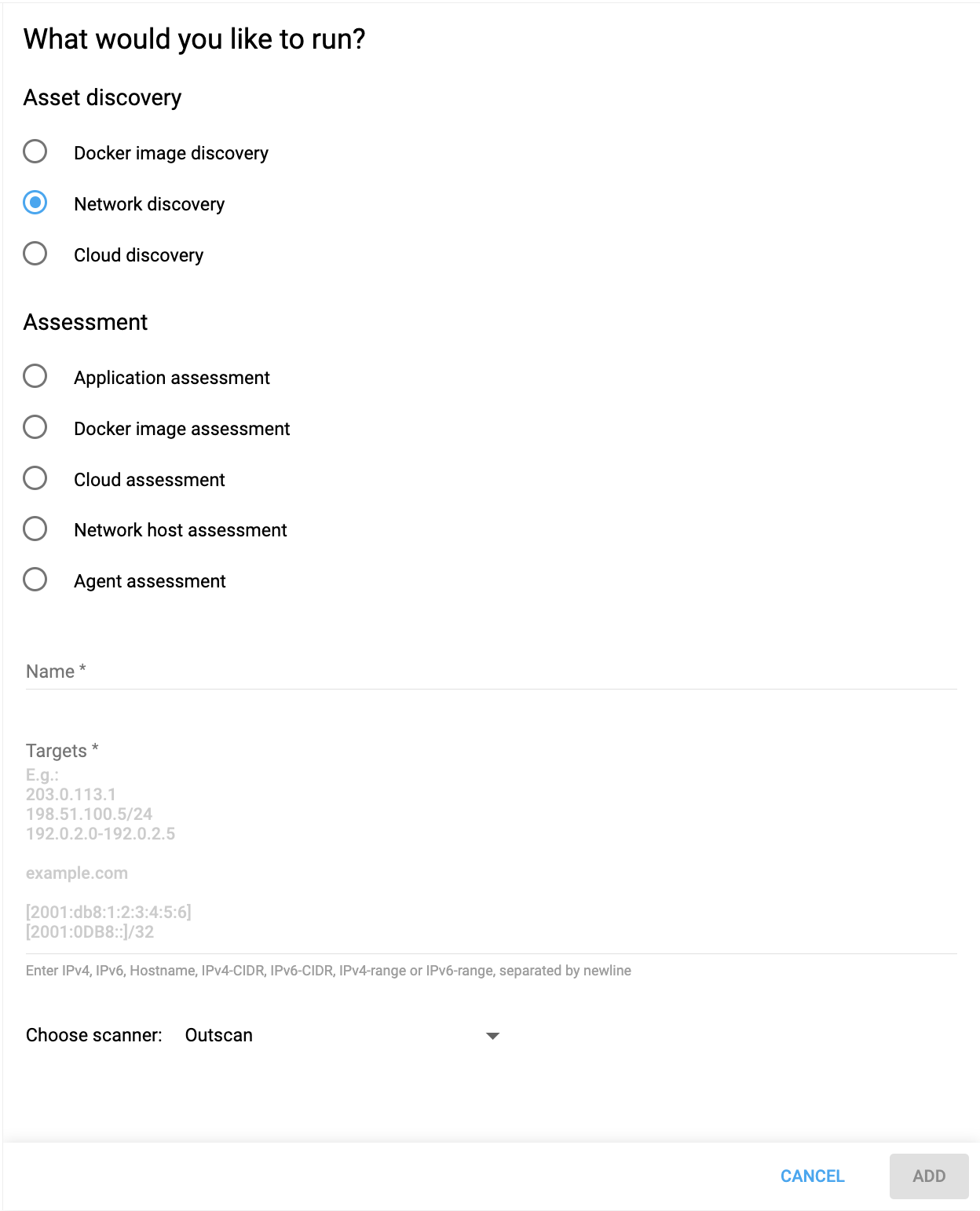
Enter a Name for the configuration.
Enter Targets for the configuration. These can be in the format of IPv4, IPv6, Hostname, IPv4-CIDR , IPv4-range, separated by newline.
Choose a scanner from the drop-down menu.
Click the ADD button to save the configuration.
Setting Ports Manually
Ports can be manually set to a saved network discovery scan
Open a previously saved discovery scan by clicking on it.
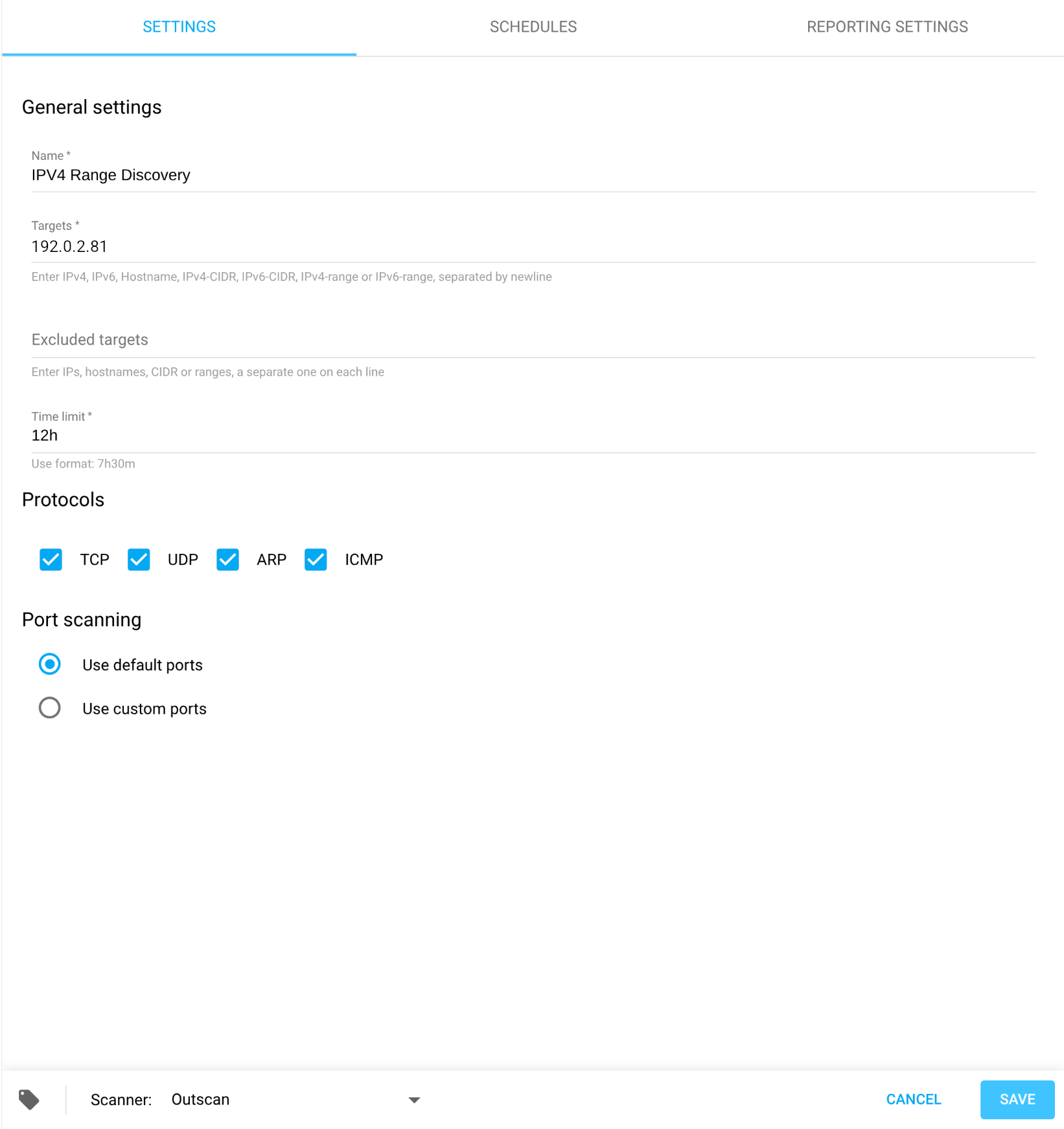
Go to the Port scanning section at the bottom.
Fill in the ports you want to scan. The port range expression format accept comma separated items such as a port (22,25), a range (20-80), an exclusion (!25565), default range (def), or no ports should be scanned (none).
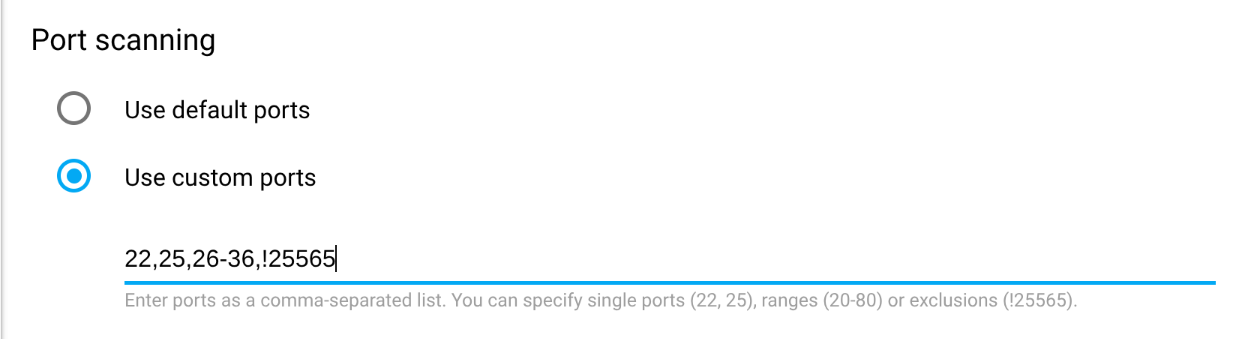
Related Articles
Copyright
© 2025 Outpost24® All rights reserved. This document may only be redistributed unedited and unaltered. This document may be cited and referenced only if clearly crediting Outpost24® and this document as the source. Any other reproduction and redistribution in print or electronically is strictly prohibited without explicit permission.
Trademark
Outpost24® and OUTSCAN™ are trademarks of Outpost24® and its affiliated companies. All other brand names, product names or trademarks belong to their respective owners.
