Netsec Filters
Purpose
This article describes standard filter options found in most of the columns.
Introduction
Most grid columns allow filtering, which allows for specific selection of data to be displayed. To enable filtering, click on the arrow next to the name of the grid column and select Filters. The arrow is displayed when hovering the mouse pointer over the right end of the column heading.
Depending on the existing kind of data, you are presented with various options.
Types of Filters
Textual Filter
Textual Filters displays three text fields. It is possible to use all three at once to limit the results, but quotes are also accepted to match an entire phrase.
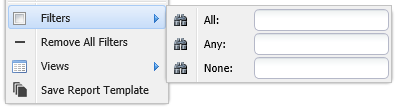
Options | Description |
|---|---|
All | Displays records that contain all the search words. |
Any | Filters on records that contain any of the search words. |
None | Excludes all records that contain any of the search words. |
Not Detected | Displays entries whose platform is not detected. This option is only available on Platform column. |
Date Filter
Date filters displays a few of the below options based on the column selection.
Filter option for Date may vary between different columns.
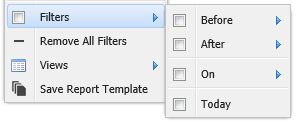
Option | Description |
|---|---|
Before | Displays all entries before the provided date. |
After | Displays all entries after the provided date. |
On | Displays all entries on the provided date. |
Today | Displays all entries from today. |
Never | Displays all entries with value ‘Never’. The value 'Never' is not visible in all columns. |
Numeric Filter
Numeric filter includes and/or exclude entries dependent on numbers.
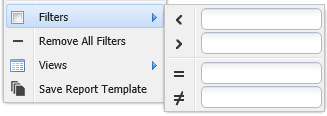
Options | Description |
|---|---|
< | Filters entries on values lesser than the provided value. |
> | Filters entries on values greater than the provided value. |
= | Filters entries that are equal to the provided value. This field allows you to enter both ranges and comma separated list of values. |
≠ | Filters entries that are not equal to the provided value. This field allows you to enter both ranges and comma separated list of values. |
Generic Filter
Allows you to filter the findings on generic ports.
Yes/No Filter
Choose to filter on either Yes or No.
Values Filter
If the field contains only a small set of values, they will be listed in the filtering menu. Select those you wish to include.
Type Filter
Allows you to filter based on the type of finding. The available types are as follows:
Vulnerability
Information
Port
Risk Level Filter
Allows you to filter the findings based on the risk level.
Option | Description |
|---|---|
High risk | Displays all findings identified as high risk. |
Low risk | Displays all findings identified as low risk. |
Medium risk | Displays all findings identified as medium risk. |
Information | Displays all findings which are not identified as risks. |
Protocol Filter
Allows you to filter the findings based on protocol.
Option | Description |
|---|---|
ICMP | Display all vulnerabilities those were found using ICMP. |
IGMP | Display all vulnerabilities those were found using IGMP. |
TCP | Display all vulnerabilities those were found using TCP. |
UDP | Display all vulnerabilities those were found using UDP. |
Verified Filter
Allows you to filter the findings based on the verification status of the finding.
Option | Description |
|---|---|
Not verified | Display all vulnerabilities which are still not verified. |
No longer present | Display all vulnerabilities which are no longer present. |
Still present | Display all vulnerabilities which are still present. |
Vulnerability Type Filter
Allows you to filter the findings based on type of the vulnerability. The different possibilities are given below:
Unknown
Dos
Code Execution
Overflow
Memory Corruption
SQL Injection
XSS
Directory Traversal
Http Response Splitting
Bypass
Gain Information
Gain Privileges
CSRF
File Inclusion
Information
CVSS V3 Severity Filter
Allows you to filter the findings based on the CVSS V3 Severity.
Option | Description |
|---|---|
None | Displays all vulnerabilities not marked with any severity. |
Low | Displays all vulnerabilities marked with low severity. |
Medium | Display all vulnerabilities marked with medium severity. |
High | Display all vulnerabilities marked with high severity. |
Critical | Display all vulnerabilities marked with critical severity. |
Task ID Filter
Along with the numeric filtering options, you can filter findings with No Task set.
Platform Filter
Along with the textual filtering options, you can filter the findings when the platform is Not Detected.
Remove All Filters
To remove all filters, click the arrow next to the column name and select Remove All Filters.
Copyright
© 2026 Outpost24® All rights reserved. This document may only be redistributed unedited and unaltered. This document may be cited and referenced only if clearly crediting Outpost24® and this document as the source. Any other reproduction and redistribution in print or electronically is strictly prohibited without explicit permission.
Trademark
Outpost24® and OUTSCAN™ are trademarks of Outpost24® and its affiliated companies. All other brand names, product names or trademarks belong to their respective owners.
