Change Hard Drive Size on HIAB in Amazon Web Services
Last Updated: 2024-12-06
Purpose
This article describes all the steps necessary to change the disc size on a HIAB on Amazon Web Service (AWS).
Introduction
Learn how to change the disk size on a HIAB using AWS, including stopping the instance, modifying the volume, and restarting for changes to take effect. The process involves stopping the instance, navigating to the Elastic Block Store, selecting the volume to modify, and entering the desired size in gigabytes. An instance is a virtual server in the AWS Cloud. You launch an instance from an Amazon Machine Image (AMI) which provides the operating system, application server, and applications for your instance.
See Amazon documentation on how to launch and use instances for more information.
Requirements
Make sure that the HIAB image is properly set up on AWS, see Import Cloud Image on AWS for more information.
Change Hard Drive Size on HIAB in AWS
To change hard drive size on your HIAB in AWS:
Log in to your AWS Management Console and stop your instance from running.
Go to Services > EC2 > Instances.
Select the instance you want to expand the disk space on and click on the Actions button and Stop the instance from running.
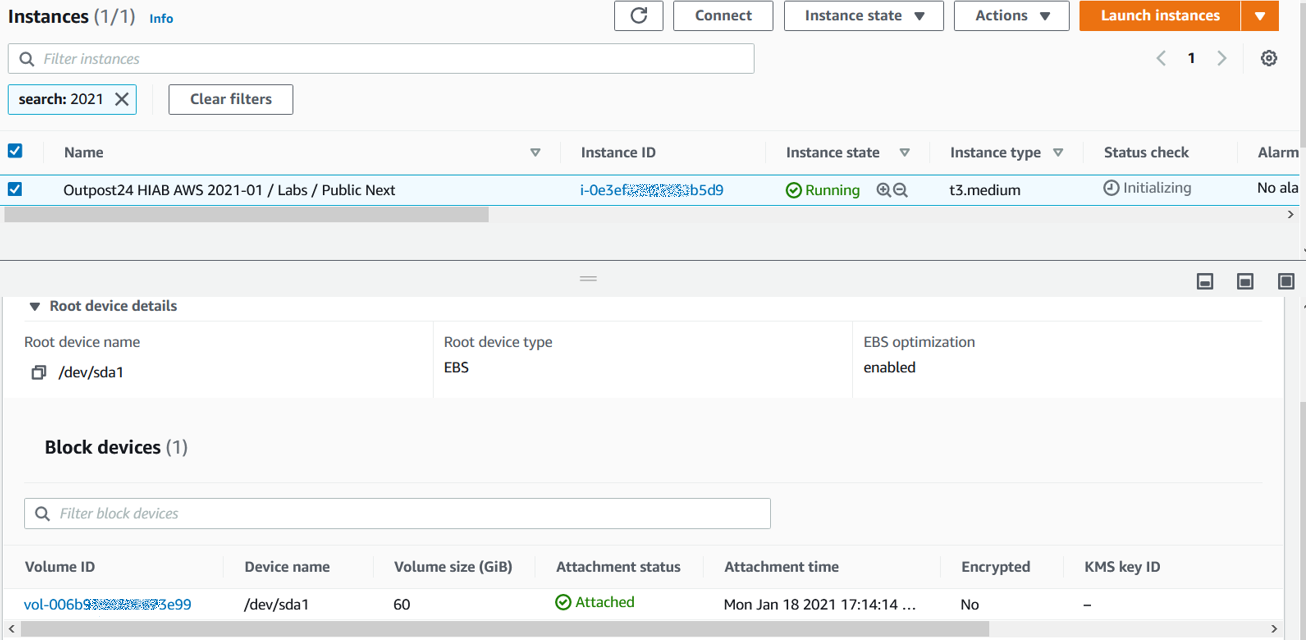
AWS Management Console - Instances
Once the instance has stopped, navigate to Elastic Block Store > Volumes.

Elastic Block Store - Volumes.
Select the volume you want to increase and click the Actions button.
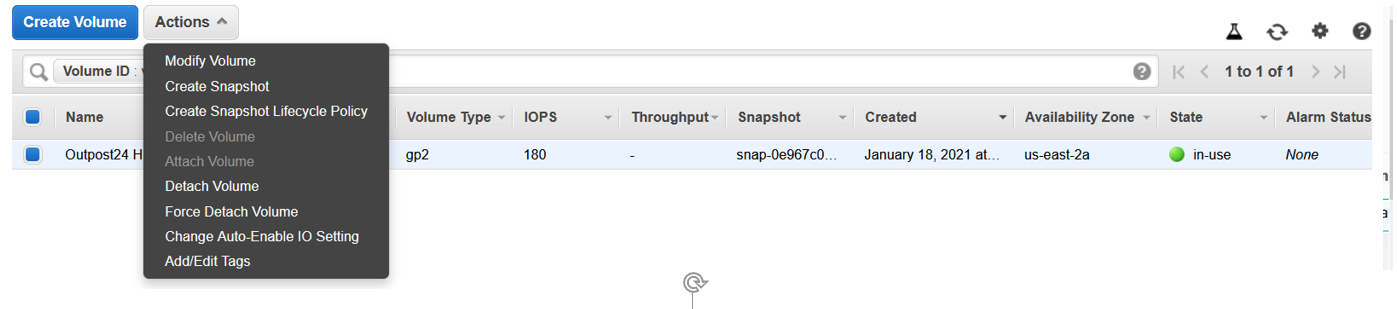
Actions
Click the Modify Volume option and enter the number of GB you want in the Size field.
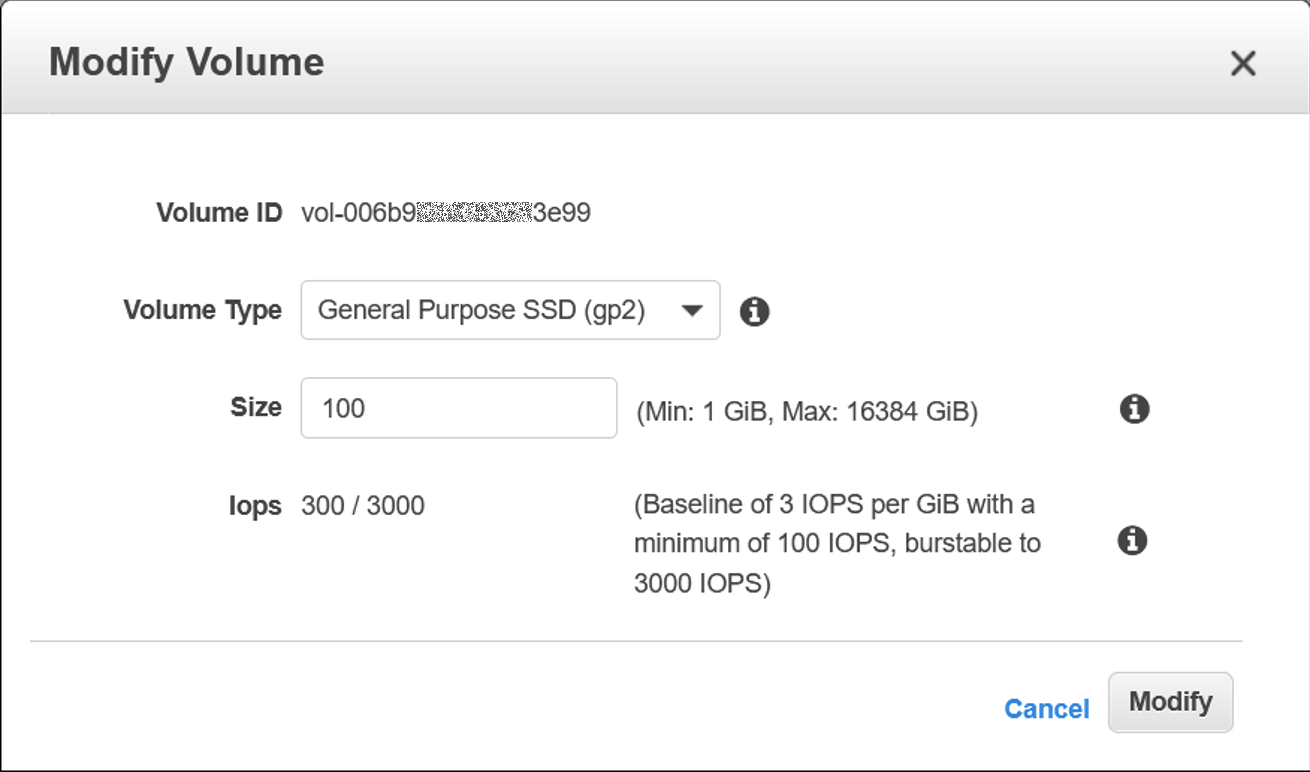
Modify Volume
Click the Modify button once to finish.
Restart the instance and it will expand automatically.
Reference
Amazon EC2 User Guide - https://docs.aws.amazon.com/AWSEC2/latest/UserGuide/concepts.html
Related Articles
Copyright
© 2026 Outpost24® All rights reserved. This document may only be redistributed unedited and unaltered. This document may be cited and referenced only if clearly crediting Outpost24® and this document as the source. Any other reproduction and redistribution in print or electronically is strictly prohibited without explicit permission.
Trademark
Outpost24® and OUTSCAN™ are trademarks of Outpost24® and its affiliated companies. All other brand names, product names or trademarks belong to their respective owners.