Assign Tasks
Purpose
This document describes how to assign tasks to users.
Introduction
Assign Task lets you assign a user to mitigate findings. Priority can be set, where P5 is highest by default. The task can be customized in the ticket system to include a due date, add an assignee, and supply additional comments.
There are two types of ticketing systems.
Internal
External
The Internal refers to the default ticketing system which is used in OUTSCAN/HIAB. External systems can be configured in Main Menu > Settings > Integrations tab. For more information see Netsec Integration.
Assigning a Task
To assign a task:
Go to Main Menu > Netsec > Reporting Tools.
Select a group in Target Group.
In the Findings tab, right click on the target and select Assign Task.
The Assign Task window is displayed.
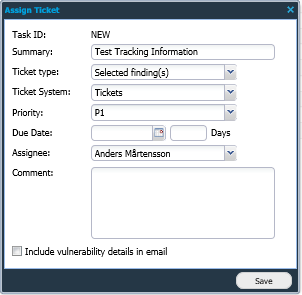
Select if the Ticket Type is:
Selected Findings
All Findings on Target
All Listed Findings
Select Ticket System.
Set the Priority of the task.
Set the Due Date or amount of days before the process is due.
Select the Assignee who will be in charge of the process.
Leave a Comment to that user in charge.
Choose if you want to Include vulnerability details in email or not.
Click Save.
Once saved, the user receives an email notifying them with the task.
Related Articles
Copyright
© 2025 Outpost24® All rights reserved. This document may only be redistributed unedited and unaltered. This document may be cited and referenced only if clearly crediting Outpost24® and this document as the source. Any other reproduction and redistribution in print or electronically is strictly prohibited without explicit permission.
Trademark
Outpost24® and OUTSCAN™ are trademarks of Outpost24® and its affiliated companies. All other brand names, product names or trademarks belong to their respective owners.
