Setting Up an Agent Using System Proxy
Last Updated: 2022-09-09
Purpose
This article describes how to set up an agent behind a proxy.
Introduction
In environments where machines must route external traffic through a proxy, Outpost24 agents are not able to enroll, fetch configurations, or send results unless they are configured to use that proxy. The system proxy setup lets you embed the HTTPS_PROXY setting into the agent’s operating-system environment—whether on Linux, Windows or macOS—so that all agent communications pass through the proxy without manual redirection. This ensures agents work correctly behind firewalls or in segmented networks, preserving security while maintaining full functionality.
Configuration
Linux
Edit the /etc/sysconfig/o24-agent file to add a block to specify and HTTPS_PROXY directive.
HTTPS_PROXY="http://<PROXY_IP>:<PROXY_PORT>"
Windows
In the Start menu:
Open Settings.
Go to About.
Click on Advanced System Settings.
Click on Environment Variables.
Under System Variables click New.
Under New System Variable, fill in the new Variable Name and Variable Value.
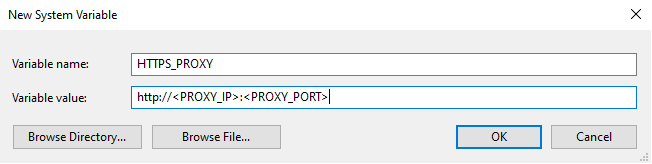
Click OK to add each new variable.
macOS
Edit the /Library/LaunchDaemons/com.outpost24.agent.plist file to add a block to specify and Launch Service Environment key.
<key>LSEnvironment</key>
<dict>
<key>HTTPS_PROXY</key>
<string>http://<PROXY-IP>:<PROXY-PORT></string>
</dict>You can also use standard agent-settings.yml file extracted from another pages which allows you to not make a curl call to get the enrollment configuration.
Related Articles
- Agent Assessment
- Installing a macOS Agent
- Read Agent Scan Result
- Removing an Agent from Linux
- Check Connectivity to Agent Server
- Agent Latest Version
- Retrieving Results From the Agent in OUTSCAN
- Finding the Agent Version
- Agent Licensing
- Discovering the Agent in OUTSCAN
- Using the Agent Info Command
- Finding New Agents In OUTSCAN
- Retrieving the Agent UUID
- Setting Up an Agent Using System Proxy
- Adding Agent Attributes
Copyright
© 2026 Outpost24® All rights reserved. This document may only be redistributed unedited and unaltered. This document may be cited and referenced only if clearly crediting Outpost24® and this document as the source. Any other reproduction and redistribution in print or electronically is strictly prohibited without explicit permission.
Trademark
Outpost24® and OUTSCAN™ are trademarks of Outpost24® and its affiliated companies. All other brand names, product names or trademarks belong to their respective owners.
