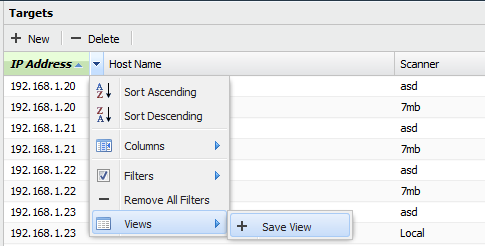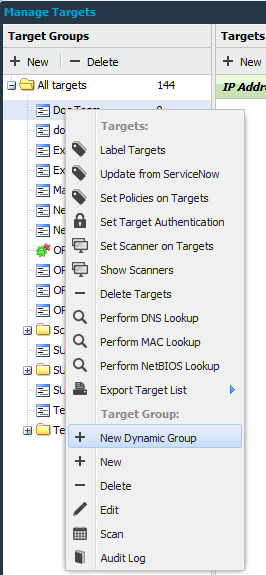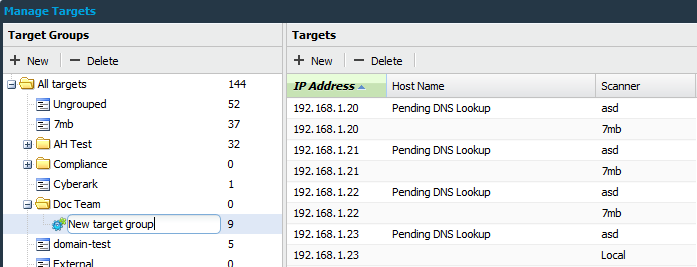Dynamic Target Group
Purpose
This document describes how to set up and manage dynamic target groups.
Introduction
A dynamic group is managed by the system so all targets that match the criteria for the group will automatically be added to the group. Targets that no longer matches the criteria will be removed.
Managing Dynamic Target Groups
Example
Adding a filter on an IP-range makes sure that all targets within that range is part of the group. New targets being added within the same IP-range is automatically added to the group. Any number of filters can be applied when creating the group.
To create a dynamic group complete the following steps.
Creating a View From Filters
The first step is to create a filter in your view.
- Go to Main Menu > Netsec > Manage Targets.
- Select All targets in the Target Groups list on the left side of the Manage Targets window.
Open the Filters menu by hovering the mouse pointer over the heading of a column and click on the little down pointing arrow to open the Column menu.
Note
Different columns gives different filter options depending on the content of the columns.
- Select Filters and create a filter by writing a string or number in the All: field.
- After you have created a filter open the Column menu again and select Views.
- Select Save View.
- Enter a name for the view and click the Save button.
- Your new view is now created.
Create a Dynamic Group
Once a view has been created you can proceed to create a dynamic group from that view.
- Go to Main Menu > Netsec > Manage Targets.
- Select your view.
- Right click the group and select New dynamic group.
- Name the new target group.
When the new dynamic group is ready, all new targets that are added and covered by the filter will be displayed in this group.
You can create different dynamic groups based on different filters and sorting.
Update Dynamic Group
The Update dynamic group updates a dynamic group with a new set of filters, disregarding the old ones.
Related Articles
Copyright
© 2025 Outpost24® All rights reserved. This document may only be redistributed unedited and unaltered. This document may be cited and referenced only if clearly crediting Outpost24® and this document as the source. Any other reproduction and redistribution in print or electronically is strictly prohibited without explicit permission.
Trademark
Outpost24® and OUTSCAN™ are trademarks of Outpost24® and its affiliated companies. All other brand names, product names or trademarks belong to their respective owners.