Updating Agent Attributes
Purpose
This document describes how to update the user defined attributes in agents.
Introduction
Agents in Outpost24 can carry custom metadata called attributes, such as numeric values, text tags, or status flags that help describe or classify what each agent represents. The Updating Agent Attributes feature governs how these attribute values are kept current: either by automatically pulling in data from agent discovery or by using explicitly set override values. This lets you maintain accurate metadata for filtering, reporting, and grouping of agents based on what their environment actually reports or what they represent, ensuring the agent inventory reflects real-world conditions.
Schedule Setting
To activate the Attribute settings:
Go to the Main Menu > Netsec > Scan Scheduling > Edit a schedule.
Select the Discovery Settings tab.
Select the Agent Discovery check box.
Select the Add Found Targets To Target Group check box.
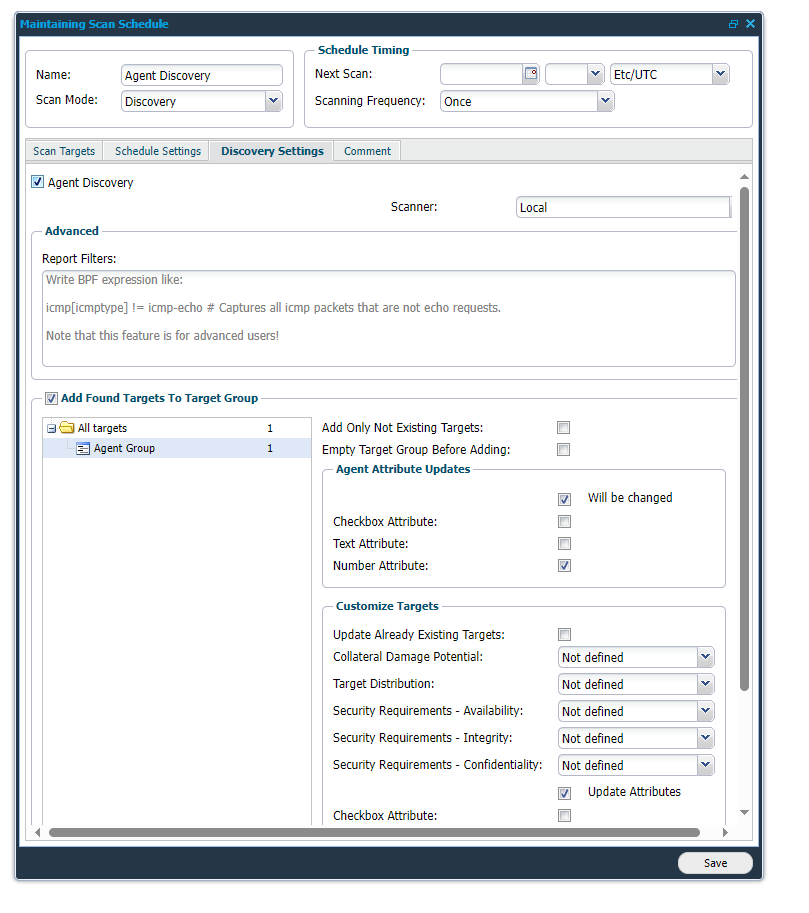
To verify the settings:
Go to the Main Menu > Netsec > Manage Targets

We can see the Target attributes with their values: Checkbox Attribute, Text Attribute, Number Attribute
Configuring the Agent Attributes
There are two places for updating targets' attributes, Agent Attribute Updates and Customize Targets.
Agent Attribute Updates
The Will be changed checkbox can now be checked/unchecked.
If checked, the selected Target attributes are updated by the discovery result from Agent discovery.
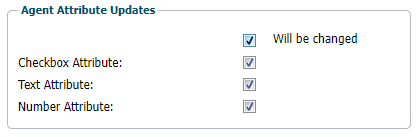
If unchecked, the attribute sub-checkboxes are greyed out and disabled. It means no Target attributes are updated by the Agent discovery result.
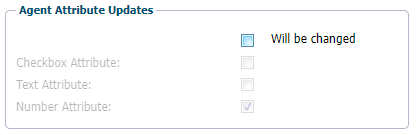
Customize Targets
The Update Attributes checkbox can be checked/unchecked.
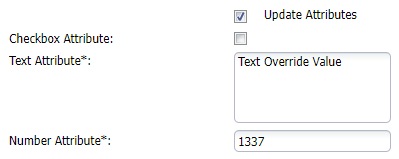
If checked, the relevant Target attributes are updated by values of the below attributes (for example, Number Attribute value is 1337).
It still depends on the settings on Agent Attribute Updates (higher priority) to decide which value to update on the relevant Target attribute.
If unchecked, no Target attributes will be updated by values of the below attributes.
If there is no custom attribute or no custom attribute for type Target, the Agent Attribute Updates section and Update Attributes checkbox in Customize Targets are hidden.
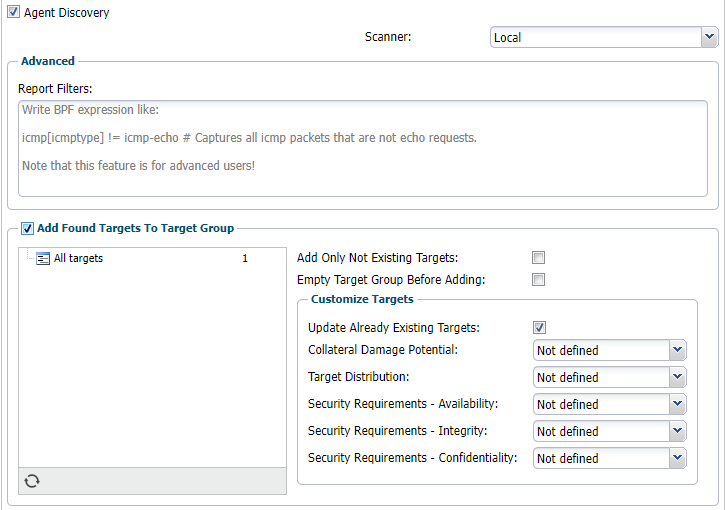
Attribute Function Examples
Both Will be changed and Update Attributes are checked
If both Will be changed and Update Attributes are checked:
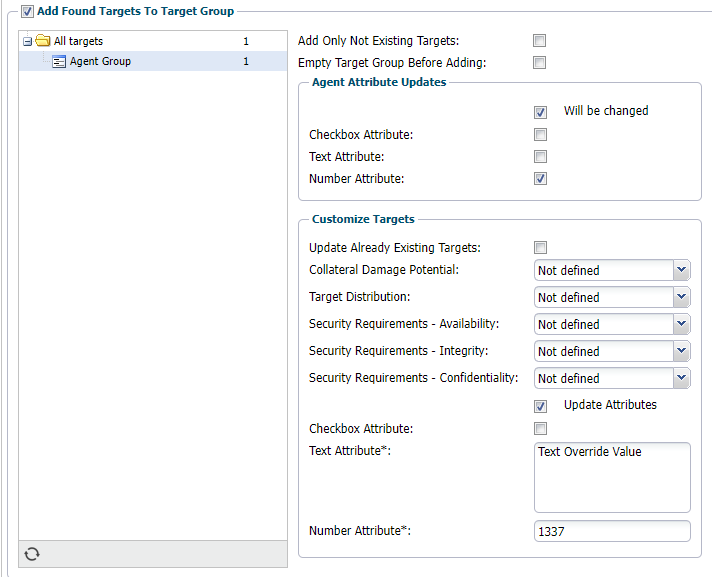
In Agent Update Attributes, only Number Attribute is checked, this means the Number Attribute Target attribute will be updated by the Agent discovery result, regardless of the setting in Customize Targets.
For other unchecked attributes, Text Attribute and Number Attribute in Agent Attributes Updates, and the Update Attributes in Customize Targets checked, then the relevant Target attribute will be updated by the value of attributes in Customize Targets.
For example, the valueText Override Valueof Text Attribute and the value1337of Number Attribute will be updated to relevant Target attributes.
In case both Will be changed and Update Attributes are checked but NO attribute in Agent Attribute Updates is selected, Will be changed will be ignored and only the attributes in Update Attributes applied.
In case there are no attributes on the Agent side, the Agent Attribute Updates section will be ignored.
In case there are some attributes that are not on the Agent side, these attributes will also be ignored.
Both Will be changed and Update Attributes are unchecked
In case both Will be changed and Update Attributes are unchecked, no Target attribute will be updated.
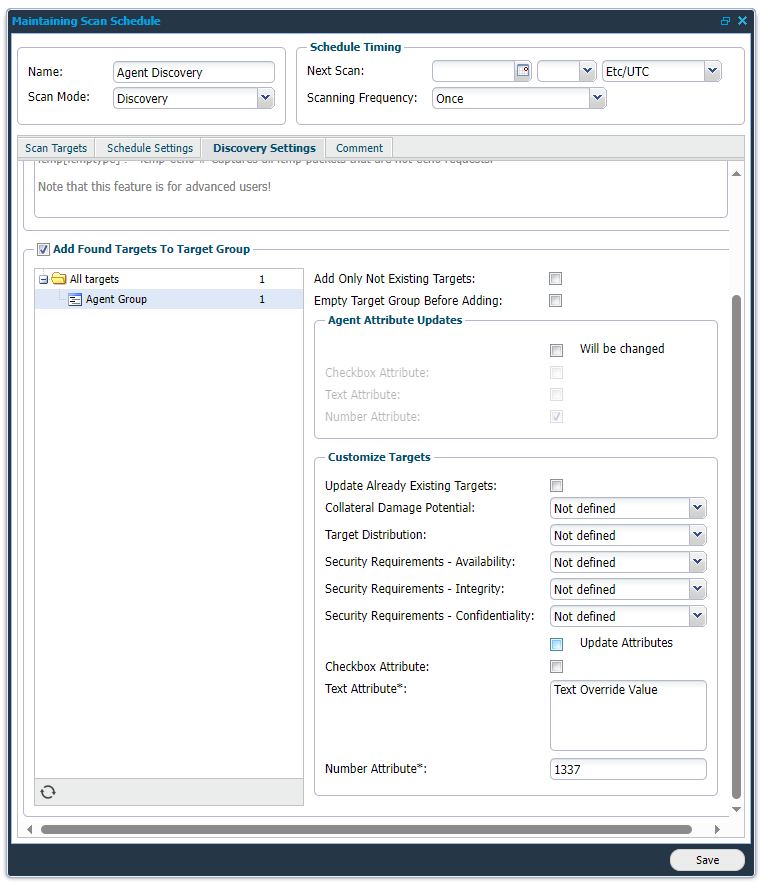
In case both Will be changed and Update Attributes are checked but no attribute selected. the Will be changed will be ignored and only the checked attributes in Update Attributes is applied.
Only Will be changed is checked
In case only Will be changed in Agent Attribute Updates is checked, the Target attributes' value totally depends on the Agent discovery result whether the attribute is checked or not.
For example, Number Attribute is checked, then Number Attribute of Target attribute will be updated only.
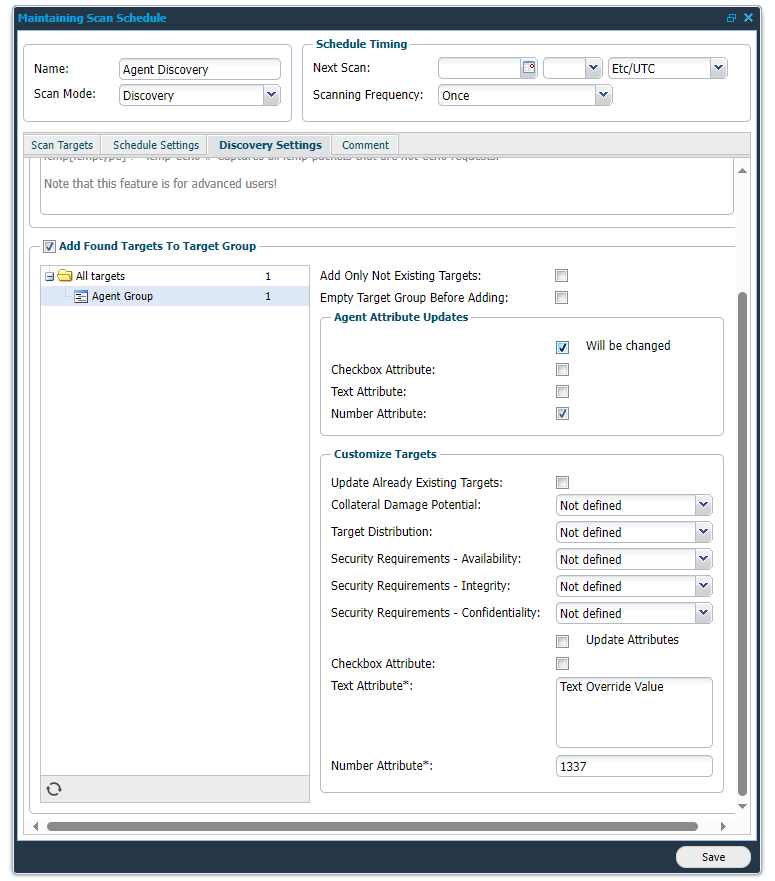
Only Update Attributes are checked
In case only Update Attributes of Customize Targets is checked, the Target attributes' value totally depends on the value of relevant attributes in Customize Targets.
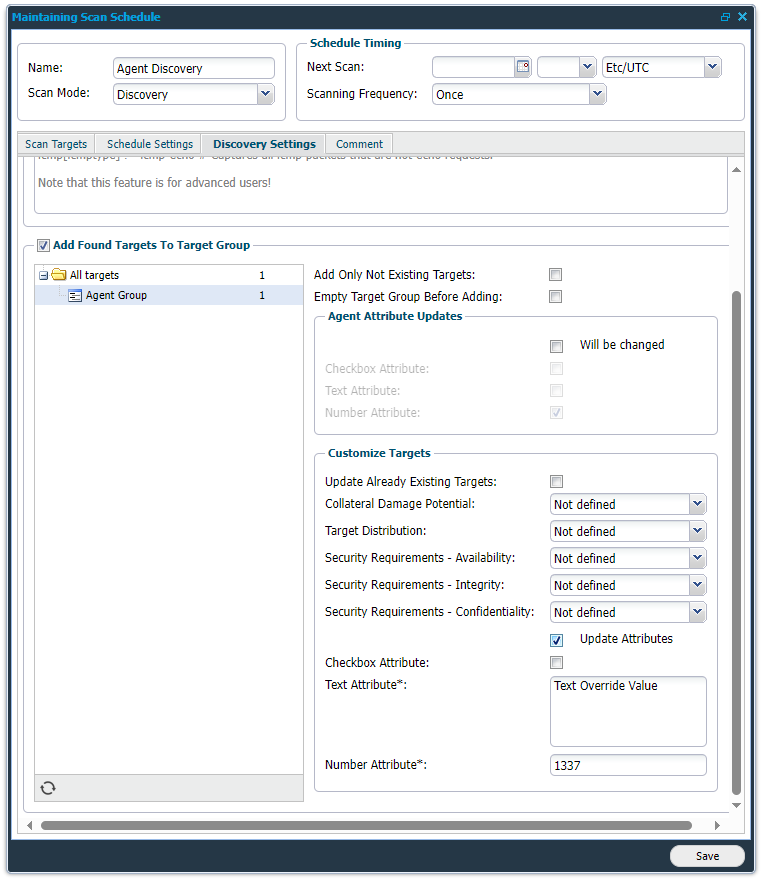
For example, according to the value of the attribute in Customize Targets, the Target attributes will be updated as follows:

Checkbox Attribute will be updated to No
Text Attribute will be updated to Text Override Value
Number Attribute will be updated to 1337
References
Related Articles
- Installing a macOS Agent
- Check Connectivity to Agent Server
- Retrieving Results From the Agent in OUTSCAN
- Finding the Agent Version
- Discovering the Agent in OUTSCAN
- Using the Agent Info Command
- Finding New Agents In OUTSCAN
- Retrieving the Agent UUID
- Setting Up an Agent Using System Proxy
- Adding Agent Attributes
- Updating the Agent
- Agent Call Home
- Checking if Agent is Running
- Checking if the Agent has Produced Results
- Firewall Setup for Agents
Copyright
© 2025 Outpost24® All rights reserved. This document may only be redistributed unedited and unaltered. This document may be cited and referenced only if clearly crediting Outpost24® and this document as the source. Any other reproduction and redistribution in print or electronically is strictly prohibited without explicit permission.
Trademark
Outpost24® and OUTSCAN™ are trademarks of Outpost24® and its affiliated companies. All other brand names, product names or trademarks belong to their respective owners.
