Generate AWS Credentials
Last updated: 2025-09-30
Purpose
This article describes how to create Amazon Web Services (AWS) credentials.
Introduction
Amazon Web Services (AWS) is a cloud computing platform that enables organizations to build and operate digital systems in the cloud without maintaining physical servers. The Generate AWS Credentials feature guides users through creating secure Identity and Access Management (IAM) credentials, such as access keys or IAM roles, so the platform can interact safely with their AWS accounts. By configuring precise IAM policies, users ensure that Outscan gains the necessary permissions to discover and scan AWS resources without granting excessive access. This approach enhances both visibility and control within the cloud security workflow.
Create an IAM Policy
Click on Policies to the left of the AWS console, and click on the Create Policy. This opens the Create Policy page where you can create a new IAM policy.
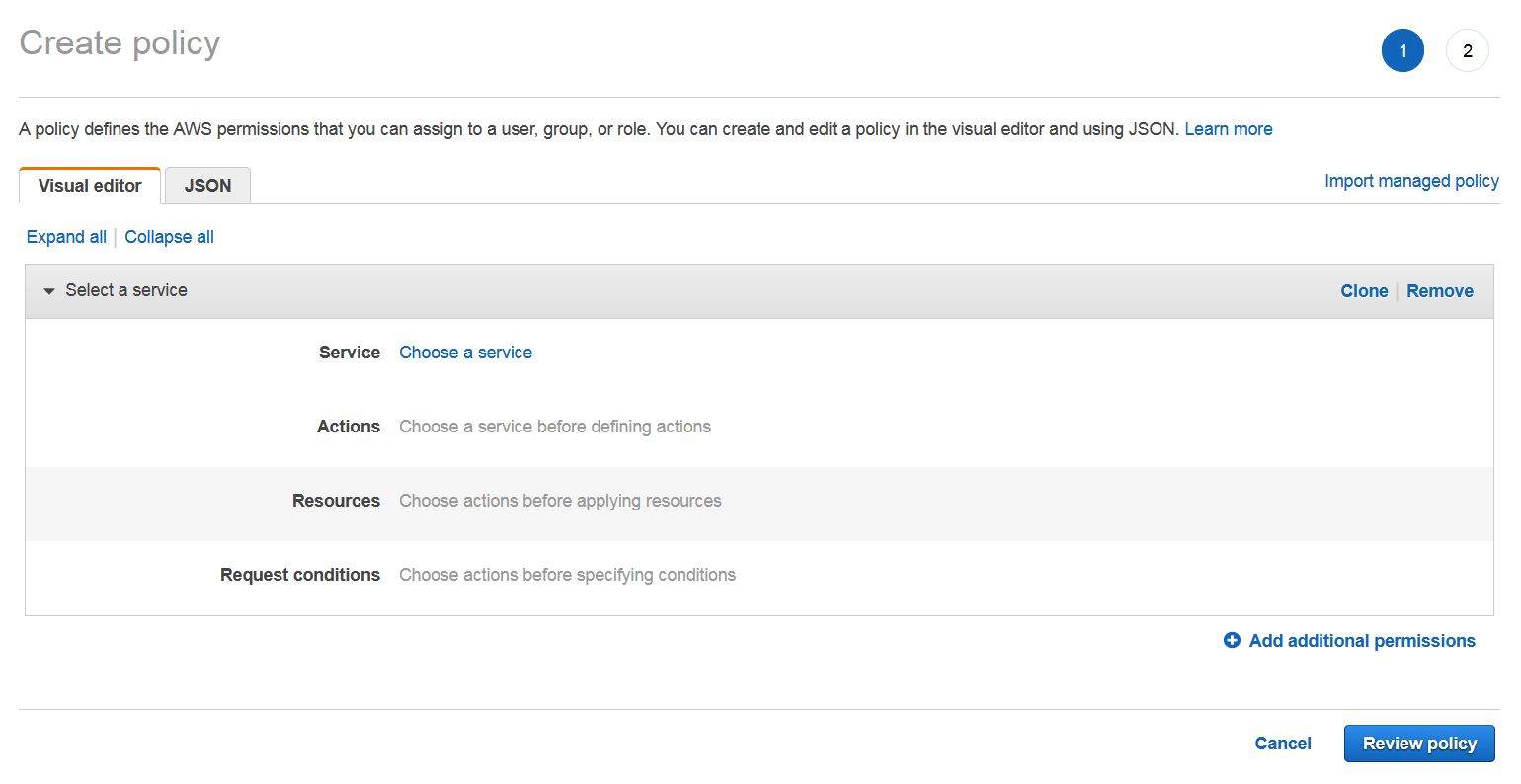
Create Policy
Click on JSON. This opens an IAM policy editor where you can insert your policy.
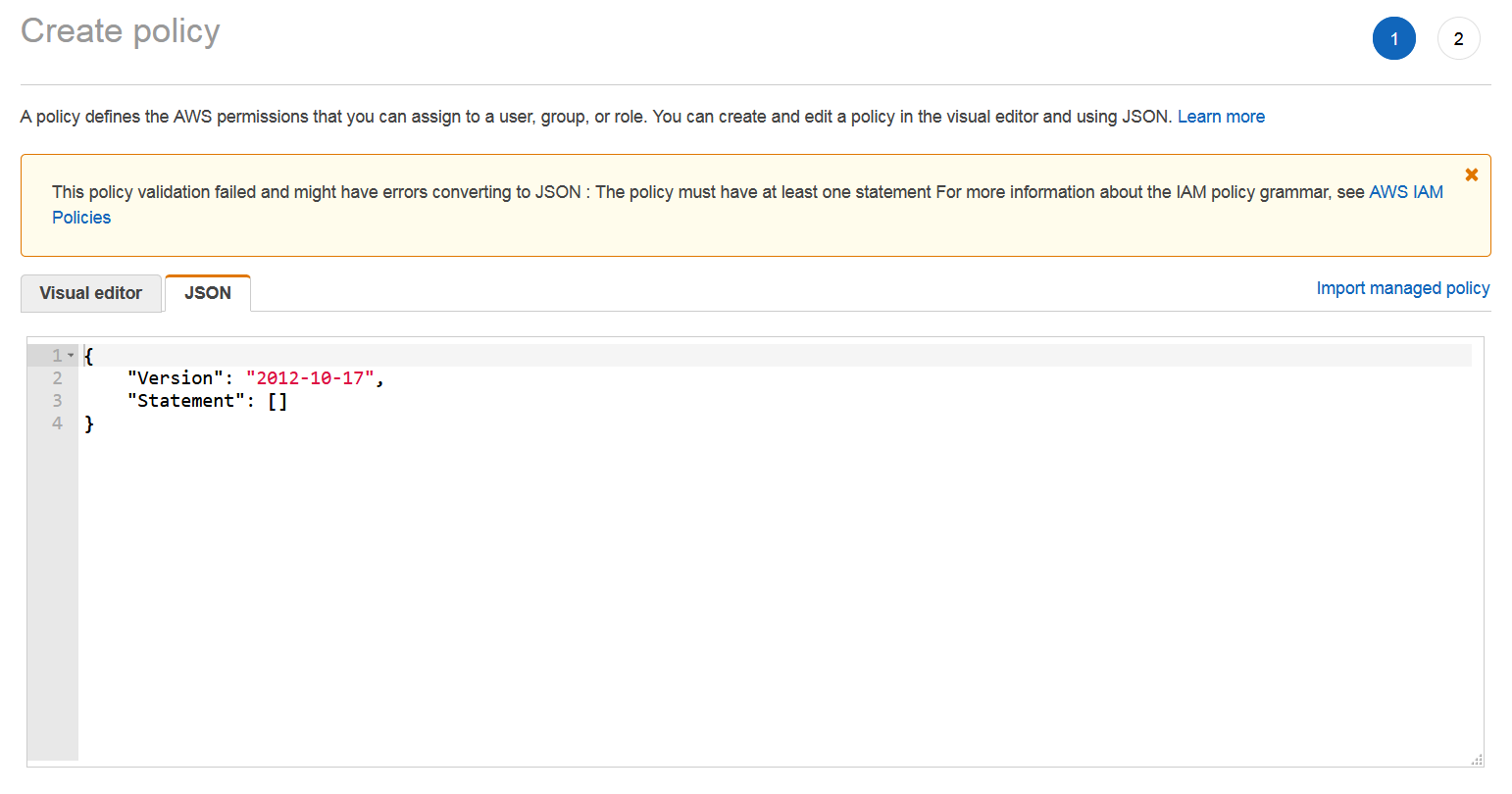
The policy is explained later in this document and can be found in Appendix 1 in JSON Format.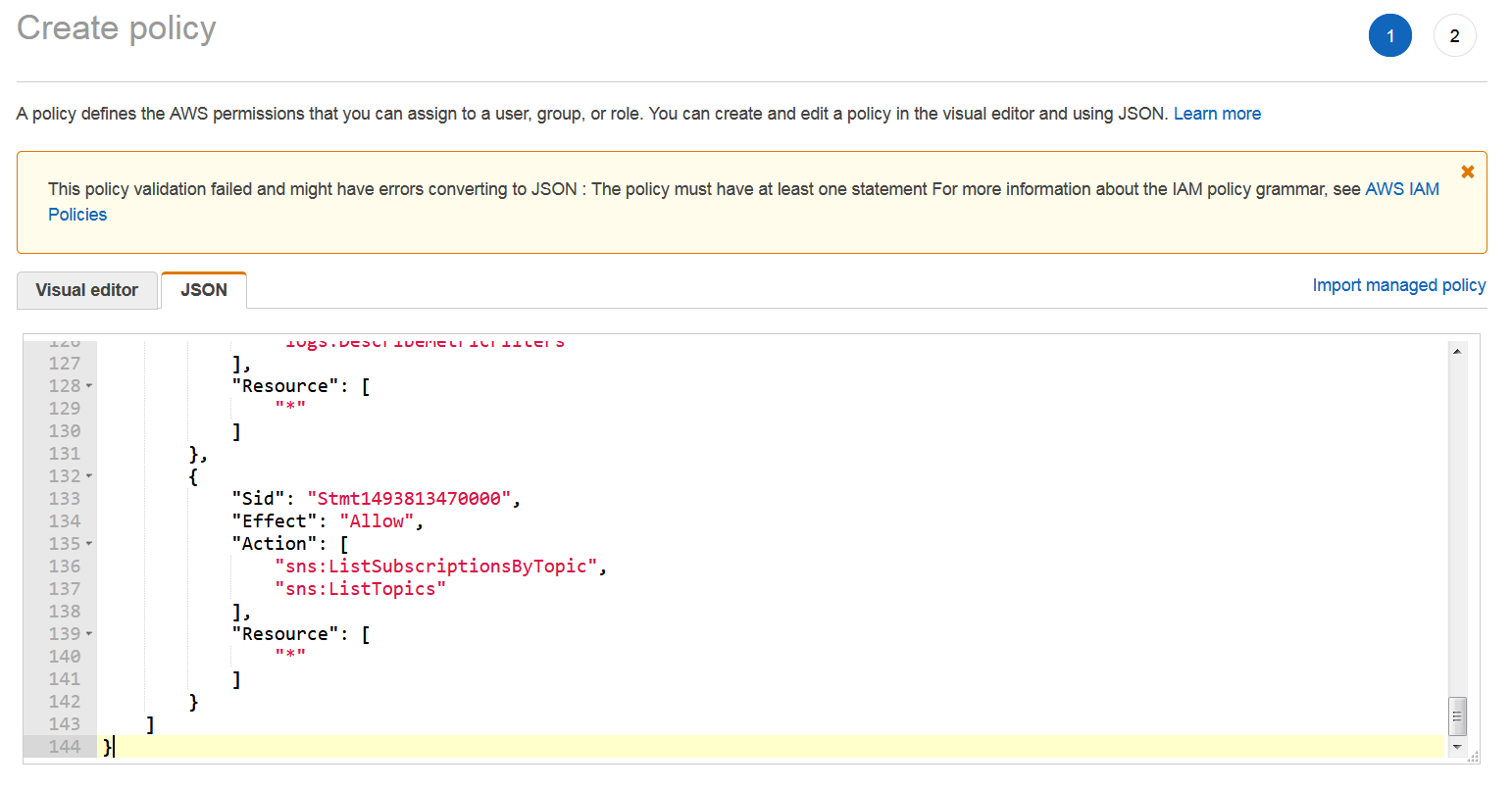
Click on the Review policy button on bottom right and fix Policy Name and Description if your policy is not valid.
To validate the policy, click on the Create Policy button.
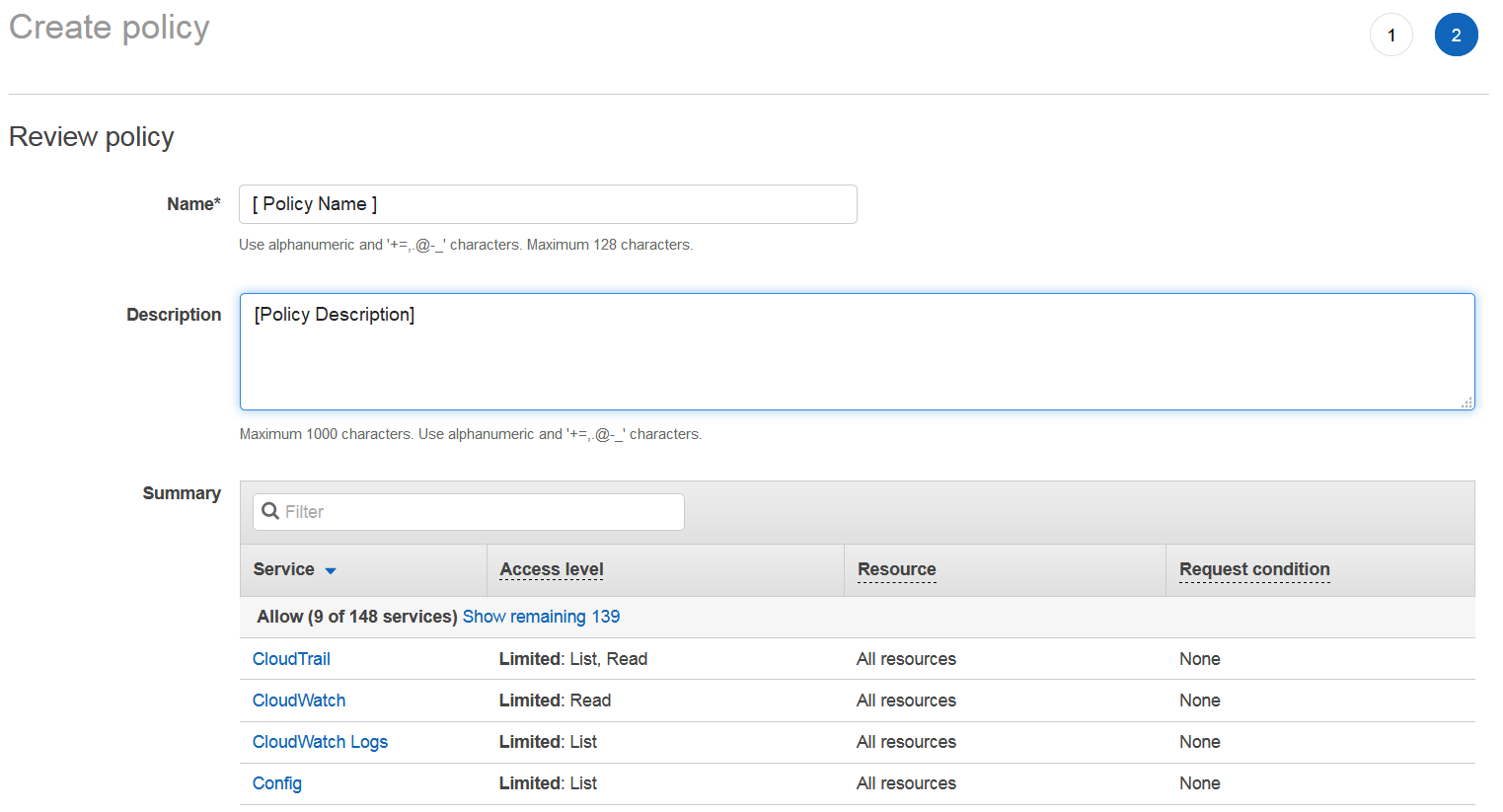
Review policy
Create an IAM Role
Log in to AWS console and enter IAM Service.
Click on Roles on the left menu and then click on Create role button to open Create role window.
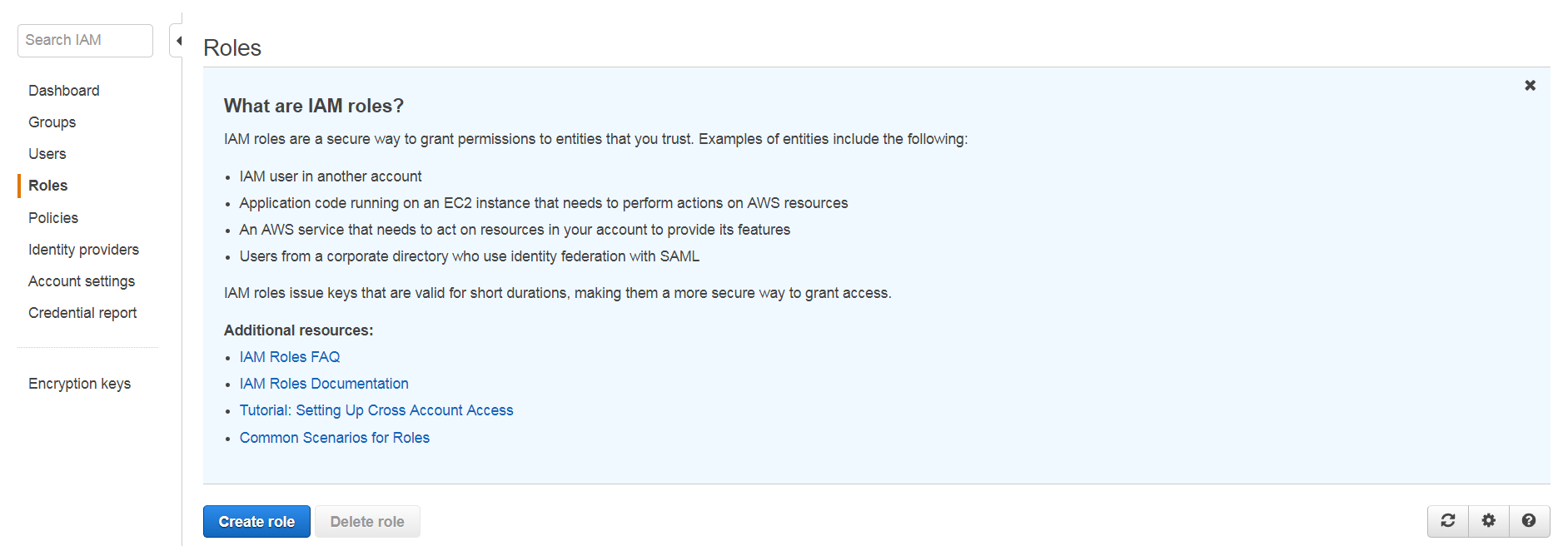
Select Another AWS Account as type of trusted entity.
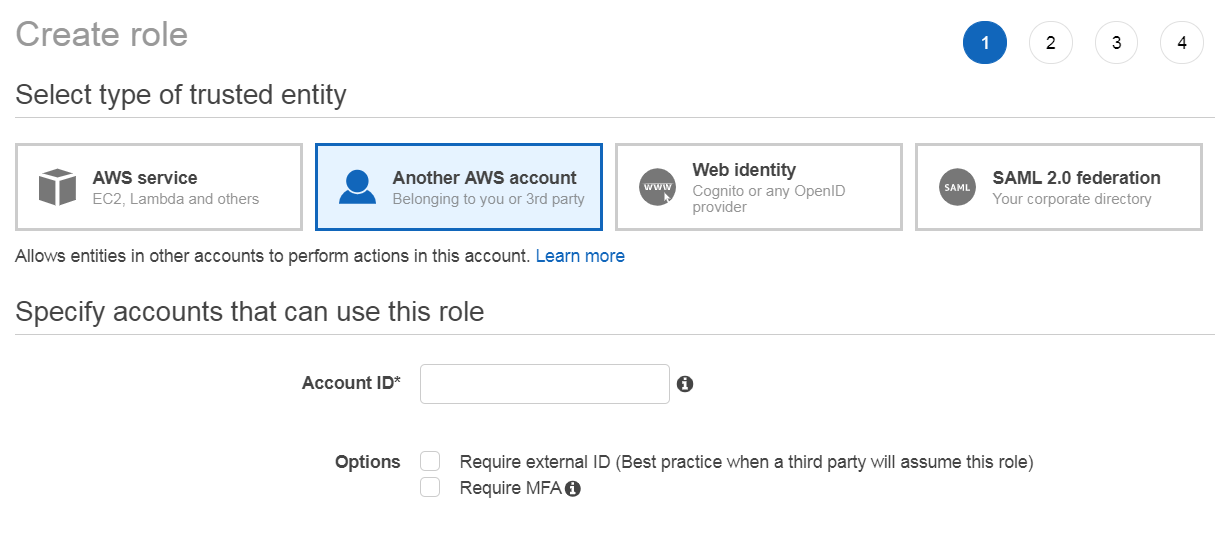
Fill the form using “947065867758” as Account ID.
Select Require external ID as Options and use the External ID provided in the Amazon section of Integrations Settings panel in OUTSCAN.
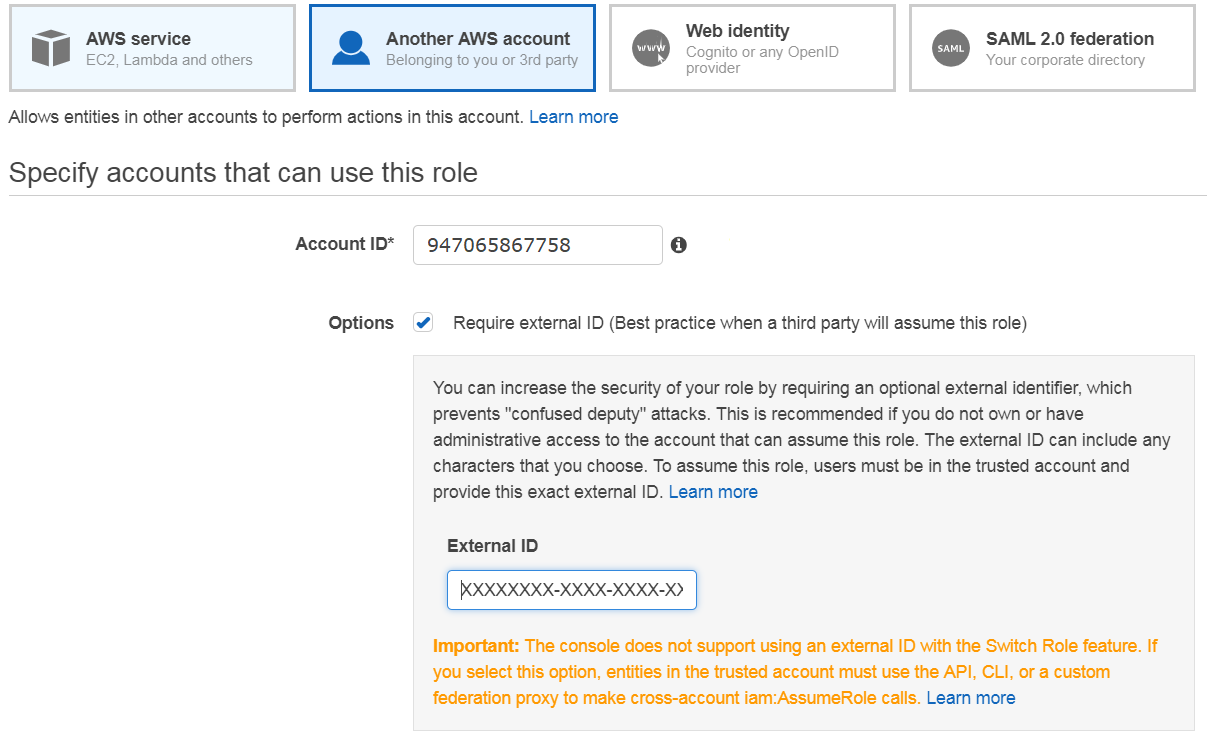
Select the AWS policy you created.
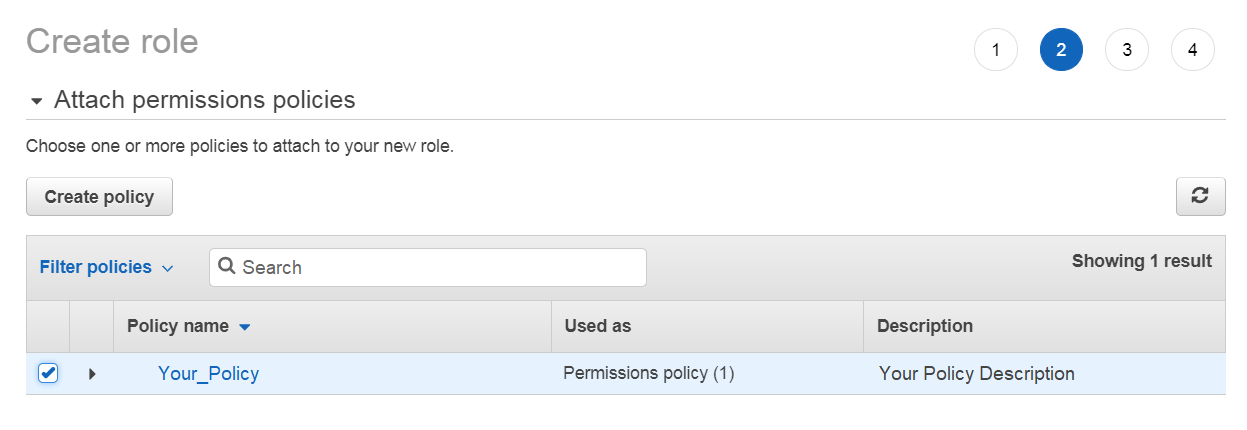
Add a name to the AWS role and set a description.
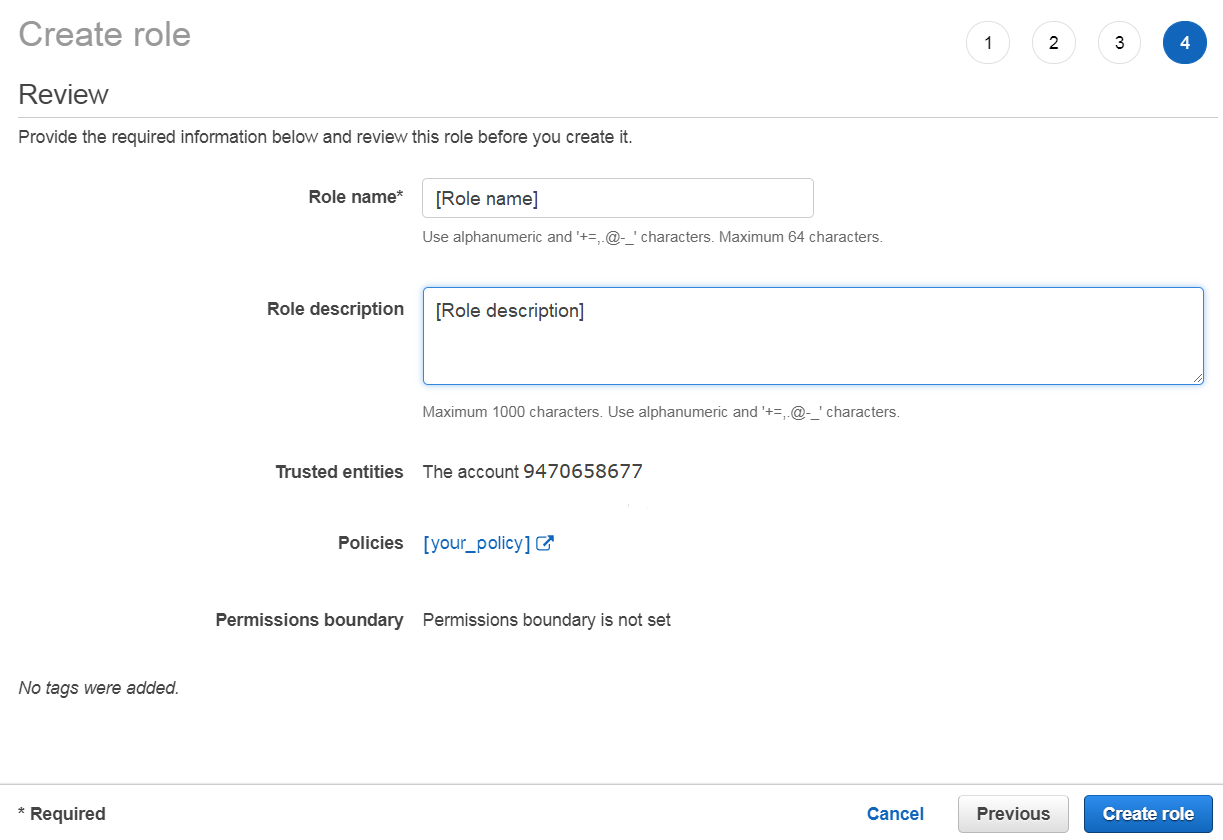
Create AWS role
Click on the Create role button on the bottom right.
Adding Credentials
Log in to OUTSCAN. See the Logging in to the portal article on how to access the Portal.
In the Portal view, click the Account button in the upper right corner. Initials in the button may differ depending on the account name.

Select Credentials in the context menu.

Click the + Add credentials button to open the Add credentials form.

Configure AWS Credentials
Add AWS credentials in Outpost24 using Access Key or IAM Role to allow authenticated scanning of your Amazon Web Services resources.
To manage your account, refer to Scan Credentials.
References
AWS IAM Best Practice:
http://docs.aws.amazon.com/IAM/latest/UserGuide/best-practices.html
AWS IAM Policy Simulator:
https://policysim.aws.amazon.com/home/index.jsp
Appendix-1
The below appendix consists of the AWS Policy for Outpost24 product in JSON format.
|
Viewing AWS Policy for Outpost24 software Summary in the AWS Console.
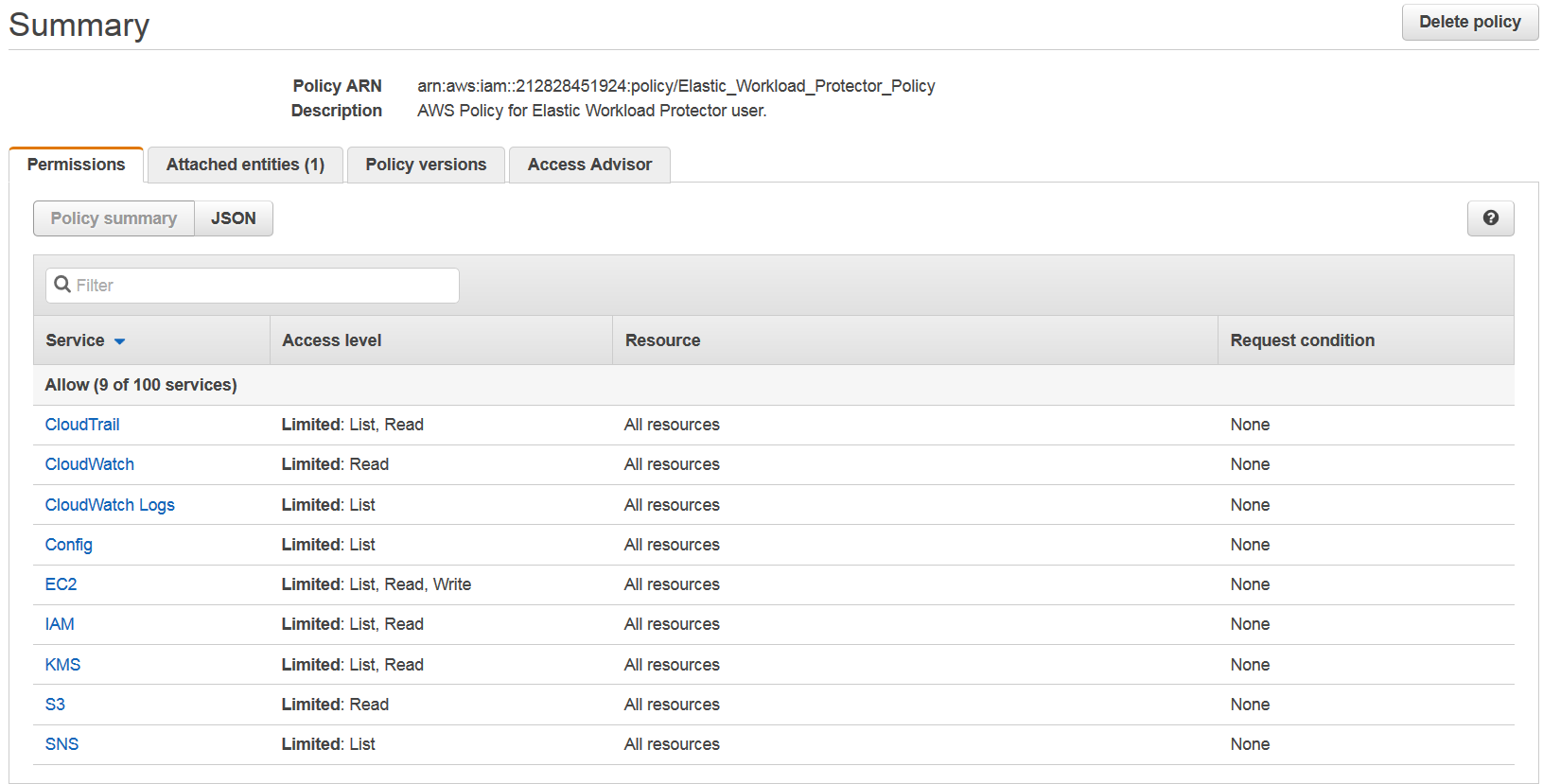
Summary

Cloud Trail
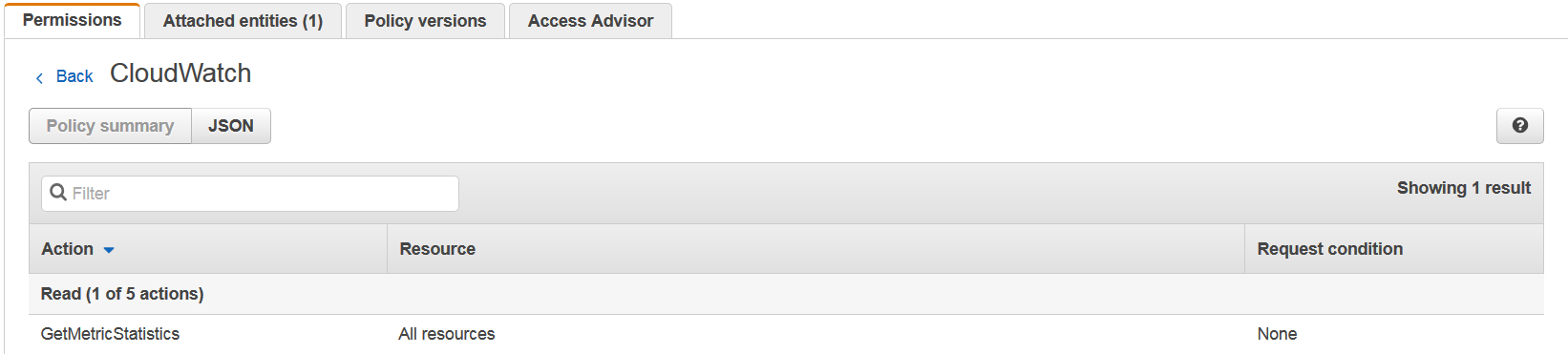
CloudWatch
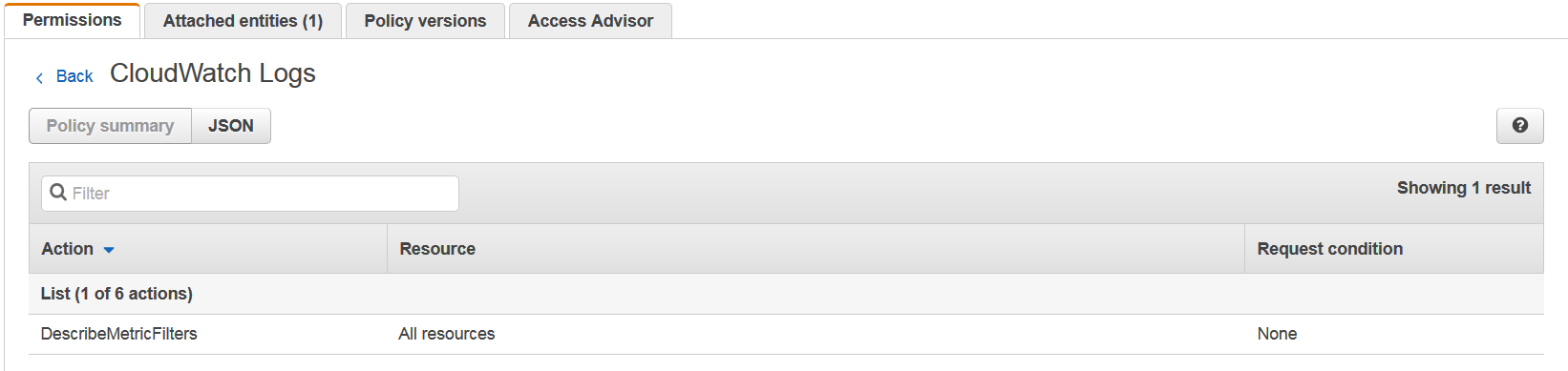
CloudWatch Logs
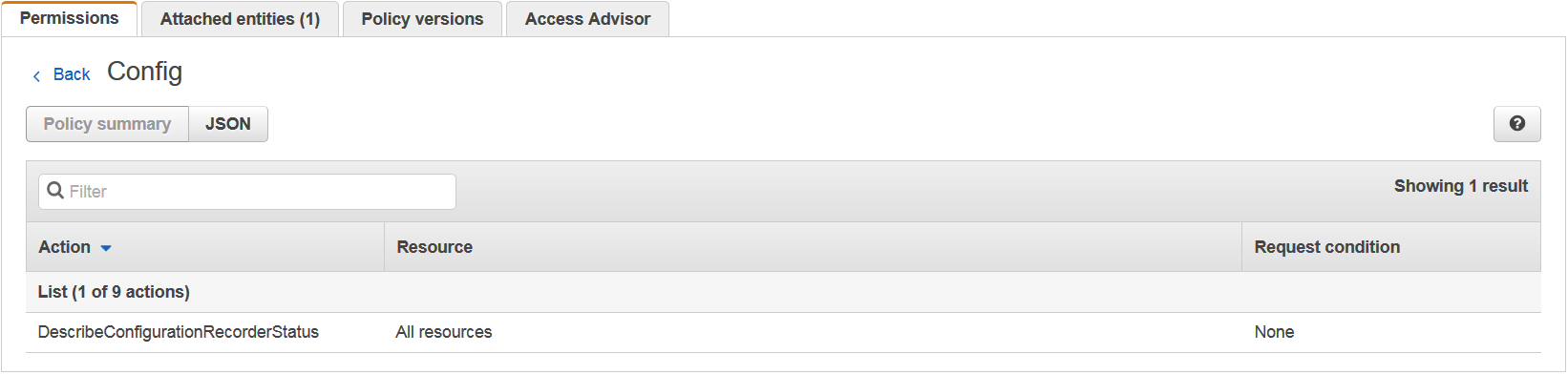
Config
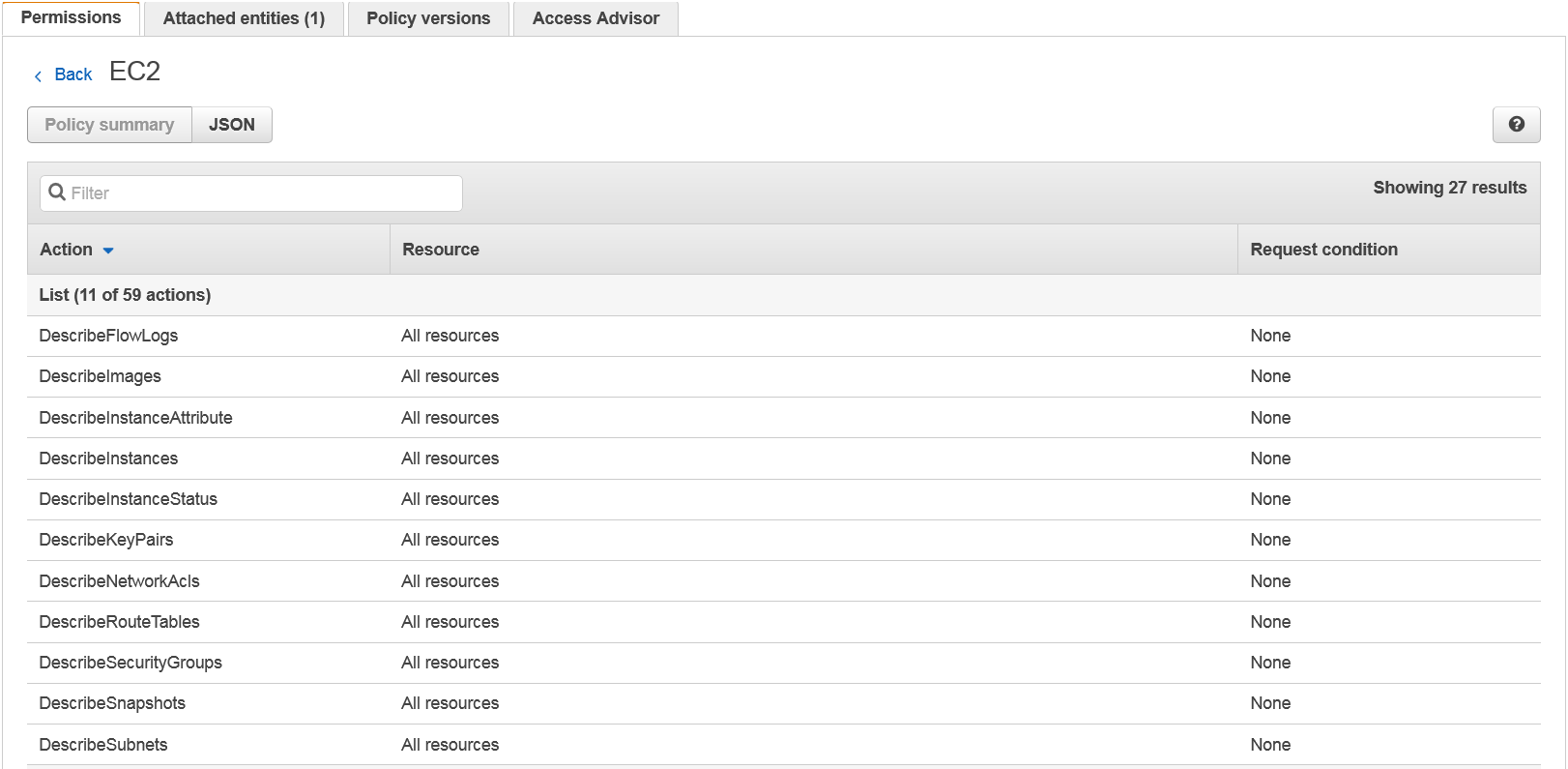
EC2

EC2
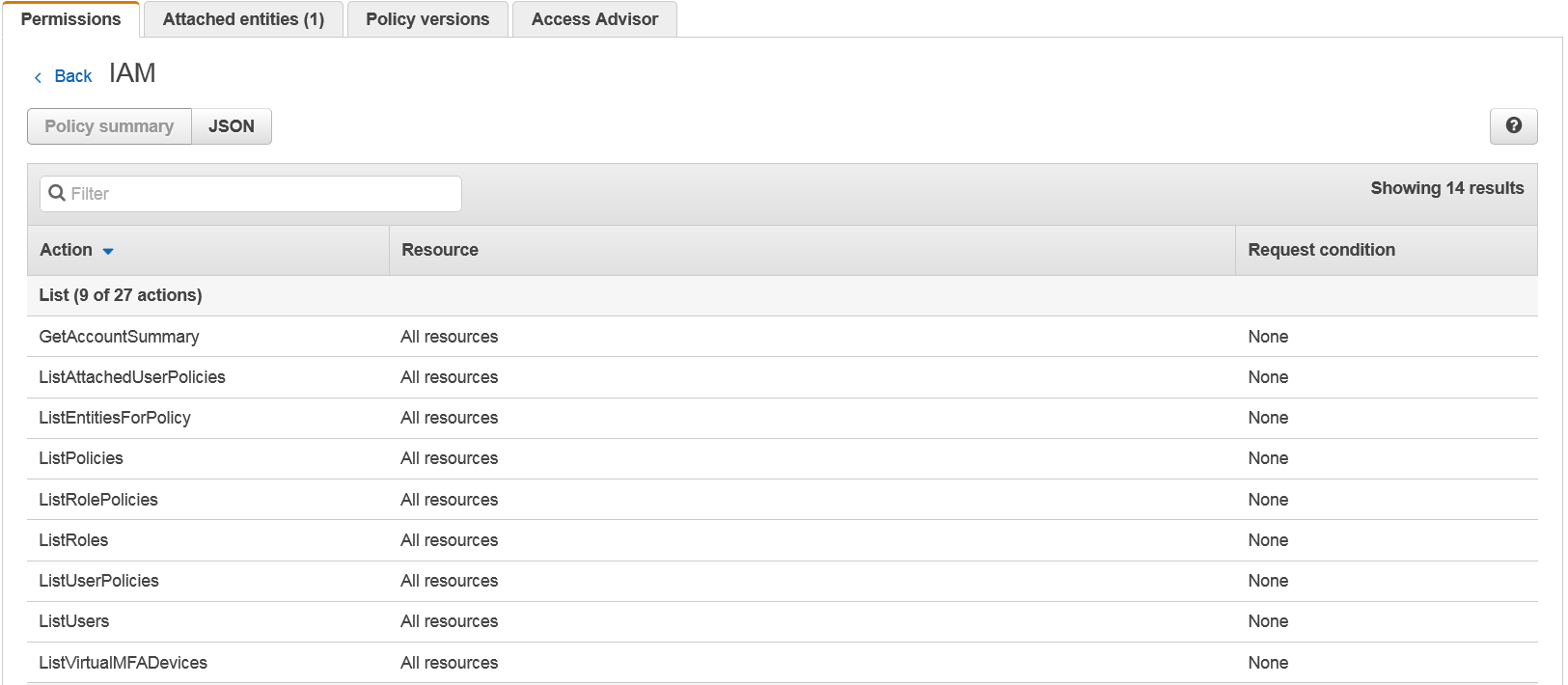
IAM

IAM
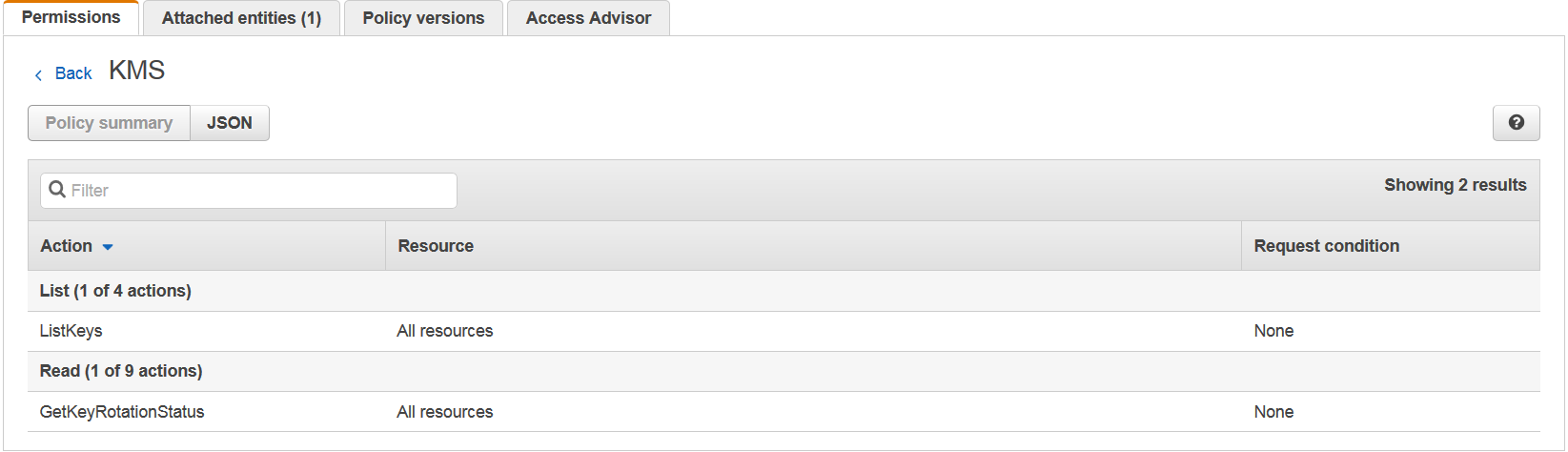
KMS
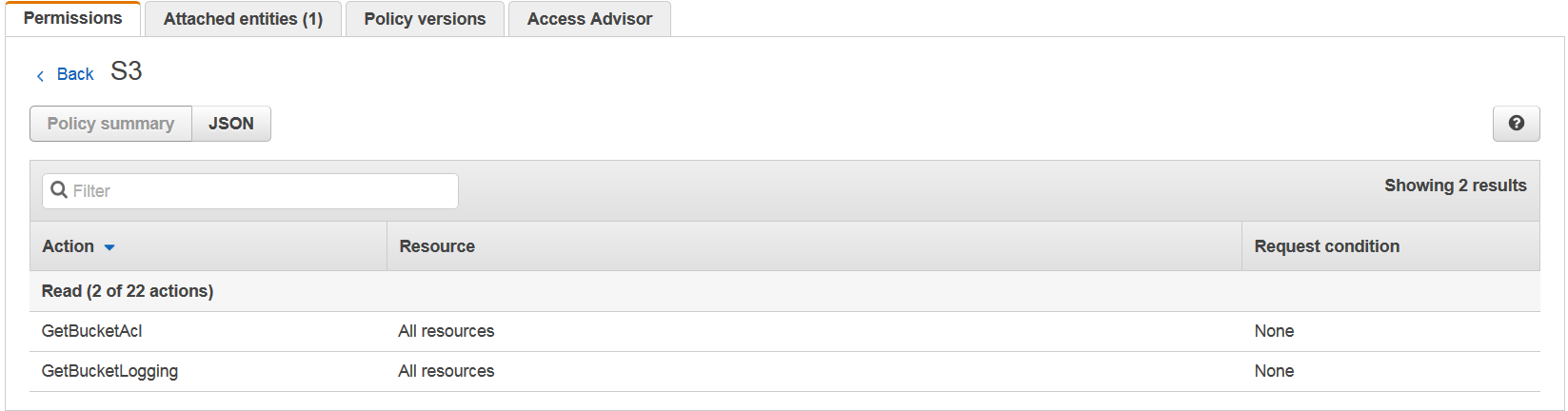
S3
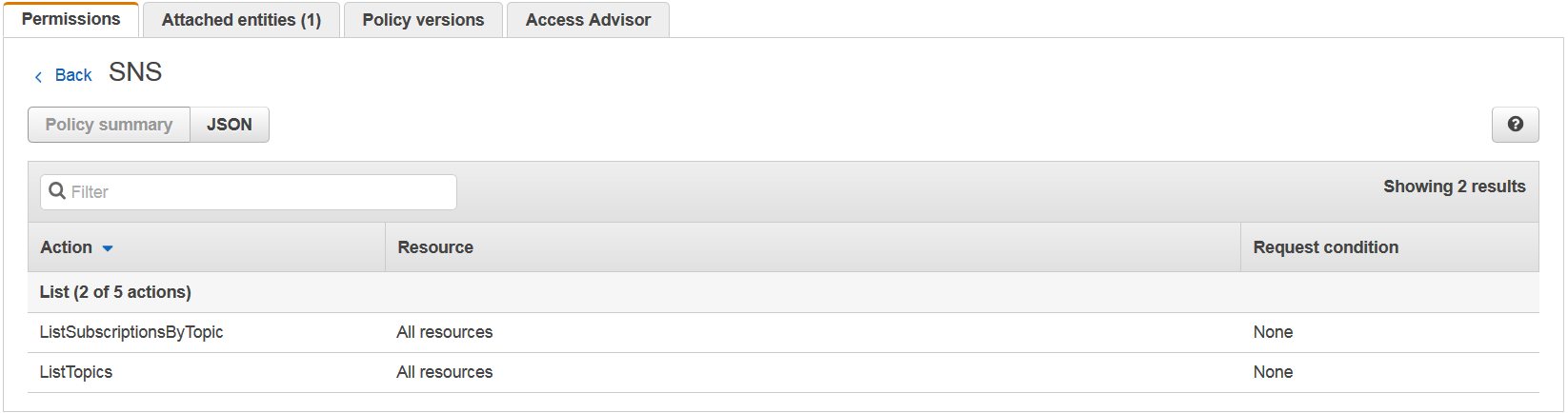
SNS
Related Articles
Copyright
© 2025 Outpost24® All rights reserved. This document may only be redistributed unedited and unaltered. This document may be cited and referenced only if clearly crediting Outpost24® and this document as the source. Any other reproduction and redistribution in print or electronically is strictly prohibited without explicit permission.
Trademark
Outpost24® and OUTSCAN™ are trademarks of Outpost24® and its affiliated companies. All other brand names, product names or trademarks belong to their respective owners.