User Roles
Purpose
This document describes how to create user roles.
Introduction
The User Roles tab is used to administrate the user roles. Every user can be given one or several user roles, which determine what actions that user can perform. Multiple user roles can be assigned to one user, which allows for further customization of the user permissions.
Creating Roles
To create a user role:
Click Main Menu > Settings > Manage User.
In the Manage User Accounts window select User Roles tab and click + New.
In the Maintaining User Role window, enter a Role Name.
Select the various boxes to match the role being created.
Click Save.
Maintaining User Role
Option | Description |
Role name | Every user role needs to have a given name to identify the role. |
Read Only | The user will not be permitted to make any changes or new creations when this option is enabled. |
LDAP/AD Group (HIAB only) | The LDAP/AD Group field is available if LDAP/AD is enabled on the HIAB. This user role is mapped to the defined role in LDAP/AD when the user login. |
Target Management

Option | Description |
Administrate Targets/Target Groups | Allows the user to administrate targets and groups in the Manage Targets view. |
Scan Scheduling
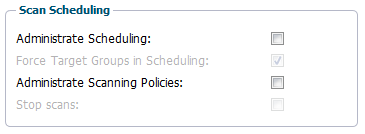
Option | Description |
Administrate Scheduling | Determines if the user can define and set up new scan schedules. |
Force Target Group in Scheduling | Enforces the user to only use the already defined groups in the scheduling section. No manual targets can be entered in the targets tab. |
Administrate Scanning Policies | Determines if the user can create, modify and remove scanning policies within the system. |
Stop scans | If the user can administrate scan scheduling they will also be allowed to stop scans if this setting is enabled. |
Reporting Tools

The Reporting Tools field gives a user permission to view the reporting tools. If not enabled, the reporting tools are not shown to the user.
Option | Description |
Mark False Positives | Allow the user to mark a finding as a false positive. |
Risk Management | Allow the user to mark vulnerabilities as accepted risks and/or change the risk level for a finding. |
Verify scan | Allow the user to perform verification scans. No scans will be deducted from the license when using this feature. |
Receive Scan Results SMS Notifications | Enable the user to receive scan results as SMS. |
Remove Scan Result | Allow the user to remove reports. |
Receive Scan Results by Email | Enable the user to receive reports by email. |
Access Dashboard | Allow the user to see the Dashboard. |
Compliance Scanning
Compliance Scanning is only visible if it is included in your license.
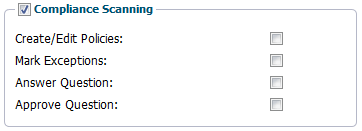
The Compliance Scan field gives a user, permission to view the Compliance scanning module.
If not enabled, it will not be shown to the user.
Option | Description |
Create/Edit Policies | Allow the user to Create/Edit policies. |
Mark Exceptions | Allow the user to mark exceptions. |
Answer Question | Allow the user to answer questions. |
Approve Question | Allow the user to approve questions. |
Web Application Scanning
Web Application Scanning is only visible if it is included in your license.
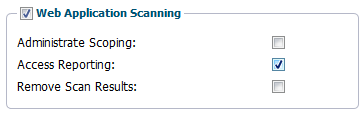
Option | Description |
|---|---|
Administrate Scoping | Allow the user to administrate Scoping. |
Access Reporting | Allow the user to access reporting. |
Remove Scan Results | Allow the user to remove Scan results. Access Reporting needs to be selected for this role. |
Scoping
Outscan only

Option | Description |
|---|---|
Submit scoping request | Allow the user to submit Appsec scoping requests. |
PCI Management
PCI Management is only visible if PCI Compliance scan is included in your license.
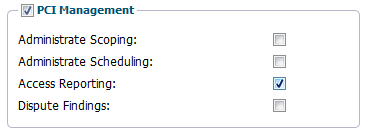
Option | Description |
Administrate Scoping | Allow the user to create, modify, or remove any scopes in this module. |
Administrate Scheduling | Allow the user to start and stop PCI scans. |
Access Reporting | Allow the user to view PCI reports. |
Dispute Findings | If the user has Access Reporting this option allow the user to dispute findings from the report. |
Managed Reports
This section is only visible if you have an Managed Reports license.

Option | Description |
Comment Reports | Allow users to add comments to reports. |
Vulnerability Management

Option | Description |
Comment Vulnerability Database | Allow the user to create and edit comments in the vulnerability database. |
User Management
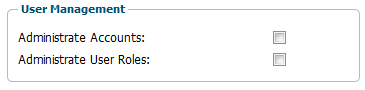
Option | Description |
Administrate Accounts | Allow the user to administrate accounts. |
Administrate User Roles | Allow the user to administrate user roles. |
Ticket Management
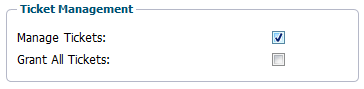
Option | Description |
Manage Tickets | Allow the user to administrate tickets. |
Grant All Tickets | Give access to all internal tickets. (If Manage Tickets is selected). |
Audit Log Management

Option | Description |
Read Audit Logs | The user is able to read the auditing log. |
License

Option | Description |
View License | Allow the user to view the License tab in Main Menu > Settings > Account. |
HIAB Management (HIAB only)
HIAB Management only visible if it is included in your license.

Option | Description |
Administrate HIAB Server | Allow the user to restart the HIAB and setup HIAB settings like backup and networking. |
Related Articles
Copyright
© 2026 Outpost24® All rights reserved. This document may only be redistributed unedited and unaltered. This document may be cited and referenced only if clearly crediting Outpost24® and this document as the source. Any other reproduction and redistribution in print or electronically is strictly prohibited without explicit permission.
Trademark
Outpost24® and OUTSCAN™ are trademarks of Outpost24® and its affiliated companies. All other brand names, product names or trademarks belong to their respective owners.