Run Verification Scans
Purpose
This document describe how to start a verification scan.
Introduction
Starts a verification scan that checks if the finding still exist on the target.
How to verify a scanned target
Prerequisites
Before you start make sure that the Verified column is activated to show the status of the findings.
To activate the column:
Click on the down pointing arrow in any column heading.
Select Columns > Verified in the displayed menu.
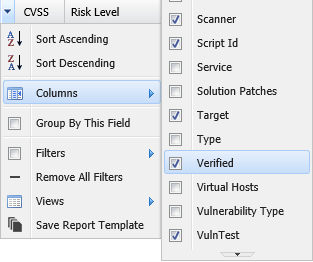
Scanning
To verify a scanned target:
Click on Main Menu > Netsec > Reporting Tools.
Select a group in Target Group.
In the Findings tab, right click on the finding that should be scanned and select Verify.
The Verify Findings window is displayed.
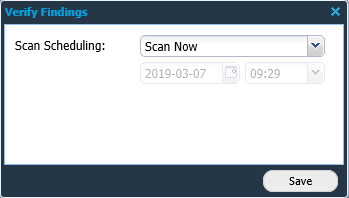
To scan directly select Scan Now in the Scan Scheduling menu, or set up a later scan using the Scan Later function.
Option | Description |
|---|---|
Scan Now | Starts a scan immediately. |
Scan Later | Activates the date and time settings to set up a scan at a later time. |
Cancel Scans | Removes a preprogrammed scan. |
Click Save and the scan starts automatically.
Result
After running the verification scan the Verified column status changes reflecting the result of the scan.
Result | Description |
|---|---|
Not verified | The finding has a vulnerability that has not been verified |
No Longer Present | The vulnerability has been solved and verified |
Still present | The vulnerability has not been solved, and the vulnerability is still present |
Related Articles
Copyright
© 2025 Outpost24® All rights reserved. This document may only be redistributed unedited and unaltered. This document may be cited and referenced only if clearly crediting Outpost24® and this document as the source. Any other reproduction and redistribution in print or electronically is strictly prohibited without explicit permission.
Trademark
Outpost24® and OUTSCAN™ are trademarks of Outpost24® and its affiliated companies. All other brand names, product names or trademarks belong to their respective owners.