Column Configuration
Last Updated: 2024-09-09
Purpose
This document describes how the columns can be configured.
Introduction
This document outlines the process for configuring columns within a system. Users can add or remove columns and adjust their display order through a column icon that reveals a selection menu. Additionally, column widths can be modified by dragging the right edge of the column header, and the presentation order can be changed by dragging the bottom edge. Each date-containing column is equipped with a date picker for filtering purposes, and users can save their preferred configurations as view templates for future use. For further details, refer to the section on View Templates.
Configuring the Columns
The Columns can be configured in several ways. Columns can be added and removed and the order in which they are displayed can be changed.
Selecting Columns
By clicking on the column icon ![]() a drop-down list is displayed where columns can be selected and deselected to configure the view.
a drop-down list is displayed where columns can be selected and deselected to configure the view.
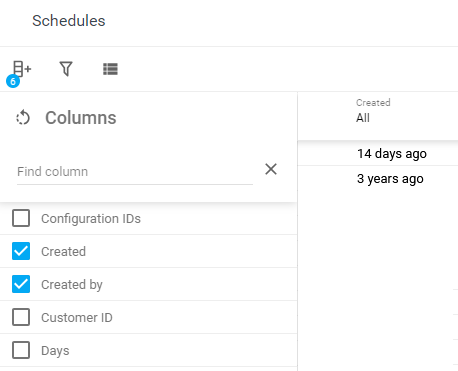
The content in the column menu changes depending on which view it is opened in.
Changing Column Width
All the columns are configurable in width by dragging the dotted area on the right side of the column head.
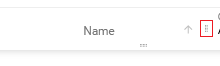
Changing Column Presentation
By dragging the dotted area on bottom of the column head, the order in which the columns are presented can be changed.
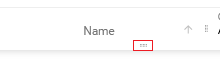
Date Picker
Each column containing a date have a date picker where dates can be set to filter the column accordingly.
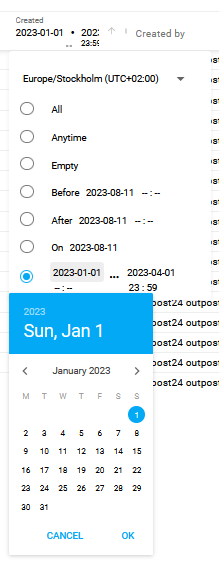
View Templates
Your preferred column configuration can be save in a view template by clicking on the View Template ![]() icon. See View Templates for more information.
icon. See View Templates for more information.
Copyright
© 2025 Outpost24® All rights reserved. This document may only be redistributed unedited and unaltered. This document may be cited and referenced only if clearly crediting Outpost24® and this document as the source. Any other reproduction and redistribution in print or electronically is strictly prohibited without explicit permission.
Trademark
Outpost24® and OUTSCAN™ are trademarks of Outpost24® and its affiliated companies. All other brand names, product names or trademarks belong to their respective owners.
