How To Update the Agent
Purpose
This document describes how to update the agent installed on your systems.
Introduction
The updating procedure is the same as the installation process and runs with some exceptions the same commands.
Prerequisites
Prior updating your agent, you need to download latest version from the OUTSCAN platform.
See Where do I download Agents? section on how to download the latest Agent.
Do not forget to login on the target system with a user that can gain administrative access on the system such as root on Linux.
Linux
Refer to Installing Outpost24 Agents for how to install. Updating and installing is roughly the same procedure.
Fedora
Log in at the workstation on which you want to upgrade the software.
To update the package using RPM package manager, enter the following command at the prompt:
BASHsudo rpm -Uvh linux-amd64.rpm
Debian
Log in at the workstation on which you want to install the software.
To update the package using Package Manager for Debian, enter the following command at the prompt:
BASHsudo dpkg -i linux-amd64.deb
Windows
To update the agent
- Log in at the workstation on which you want to install the software.
- Download the new agent as described in the Installing the Agent section.
- Follow the instructions for installing a Windows agent in Installing the Agent section.
Related Articles
- Installing Agent on macOS
- How To Remove an Agent from Linux
- How To Check Connectivity to Outpost24 Agent Server
- Installing Outpost24 Agents
- Agent Latest Version
- How To Get Results From the Agent in OUTSCAN
- How To Find the Agent Version
- How To See if OUTSCAN has Discovered the Agent
- How To Use the Agent Info Command
- How To Find New Agents In OUTSCAN
- How To Retrieve the Agent UUID
- Setting Up an Agent Using System Proxy
- How To Know if the Agent has Retrieved Schedules from OUTSCAN
- How To Add Agent Attributes
- How To Update the Agent
Copyright
© 2024 Outpost24® All rights reserved. This document may only be redistributed unedited and unaltered. This document may be cited and referenced only if clearly crediting Outpost24® and this document as the source. Any other reproduction and redistribution in print or electronically is strictly prohibited without explicit permission.
Trademark
Outpost24® and OUTSCAN™ are trademarks of Outpost24® and its affiliated companies. All other brand names, product names or trademarks belong to their respective owners.