How To Find the Agent Version
Purpose
This document describes how to find the version of the Agent.
Introduction
To make sure that the Agents functions as they are supposed to, it is important to have the latest version of the agent installed.
Checking the Agent Version
To check the the version of the installed agent:
Windows
- Open Control Panel.
- Click on Programs.
- Click Program and Features and search for agent.
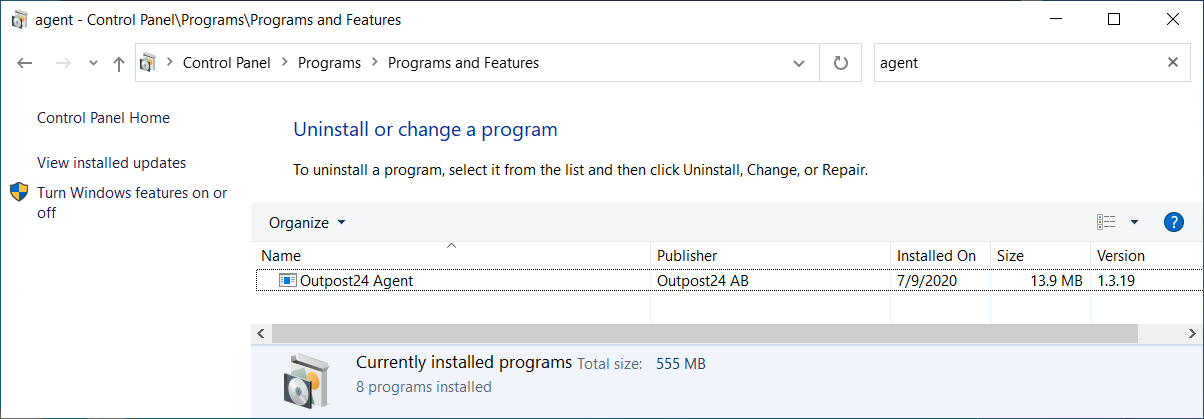
You can also open a PowerShell command as administrator and run the following command:
'C:\Program Files (x86)\Outpost24\Agent\agent.exe' --version
Linux
Login to your Linux system with an account having admin privileges or being able to elevate privileges and become root and run the following command:
sudo o24-agent --version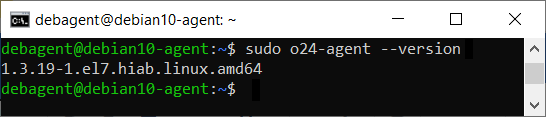 |
Related Articles
- Installing Agent on macOS
- How To Remove an Agent from Linux
- How To Check Connectivity to Outpost24 Agent Server
- Installing Outpost24 Agents
- Agent Latest Version
- How To Get Results From the Agent in OUTSCAN
- How To Find the Agent Version
- How To See if OUTSCAN has Discovered the Agent
- How To Use the Agent Info Command
- How To Find New Agents In OUTSCAN
- How To Retrieve the Agent UUID
- Setting Up an Agent Using System Proxy
- How To Know if the Agent has Retrieved Schedules from OUTSCAN
- How To Add Agent Attributes
- How To Update the Agent
Copyright
© 2024 Outpost24® All rights reserved. This document may only be redistributed unedited and unaltered. This document may be cited and referenced only if clearly crediting Outpost24® and this document as the source. Any other reproduction and redistribution in print or electronically is strictly prohibited without explicit permission.
Trademark
Outpost24® and OUTSCAN™ are trademarks of Outpost24® and its affiliated companies. All other brand names, product names or trademarks belong to their respective owners.