How To Remove an Agent from Linux
Purpose
This document describes how to remove an agent from Linux.
Removing an Agent from Linux
To uninstall agents from a Linux workstation:
Open a Terminal, type sudo systemctl stop o24-agent.service and press Enter to stop the O24 Agent service.
BASHsudo systemctl stop o24-agent.service
Next, type sudo dpkg -r o24-agent and press Enter to remove the O24 Agent.
BASHsudo dpkg -r o24-agent
Next, type sudo rm -r -f /etc/o24-agent and press Enter to remove the directory.
BASHsudo rm -r -f /etc/o24-agent
Next, type sudo rm -r -f /var/cache/o24-agent and press Enter to remove the directory.
BASHsudo rm -r -f /var/cache/o24-agent
Next, type sudo rm -r -f /etc/o24-agent.conf.d and press Enter to remove the directory.
BASHsudo rm -r -f /etc/o24-agent.conf.d
In Netsec
To remove an agent from the targets in Netsec:
Go to Netsec > Manage Targets.
Select the agent that should be removed.
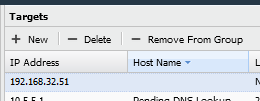
Click - Delete.
Click the Selected targets button and confirm.
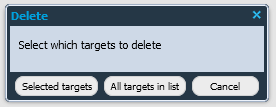
In the Portal
To remove an agent from the targets in the Portal:
Go to Assets > Agents.
Select the agent.
Right click on the selected row and select Delete.
Do not forget to notify Outpost24 of the agent ID that should be decommissioned.
Related Articles
- Installing Agent on macOS
- How To Remove an Agent from Linux
- How To Check Connectivity to Outpost24 Agent Server
- Installing Outpost24 Agents
- Agent Latest Version
- How To Get Results From the Agent in OUTSCAN
- How To Find the Agent Version
- How To See if OUTSCAN has Discovered the Agent
- How To Use the Agent Info Command
- How To Find New Agents In OUTSCAN
- How To Retrieve the Agent UUID
- Setting Up an Agent Using System Proxy
- How To Know if the Agent has Retrieved Schedules from OUTSCAN
- How To Add Agent Attributes
- How To Update the Agent
Copyright
© 2024 Outpost24® All rights reserved. This document may only be redistributed unedited and unaltered. This document may be cited and referenced only if clearly crediting Outpost24® and this document as the source. Any other reproduction and redistribution in print or electronically is strictly prohibited without explicit permission.
Trademark
Outpost24® and OUTSCAN™ are trademarks of Outpost24® and its affiliated companies. All other brand names, product names or trademarks belong to their respective owners.