How To Remove an Agent from Windows
Purpose
This document describe how to removed an agent from Windows.
Removing an Agent from Windows
To remove the agent from a Windows workstation:
- Go to Settings > Apps & Features.
- Search for Outpost24 Agent and click on it to open it.
- Click Uninstall.
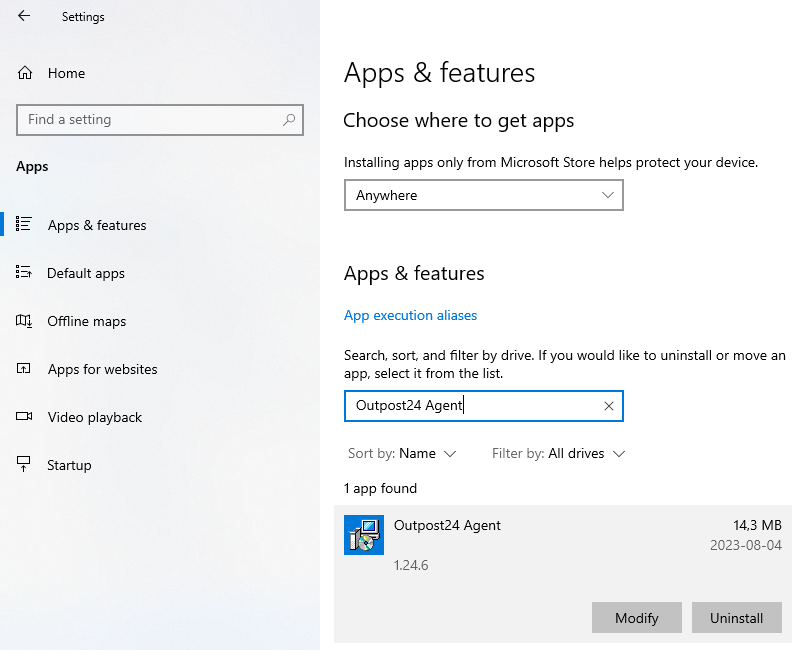
This can also be done from the command line by running the following command as a administrator.
POWERSHELLwmic product where "description='Outpost24 Agent' " uninstall- Remove any residual files on these locations:
C:\Program Files (x86)\Outpost24C:\ProgramData\Outpost24
In Netsec
To remove an agent from the targets in Netsec:
- Go to Netsec > Manage Targets.
- Select the agent that should be removed.
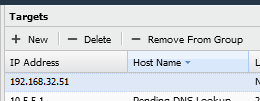
- Click - Delete.
- Click the Selected targets button and confirm.
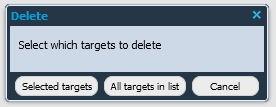
In the Portal
To remove an agent from the targets in the Portal:
- Go to Assets > Agents.
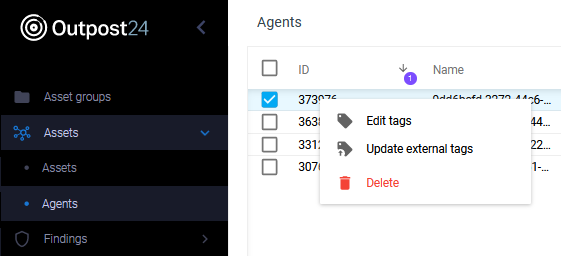
- Select the agent.
- Right click on the selected row and select Delete.
Do not forget to notify Outpost24 of the agent ID that should be decommissioned.
Related Articles
- Installing Agent on macOS
- How To Remove an Agent from Linux
- How To Check Connectivity to Outpost24 Agent Server
- Installing Outpost24 Agents
- Agent Latest Version
- How To Get Results From the Agent in OUTSCAN
- How To Find the Agent Version
- How To See if OUTSCAN has Discovered the Agent
- How To Use the Agent Info Command
- How To Find New Agents In OUTSCAN
- How To Retrieve the Agent UUID
- Setting Up an Agent Using System Proxy
- How To Know if the Agent has Retrieved Schedules from OUTSCAN
- How To Add Agent Attributes
- How To Update the Agent
Copyright
© 2024 Outpost24® All rights reserved. This document may only be redistributed unedited and unaltered. This document may be cited and referenced only if clearly crediting Outpost24® and this document as the source. Any other reproduction and redistribution in print or electronically is strictly prohibited without explicit permission.
Trademark
Outpost24® and OUTSCAN™ are trademarks of Outpost24® and its affiliated companies. All other brand names, product names or trademarks belong to their respective owners.