CORE Configure Categories
Purpose
This document describe how to create and manages categories in CORE.
Introduction
The Categories displays the groupings of different AppStaks or Assets and are displayed on the dashboard under the Category Risk card. Each of the segment in the ring represents a category which can be clicked for an in depth view of the risks in that specific AppStak in a table filtered on the segment clicked. The categories can be created and managed in the Configure menu under Categories.
Adding a Category
To add a category:
- Open the Configure Categories by clicking on the Configure icon on the left hand side menu and select categories.
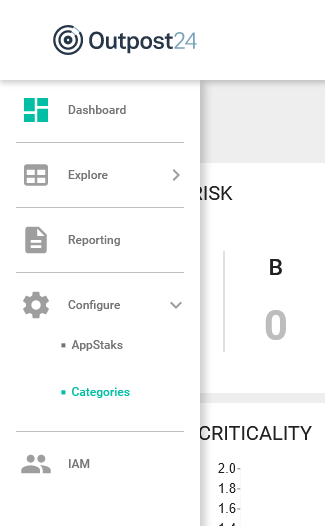
- Click the blue + icon in the bottom right corner.

- Enter a name for the new Category.
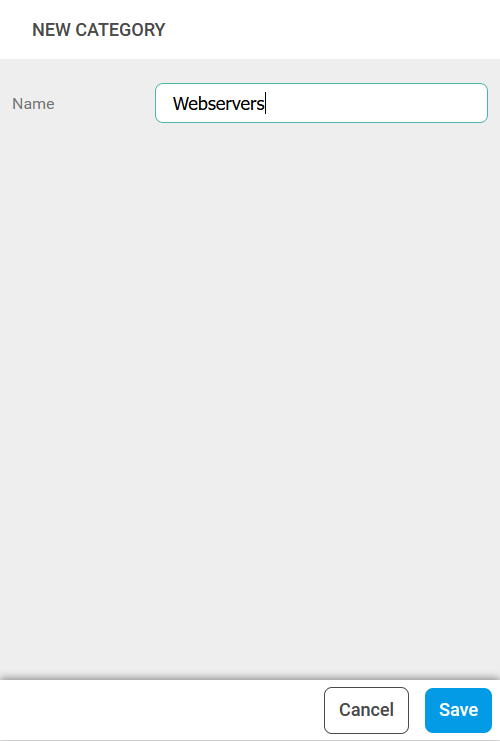
- Click the blue Save button in the bottom right corner.
The new category is now available in the list to be selected when adding AppStaks, Assets, or Asset Groups.
Editing a Category
To edit a category:
- Open the Configure Categories by clicking on the Configure icon on the left hand side menu and select categories.
- In the list, select a category to edit.

- Edit the name.
- Click the blue Save button.
Deleting a Category
To delete a category:
- Open the Configure Categories by clicking on the Configure icon on the left hand side menu and select categories.
- In the list, select a category to delete.
- Click the red Delete button.
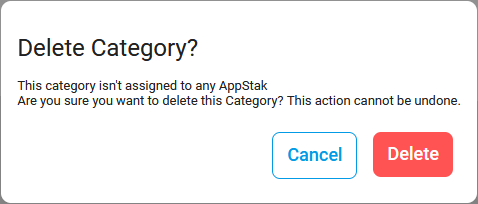
- A confirmation box is displayed. Click the red Delete button again to confirm the removal of the category.
Related Articles
Copyright
© 2024 Outpost24® All rights reserved. This document may only be redistributed unedited and unaltered. This document may be cited and referenced only if clearly crediting Outpost24® and this document as the source. Any other reproduction and redistribution in print or electronically is strictly prohibited without explicit permission.
Trademark
Outpost24® and OUTSCAN™ are trademarks of Outpost24® and its affiliated companies. All other brand names, product names or trademarks belong to their respective owners.
