Chapter 07: Using Tasks
Using Tasks
Tasks are scheduled in Pulse to perform scans, updates, and run custom scripts associated with a sensor or group of sensors. Tasks are references throughout this User Guide, as associated with specific workflows. All tasks run a non-interactive routine as Root from the sensor. This chapter provides an overview of the use of Tasks.
Typical Tasks:
Creating a New Task
Create a new task as follows:
- Log into Pulse and open the Tasks tab.
- Click Add Task.
On the New Task page, complete task settings.
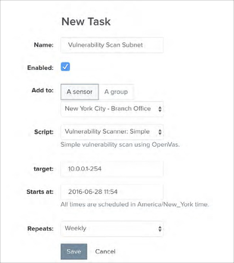
Setting Description Name Assign name for task. Enabled By default, the task will be enabled. Script Select the Script that the task will execute. Variable Where a variable is defined, such as target network this field is available Add to Select whether to run this task against a single sensor, or a group of sensors. Starts at Schedule when you want the task to run—default is the current time. By default, this is current time. Repeats Select whether and how frequently to repeat the task. - Click Save.
The task begins automatically at the specified start time, and runs against the sensors selected.
Editing/Deleting a Task
To edit or delete a task that has already been created:
- Log into Pulse and open the Tasks tab.
- Select the task to be edited from the task list.
- Make desired edits to the task. To keep the task history, but stop running, deselect Enabled. Delete the task by selecting Delete above the task name.
- Click Save.
Reviewing a Task Output
When a task is set up to return an output, the output can be reviewed as follows:
- Log into Pulse and open the Tasks tab.
- If a task has returned an output, the task will show a Results button on the task list. Click Results.
- Review results. Where a task is recurring and/or set for multiple sensors, select the appropriate entry from the Completed Runs list to review.
Copyright
© 2025 Outpost24® All rights reserved. This document may only be redistributed unedited and unaltered. This document may be cited and referenced only if clearly crediting Outpost24® and this document as the source. Any other reproduction and redistribution in print or electronically is strictly prohibited without explicit permission.
Trademark
Outpost24® and OUTSCAN™ are trademarks of Outpost24® and its affiliated companies. All other brand names, product names or trademarks belong to their respective owners.