Chapter 04: Managing Sensors
Managing Sensors
Sensors are deployed throughout your enterprise, and centrally managed through Pulse.
The Sensors tab provides an overview of all sensors, their status, and a breakdown of detected assets by type. On the Sensors tab, you can filter sensors by Sensor Status, and Sensor Type (Pwnie Express product model). You can also use the search bar to search for sensors by name.
Each sensor can be individually selected for a unique dashboard view that provides an interface for Service and Settings management for the sensor, Specific Asset, Count, and Type breakout and Group designation.
Sensor Updates
To ensure sensor hardware is running the latest version of the Pwnix software (sensor Operating System package), schedule a weekly task through Pulse to update sensor software automatically.
Setting Automatic Updates
To set automatic updates:
- Create a New Task for the sensor.
- Name the task Weekly Update, and select System: Update Script.
- Set the Repeats to Weekly from the drop-down list.
- Click Save.
Sensor Status History
To keep track of sensor up-time, a graph of total sensor connectivity over time is available.
Viewing Sensor Status History
To view a history of sensor status:
- Open the Sensors tab.
- Zoom and scroll through time for a historical summary view of sensor status.
Sensor Groups
For ease of applying alerts and tasks to multiple sensors, you can apply tags to sensor groups. Each sensor can be assigned to multiple groups.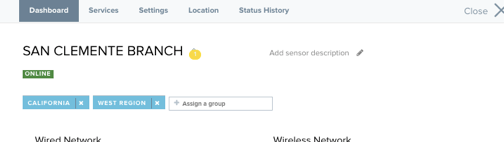
Assigning a Sensor to a Group
To assign a sensor to a group:
- Open the Sensors tab and click the sensor to be assigned.
- Click Assign Group and enter the Group Name.
Removing a Sensor from a Group
To remove a sensor from a group:
On the sensor’s page, click X next to the name of the group.
Copyright
© 2025 Outpost24® All rights reserved. This document may only be redistributed unedited and unaltered. This document may be cited and referenced only if clearly crediting Outpost24® and this document as the source. Any other reproduction and redistribution in print or electronically is strictly prohibited without explicit permission.
Trademark
Outpost24® and OUTSCAN™ are trademarks of Outpost24® and its affiliated companies. All other brand names, product names or trademarks belong to their respective owners.