Creating CORE Reports
Purpose
This document provide users with an overview of how to create reports using the Reporting function of the CORE.
Introduction
The Reporting icon takes you to the Report Configuration view where you can configure AppStaks and Assets reports based on either a risk perspective or trends. The Reporting tool uses the different cards on the dashboard and creates a report which can be printed out by using the browsers own print function
Creating a Report
Clicking the Reporting icon in the upper left corner, displays the Report Configuration view. By setting the switches one can configure AppStaks and Assets reports based on risk or trends.
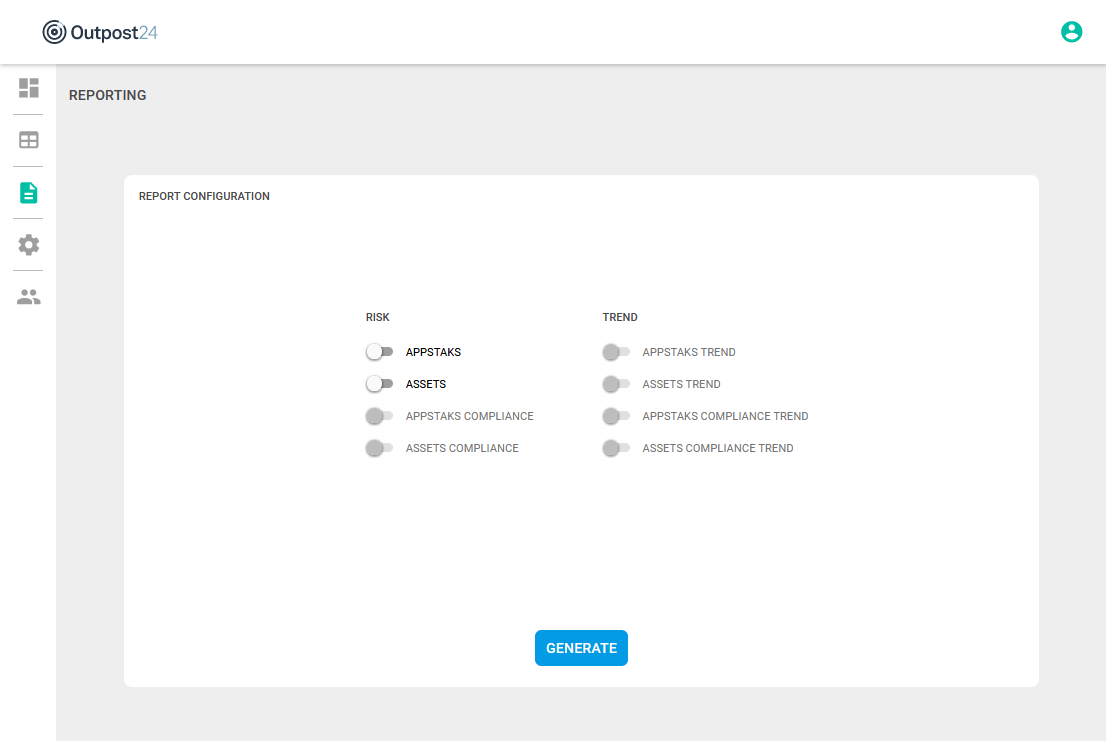
Clicking the blue Generate button generates a report that is displayed on screen.
Printing the Report
Once the report is created and displayed, press CTRL/CMD + P on your keyboard to use the web browsers print function.
Saving to PDF
Saving the report as a PDF is done using the print function as mentioned and selecting Save to PDF as a destination instead of a printer. The default printing dialog will include margins as per browser default settings. To make the report take all available space, use A4 format and remove any footers and margins prior to saving to PDF.
Related Article
Copyright
© 2024 Outpost24® All rights reserved. This document may only be redistributed unedited and unaltered. This document may be cited and referenced only if clearly crediting Outpost24® and this document as the source. Any other reproduction and redistribution in print or electronically is strictly prohibited without explicit permission.
Trademark
Outpost24® and OUTSCAN™ are trademarks of Outpost24® and its affiliated companies. All other brand names, product names or trademarks belong to their respective owners.
