Unable to Establish Connectivity Using Cellular Modem
The ability to establish connectivity using an optional cellular modem is possible using either the Huawei e369 broadband modem, Huawei e3276 broadband modem, or the Novatel MC679 broadband modem.
Important
After connecting either of the Huawei adapters directly to the sensor, allow two minutes before attempting its use. This allows the sensor to initialize communication with it. When connecting the Novatel adapter, it's required to use the supplied USB cable and afterward allow ten minutes before attempting its use. When using the Novatel adapter, the initialization process is much longer.
If unable to establish a connection with the cellular carrier when using the 4G Broadband adapter, the most likely cause is that the carrier requires a specific APN to join their network. This is often true with International carriers.
By default, the sensor will use "Broadband" which works for most carriers, but if your carrier requires a specific APN, then you will need to learn what the APN needs to be (often by searching their web site), then modify the e160_chat script to change the value as necessary.
Here are the steps to be performed.
- Establish an SSH connection to the sensor and login with the pwnie user account.
- Type
sudo suand press Enter, then re-type the password to become superuser. - Next, type
cd /etc/ppp/peers/and press Enter to change directories. - Next, type
vi e160_chatand press Enter to edit the file. - In this script you will find the word "Broadband", which represents the APN. While this value works for most, it may be necessary to change this value to something specific for use with cellular carrier you are attempting to establish connectivity with. Once known what the APN should be, change the value as necessary and save the change.
- Lastly, try establishing the connection by typing
pppd nodetach call e160 &and press Enter.
Note
With some cellular providers it may be additionally necessary to specify user credentials to login. If this is required, then the e160 script will need to be additionally modified as well.
Here are the steps to be performed assuming the SSH connection has been established with the sensor and logged in with superuser permissions.
- Next, type
cd /etc/ppp/peers/and press Enter to change directories. - Next, type vi e160 and press Enter to edit the file.
- In this script you will find the lines for the variables "user" and "password". By default the first will reflect "att" and the latter will reflect "dummypass". Change both to what would be required of the cellular provider.
- Lastly, try establishing the connection by typing
pppd nodetach call e160 &and press Enter.
Copyright
© 2024 Outpost24® All rights reserved. This document may only be redistributed unedited and unaltered. This document may be cited and referenced only if clearly crediting Outpost24® and this document as the source. Any other reproduction and redistribution in print or electronically is strictly prohibited without explicit permission.
Trademark
Outpost24® and OUTSCAN™ are trademarks of Outpost24® and its affiliated companies. All other brand names, product names or trademarks belong to their respective owners.