Pwn Pro - Enable BIOS Settings to Auto-Power On
Some users may find that after a Pwn Pro suffers an unexpected power outage, it does not come back on, i.e. auto-power on. This is a result of a setting not being enabled in the BIOS.
If it is desired to have the Pwn Pro automatically power on after encountering an unexpected power outage, please perform the following steps:
- With the sensor powered off, attach an HDMI monitor and a USB keyboard, optionally connect a USB mouse.
- Next, reboot the sensor and press the F2 key as it boots to enter the Intel Visual BIOS.
- Select Advanced Setup from the upper right corner.
- Next, select the Power menu.
- Under Secondary Power Settings locate the After Power Failure option and set it to Last State.
- Save and exit the BIOS by hitting the F10 key.
Copyright
© 2025 Outpost24® All rights reserved. This document may only be redistributed unedited and unaltered. This document may be cited and referenced only if clearly crediting Outpost24® and this document as the source. Any other reproduction and redistribution in print or electronically is strictly prohibited without explicit permission.
Trademark
Outpost24® and OUTSCAN™ are trademarks of Outpost24® and its affiliated companies. All other brand names, product names or trademarks belong to their respective owners.