How To Install Tenable Nessus on the Pwn Pro or Pwn Pro Plus
- Power on the Pwn Pro and login to the sensor via SSH or Reverse SSH using the pwnie user account.
- Next, type
sudo suand press Enter, then re-type the password to become superuser. - Next, ensure the sensor is capable of acquiring updates, is up-to-date and running the latest Pwnix Release. See support articles if necessary.
Next, download the latest Debian 6, 7, 8, 9 / Kali Linux 1, 2017.3 AMD64 installation package of Tenable Nessus from http://www.tenable.com/products/nessus/select-your-operating-system#tos
Note
If you are unable to download the file directly to the Pwn Pro, transfer the installer .deb file using a USB stick, SCP, WinSCP, or other file transfer methods available to you.
- On the Pwn Pro, change directories to where the installer .deb file is located.
- Next, type
dpkg -i Nessus-<version number>-debian6_amd64.deband press Enter to install Nessus, replacing<version number>with what is relevant to the downloaded installation package. Upon completion of the installation process, type
systemctl start nessusdand press Enter to start the Nessus server service.Important
The Nessus service is not configured to automatically start if the sensor is rebooted. If the Pwn Pro is rebooted the Nessus server must be manually restarted afterward.
- Next, open a web browser on another system in the same network to connect to the Nessus server, via https://x.x.x.x:8834/ replacing x.x.x.x with the IP address assigned to the sensor.
- Once connected to the Nessus UI, create a user account, specify a password and provide the Activation Code you received from Tenable.
Afterward, configure and use Nessus as desired.
Important
Pwnie Express is not responsible for the use and support of Tenable Nessus. Please contact Tenable if there are questions involving its use. Additionally be aware the use of a vulnerability scanner can be extremely resource intensive involving CPU, physical memory and drive space that can have a negative impact on other functionality on the sensor.
Copyright
© 2025 Outpost24® All rights reserved. This document may only be redistributed unedited and unaltered. This document may be cited and referenced only if clearly crediting Outpost24® and this document as the source. Any other reproduction and redistribution in print or electronically is strictly prohibited without explicit permission.
Trademark
Outpost24® and OUTSCAN™ are trademarks of Outpost24® and its affiliated companies. All other brand names, product names or trademarks belong to their respective owners.