How to Install Rapid7 NeXpose on the Pwn Pro Plus
Important
The ability to install/use Rapid7's NeXpose is only possible with the Pwn Pro Plus.
- Power on the Pwn Pro and login to the sensor via SSH or Reverse SSH using the pwnie user account.
- Next, type
sudo suand press Enter, then re-type the password to become superuser. - Next, type
px-connection-drand press Enter to verify the sensor is capable of connectivity to the Internet and acquiring updates. Assuming it is, typepx-system-updateand press Enter to update the sensor. - From a different system, go to
http://www.rapid7.com/products/nexpose/download.jspand download the “Linux 64-Bit” installation package of Rapid7 NeXpose. Afterwards transfer the installation package to the Pwn Pro using a USB stick, SCP, WinSCP, or other file transfer method(s). - After the update has completed and you are returned to a # prompt, change directories to where the installation package is located, then type
chmod +x NeXposeSetup-Linux64.binand press Enter to change permissions of the file and make it executable. - Next, type
./NeXposeSetup-Linux64.bin –cand press Enter to begin the process of installation on the Pwn Pro. - Upon completion of the installation process, from a different system, open a web browser and go to
https://x.x.x.x:3780
Where x.x.x.x is the IP address assigned to the Pwn Pro sensor - Once connected to the NeXpose UI, login using the account specified during installation, then proceed to configure as desired.
Copyright
© 2025 Outpost24® All rights reserved. This document may only be redistributed unedited and unaltered. This document may be cited and referenced only if clearly crediting Outpost24® and this document as the source. Any other reproduction and redistribution in print or electronically is strictly prohibited without explicit permission.
Trademark
Outpost24® and OUTSCAN™ are trademarks of Outpost24® and its affiliated companies. All other brand names, product names or trademarks belong to their respective owners.