How to Increase Detail Written to the Log for the PwnScan Service
In certain instances it may be necessary to increase the log detail for the PwnScan service.
To do so perform the following steps:
- Use SSH and login to the sensor with the pwnie user account.
- Type
sudo suand press Enter, then re-type the password to become superuser. - Next, type
systemctl stop pwnscanand press Enter to stop the PwnScan service. - Type
vi /opt/pwnix/pwnix-config/pwnscan.jsonand press Enter to use "vi" to edit the config file. - Locate the line referencing the log level and change it from "info" to "debug", then save the change and exit.
- Type
systemctl start pwnscanand press Enter to start the PwnScan service. - Lastly, type
tail -f /var/log/pwnix/pwnscan.logand press Enter to validate the detail in the log has been increased. Use CTRL-C to abort the running output.
Important
Increasing the detail of events written to the pwnscan.log should only be be for short periods of time and only upon direction from Pwnie Support
Copyright
© 2025 Outpost24® All rights reserved. This document may only be redistributed unedited and unaltered. This document may be cited and referenced only if clearly crediting Outpost24® and this document as the source. Any other reproduction and redistribution in print or electronically is strictly prohibited without explicit permission.
Trademark
Outpost24® and OUTSCAN™ are trademarks of Outpost24® and its affiliated companies. All other brand names, product names or trademarks belong to their respective owners.