Ensuring a Sensor is Up-To-Date or How to Re-Install Updates
To ensure a sensor is fully up-to-date with scripts pertinent to Pwnie Express as well as packages available from the Kali repository, please perform the following steps:
- Use SSH and login to the sensor with the pwnie user account.
- Type
sudo suand press Enter, then re-type the password to become superuser. Next, type
px-connection-drand press Enter to verify the sensor has connectivity to the update servers.Important
When using the px-connection-dr command/script the tests performed include checking DNS resolution, checking TCP connectivity to ports 80, 443 and 873 and ensuring SSL Filtering is *not* being performed upon any of the connections. It is therefore required for *all* tests to either reflect SUCCESS and/or VALID. If any of the tests should reflect FAILURE and/or INVALID, then the issue involving connectivity needs to be resolved before continuing.
- Assuming all tests passed, type
rm /opt/pwnix/chef/latest-version-idand press Enter to remove a file indicative of the last update performed. - Next, type
rm /opt/pwnix/chef/installed-version-idand press Enter to allow the sensor to attempt updates again within 24 hours of the last update. Note this file may not exist. Now, type
px-system-updateand allow the sensor to update itself.Important
Do not interfere with the sensor until it is finished and you are returned to the # prompt. Please know it may take the sensor as long as 45 minutes to update.
- After returned to the # prompt and to be sure the sensor is fully up-to-date, please repeat steps five and six. This second update will likely take much less time, often less than five minutes.
When finished and returned to the # prompt, you should be all set to continue with the use of the sensor.
Tip
To validate a sensor is up-to-date, type
cat /etc/motdand press Enter, then review the banner displayed specifically looking at the Pwnix Release. Next, review the History of Pwnix Releases article.
Copyright
© 2025 Outpost24® All rights reserved. This document may only be redistributed unedited and unaltered. This document may be cited and referenced only if clearly crediting Outpost24® and this document as the source. Any other reproduction and redistribution in print or electronically is strictly prohibited without explicit permission.
Trademark
Outpost24® and OUTSCAN™ are trademarks of Outpost24® and its affiliated companies. All other brand names, product names or trademarks belong to their respective owners.